My family and I are trying to watch the new Star Wars series, Skeleton Crew, on Disney+, and the experience is awful. We're consistently getting hit with two-minute ad breaks that feel like they happen every 5 to 7 minutes. It's completely ruining the flow of the show. Why does Disney Plus have ads? Is there a Disney Plus ad blocker to get rid of these annoying ads?
There's nothing more frustrating than settling in for a movie marathon, only to have the mood broken by an ad break. The good news is that an ad-free experience is entirely possible. In this article, we will walk you through the reasons you can see Disney Plus ads and provide 3 methods to block ads on Disney Plus.
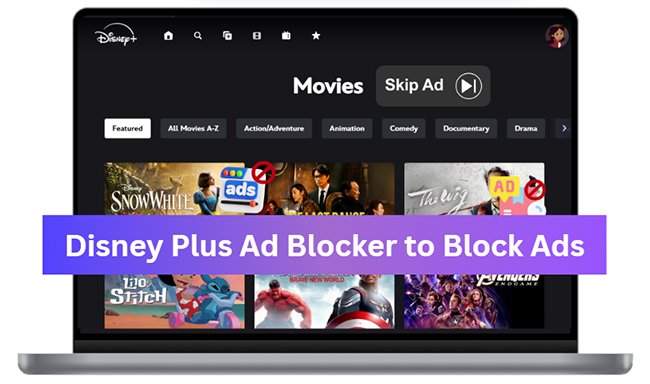
Part 1. Why Does Disney Plus Have Ads Now?
Before diving into solutions, it's essential to understand why there are ads on Disney Plus now in the first place. In December 2022, Disney introduced an ad-supported subscription tier to make its service accessible at a lower price point and compete with services like Hulu and Netflix. In addition, displaying ads allows streaming platforms to boost their overall revenue.
If you're subscribed to this plan (Disney+ Basic), you'll see pre-roll or mid-roll ads, especially during high-demand content like Marvel, Star Wars, and Disney originals.
| Plan | Ads | Monthly Price | Offline Download | Stream in 4K UHD & HDR |
|---|---|---|---|---|
| Disney+ Basic | ✅ | $9.99 | ❌ | ✅ |
| Disney+ Premium (No Ads) | ❌ | $15.99 | ✅ | ✅ |
Part 2. How to Get Rid of Ads on Disney Plus via Official Method
While Disney+ Basic (With Ads) plan is a cheaper subscription, the unskippable ads can ruin your binge-watching experience. Fortunately, Disney+ provides the other Disney+ Premium plan, which which is specifically designed to provide a viewing experience free from commercial interruptions.
Therefore, the simplest and most reliable way to remove ads is to upgrade to the Disney+ Premium (No Ads) plan. Changing your plan is a straightforward process that only takes a few minutes. If you subscribed directly through the Disney+ website, you can follow these simple steps.
How to Upgrade Disney Plus to No Ads
- Open a web browser on your computer or phone and navigate to the Disney+ website. Log in to your Disney Plus with ads account.
- Select your "Profile" icon and click on "Account" from the dropdown menu.
- In the Subscription section, find your current plan and select the option to change it. This is labeled "Disney+ Basic (Monthly)".
- Click the "Change" button to choose the "Disney+ Premium" plan. You will be prompted to confirm your payment details for the new subscription tier. Once confirmed, your account will be upgraded, and ads will be removed immediately.
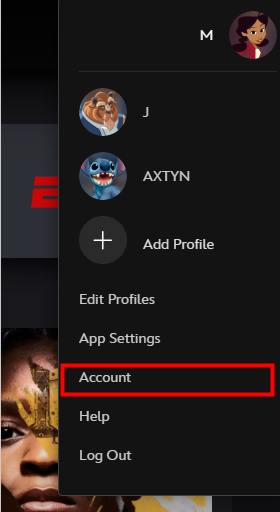
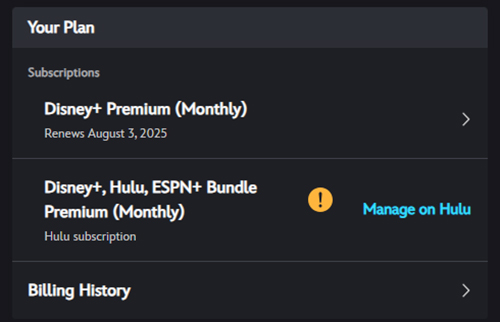
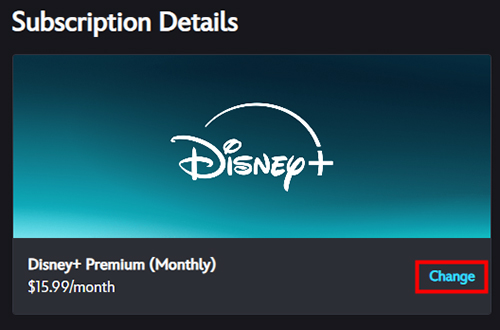
If you subscribed to Disney+ through a third party, such as the Apple App Store, Google Play, Amazon, or Roku, you will need to manage your subscription through that specific service's platform.
Part 3. Best Disney Plus Ad Blocker to Download Ad-free Movies
Upgrading to Disney+ Premium offers an ad-free experience, but its higher cost can be a deterrent for many. Fortunately, there's an effective alternative for those on the more budget-friendly Disney+ Basic plan. It's utilizing a dedicated Disney Plus ad skipper to download ad-free movies and TV shows from your Disney+ Basic plan for offline viewing. (Disney Plus's native download feature doesn't offer ad-free downloads for those on the ad-supported plan.)
Among the top professional ad blockers for Disney Plus, StreamUlt Disney Plus Video Downloader stands out. With its integrated Disney+ website, it allows you to directly download Disney+ content without ads to your computer. The software cleverly bypasses the ad-serving mechanisms that embed commercials into the streaming experience, ensuring your downloaded files are completely free of interruptions.
StreamUlt Disney Plus Video Downloader also provides a premium offline viewing experience. It supports bulk downloading in high resolutions, complete with multilingual audio tracks and subtitles. Crucially, the downloaded Disney Plus videos are saved to your local storage in universally compatible MP4 or MKV formats. This means you gain permanent ownership of the content, enabling you to watch it on any device, anytime, anywhere, without the need for an active Disney Plus subscription or an internet connection.
How to Get Disney Plus without Ads
Step 1 Log In to Your Disney+ Account to Access Library
Download and install the StreamUlt Disney+ Video Downloader on your Windows or Mac computer. Once installed, open the application, and you will see StreamUlt's main interface, which includes a built-in browser displaying the Disney+ website. Click the "LOG IN" button and enter your Disney+ email and password to authorize your account.
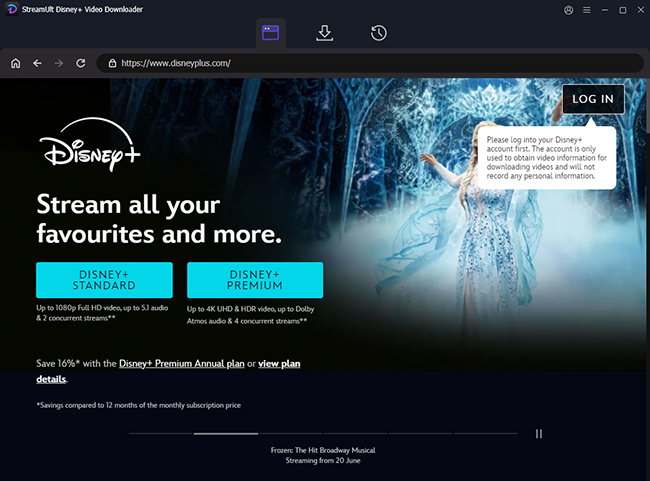
Step 2 Configure Disney+ Video Download Settings (Optional)
Open the settings window by clicking the "Menu" or "StreamUlt Disney Plus Video Downloader" from Apple menu bar "Preferences" option. Navigate to the "Download" section, you can customize your Disney+ video download settings, including video resolution, audio track language, subtitles, output format, and output folder.
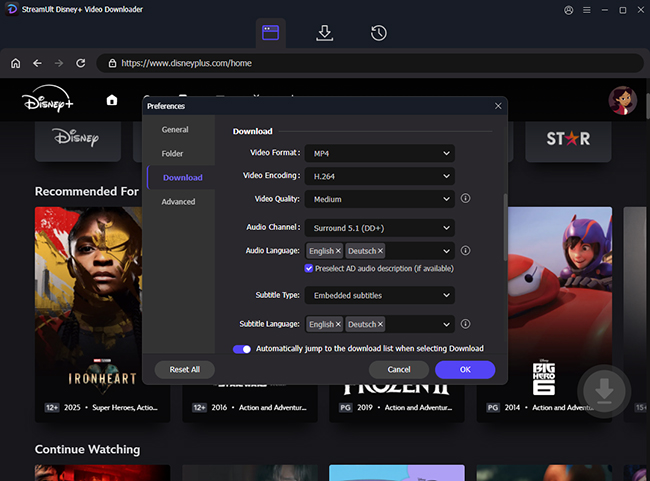
Step 3 Select Disney+ Movies and Shows to Download List
Within the integrated Disney+ interface in StreamUlt, browse or use the search bar to find the Disney+ movie or TV show you wish to download. Click on the movie or TV show's thumbnail or title to go to its main details page. Once on the details page, click the "Download" button.
- For movies, a pop-up appears allowing you to confirm quality, audio, and subtitles. After confirming, click "Add to List" to add the movie to your conversion queue.
- For TV shows, it will show a list of episodes. Select the episodes or entire seasons you want, and then confirm your choices.
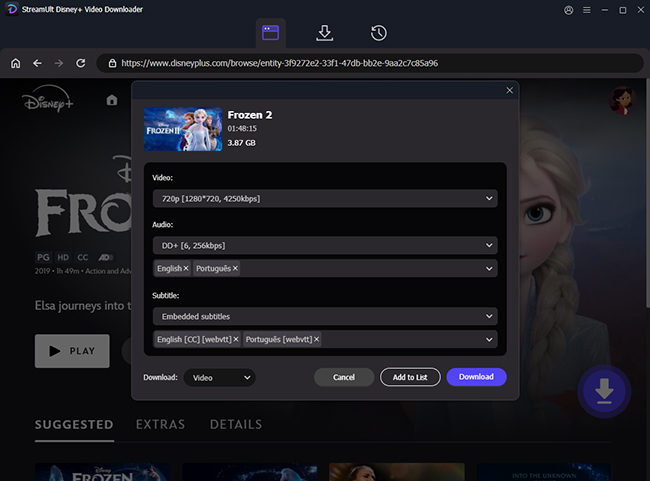
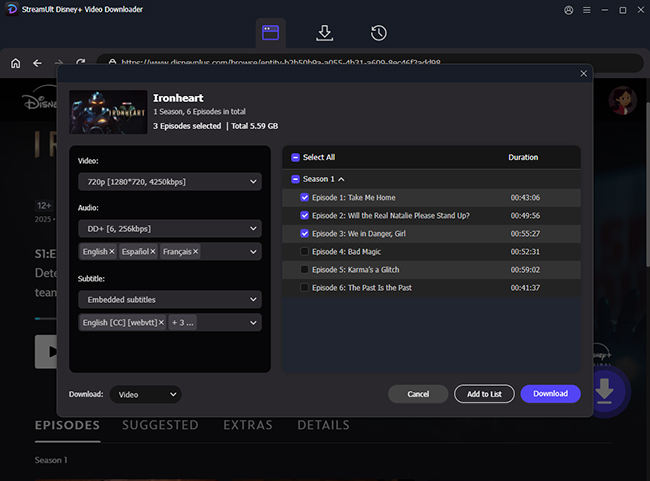
Step 4 Download Ad-free Disney+ Videos on Your Computer
After you've added your desired movies and TV shows to the download list, navigate to the "Download List" section of the StreamUlt main interface. Click the "Download" button located at the bottom-right corner of the interface.
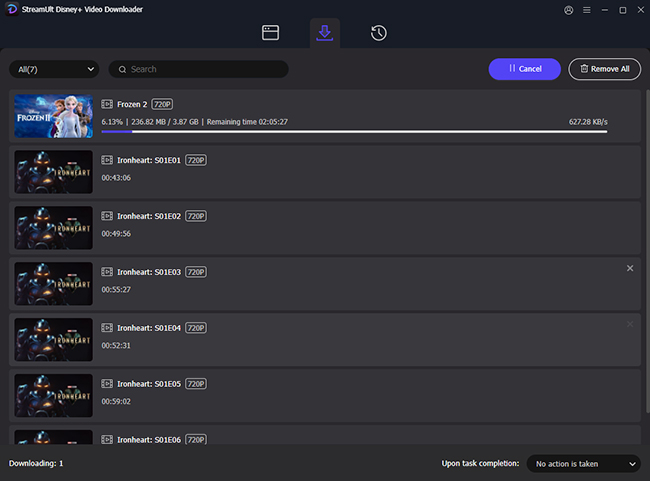
Step 5 Watch Disney Plus Movies and Shows without Ads Offline
Once a download is complete, it will be moved to the "History" section of the StreamUlt software. From the "History" section, you can click the "Folder" icon button next to the downloaded title to directly access the ad-free MP4 or MKV video file on your computer. Now, you can use any media player to watch them offline.
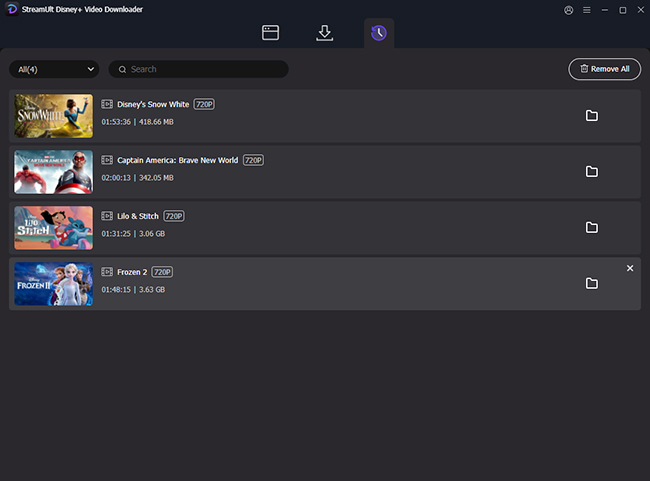
Part 4. Best Disney Plus Ad Blocker Extensions to Block Ads
For users who prefer not to install a dedicated desktop application and primarily stream Disney+ through a web browser on their computer, browser extensions offer a convenient way to attempt to block ads. While not officially supported by Disney+, many popular Disney+ ad blocker extensions can provide varying levels of effectiveness in minimizing or skipping commercials during your streaming experience. Here are two widely used extensions that users often try, along with considerations for their performance on Disney+:
Disney+ Skipper
Disney+ Skipper is a browser extension designed to enhance your Disney+ viewing experience by eliminating unnecessary clicks and automatic intermissions. It takes the hassle out of continuous streaming. This clever extension is engineered to automatically skip ads, intros, and recaps, and even clicks the "Next Episode" button for you on Disney+. Disney+ Skipper saves your time, letting you enjoy every moment of your shows without a single move from the couch.
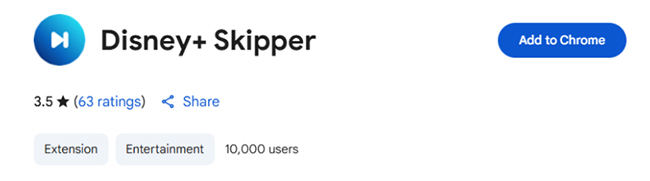
Adblock Plus (ABP)
One of the most well-known ad blockers, Adblock Plus, allows users to customize their ad-blocking experience, including an "Acceptable Ads" program that allows non-intrusive ads by default (this can be disabled). With a user-friendly interface, it's widely available for all major browsers. Apart from the Disney+ website, Adblock Plus offers basic ad-blocking functionality for other websites.
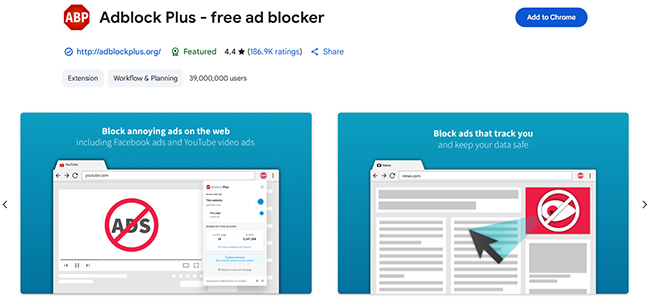
How to Skip Ads on Disney Plus with Ad Blocker Extension
- Go to the web browser store, such as Chrome Web Store or Firefox Add-ons.
- Search for Disney+ Skipper or Adblock Plus. Once found, click it and tap the "Add to browser" > "Add extension" button.
- Enable and pin the extension, and customize the ad-blocking feature. Now, you can restart your browser, stream your favorite movies or episodes, and get no ads with Disney Plus.
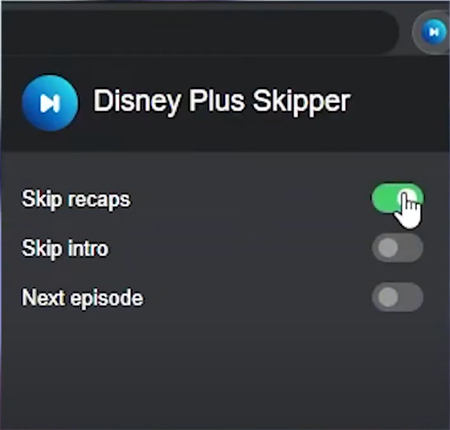
Part 5. FAQs about Disney Plus No Ads
Q1.Does Disney Plus Have Ads?
A1.Yes, only on the Disney+ Basic with Ads plan. Disney offers two main subscription options: a lower-cost, ad-supported Basic plan and a higher-cost, ad-free Premium plan. If you subscribe to the ad plan, you will see ads before and during most on-demand movies and shows.
Q2.How Many Ads Does Disney Plus Have?
A2.The number and length of ads on Disney+ (with the ad-supported plan) can vary. For on-demand movies and TV shows, ads are typically shown before the video starts and throughout playback, similar to traditional TV commercials.
Q3. How Much Is Disney Plus without Ads?
A3.The ad-free plan for Disney Plus is called "Disney+ Premium (No Ads)." As of current pricing, it typically costs $15.99 per month or $159.99 per year. Bundle plans that include Disney+ without ads (e.g., Disney+, Hulu Bundle Premium) will have different, higher prices.
- A single minute-long ad, or a bundle of two or three mini-ads totaling about a minute and a half, before a movie starts.
- For TV shows (e.g., 22-30 minute episodes), there might be a pre-roll ad and then one or two ad breaks in the middle, each lasting around 30 seconds to 1.5 minutes.
Q4.How Bad Are the Ads on Disney Plus?
A4.More recently, there have been increasing complaints from users about the frequency, length, and placement of ads, particularly on newer shows or after integrations with Hulu content. Some users say Disney Plus ads are ridiculous, with ads interrupting mid-scene or occurring every few minutes, significantly disrupting the viewing flow.
Q5.Do Ad Blockers Work on Disney Plus?
A5.Yes. Browser-based ad blockers (like Disney+ Skipper or Adblock Plus) can work on Disney Plus with varying levels of effectiveness when you are streaming through a desktop web browser.
Q6.Does "Ad-free" Disney+ Have Any Ads at All?
A6.The Disney+ Premium plan does not have any third-party commercial breaks. However, you may occasionally see short, skippable promotional trailers for other Disney, Marvel, or Star Wars movies and shows before your selected content begins.
Q7.Why Am I Getting Ads on Disney+ Premium?
A7.If you have confirmed you are on a Premium plan but still see ads, it could be due to a billing issue with your account. First, double-check your subscription status on your Account page. If it's correct, you may be seeing promotional trailers, not commercials.
Part 6. In Conclusion
Ads can seriously disrupt your Disney+ experience, especially during movies and shows. Fortunately, you have a few solid options to block or avoid ads on Disney Plus.
- ✅ Easiest solution: Upgrade to Disney+ Premium (No Ads) for a seamless, ad-free experience across all devices.
- 🛠️ Tech-savvy workaround: Use Disney Plus ad blocker extensions like Disney+ Skipper or tools like StreamUlt Disney Plus Video Downloader to skip or download ad-free content, effective mostly on desktop browsers.
Choose the method that fits your needs and budget, and enjoy watching Disney+ without interruptions.
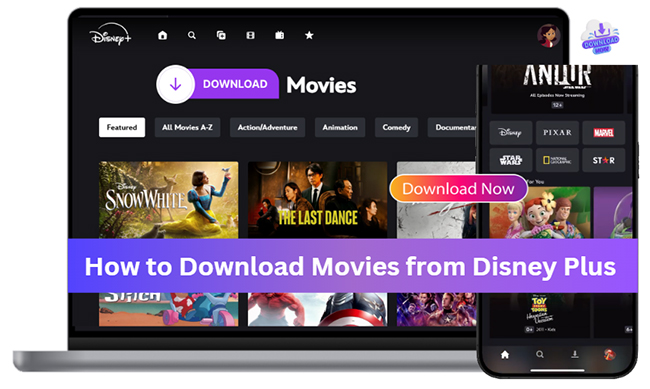
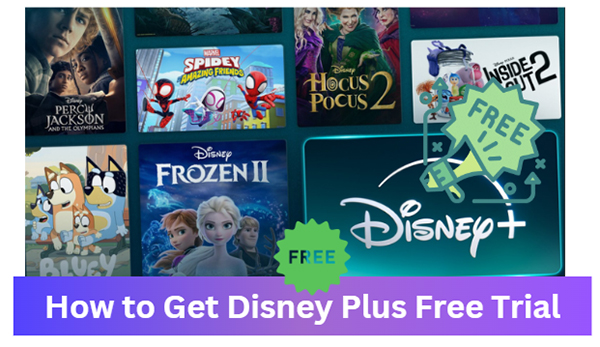
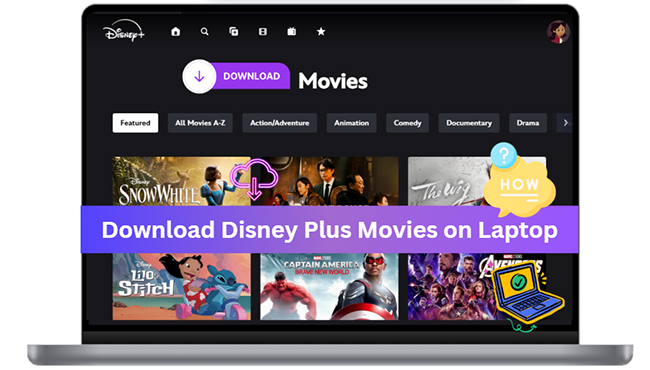

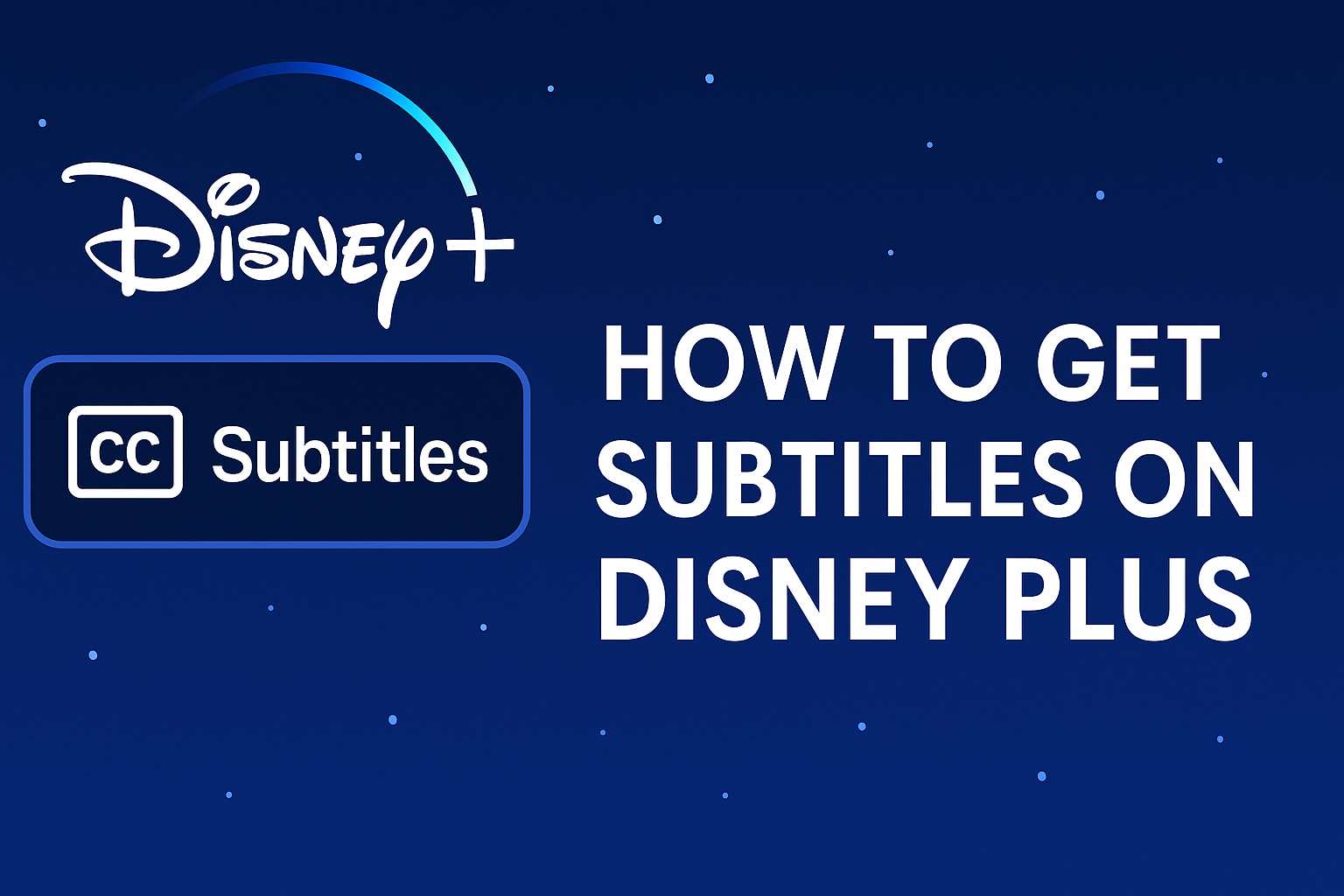
Leave a Comment (0)