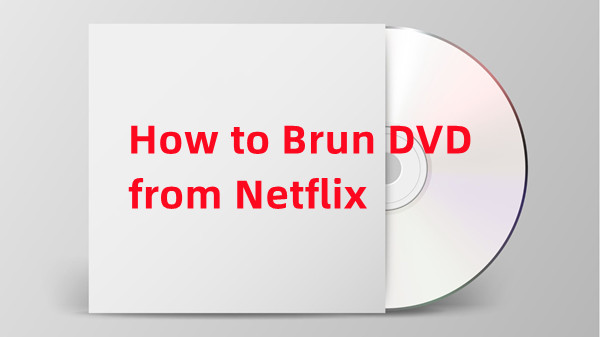
Are you trying to find information on the Netflix DVD rental service? It's important to know that Netflix permanently closed its iconic DVD-by-mail rental service back in September 2023 after a 25-year run. The days of receiving those red envelopes in the mail are now a part of history.
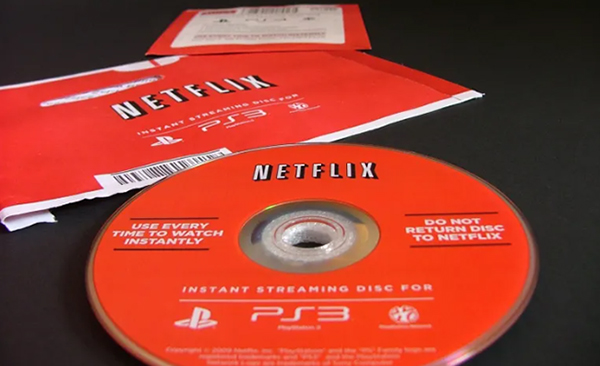
Have you ever wanted to keep a physical DVD copy of your favorite Netflix movies? Maybe you're building a movie collection to avoid favorite content missing, or you're tired of dealing with digital rights management (DRM) that comes with Netflix. You are in the right place. This guide will walk you through the steps to burn Netflix to a DVD if you have a specific need for a physical disc.
Part 1. Can You Burn Netflix Movies to DVD?
Yes, but with the technical steps. Many people wish they could burn DVD from Netflix movies for easy access, long-term storage, a car's DVD player, or a gift. But, here's the tricky part: Netflix uses DRM to prevent unauthorized usage, so it's not straightforward to make DVD copies of their content.
But don't lose hope just yet. Honestly, if you really want to create your own DVD copies, tools like StreamUlt Netflix Video Downloader might be your best option, the same answer you may find on popular forums. This tool helps you download and convert Netflix movies to MP4 or MKV files, letting you work around some of the DRM restrictions.
A state-of-the-art Netflix downloader gives you the ability to download and convert a wide variety of movies, TV shows, anime, documentaries, awarding-wining original, and more from Netflix to MP4 and MKV with Dolby Atmos 5.1 surround sound and multilingual subtitles for watching anywhere.
Here's how it works: StreamUlt allows you to download Netflix movies and save them in a format that you can burn to a DVD. Keep in mind that using this tool involves bypassing DRM, which can be legally tricky. It's important to use such tools only for personal use. For example, you can create a DVD of your favorite movie for your own collection, but sharing or distributing these copies would break Netflix's rules and could lead to legal issues.
What You Need to Burn DVD from Netflix
- A blank DVD to store your video files.
- A Windows or Mac computer with a DVD burner drive (this can be built-in or an external one you connect).
- StreamUlt Netflix Video Downloader to unprotect Netflix content and download them as MP4 files.
- DVD burning software, such as Windows Media Player for Windows users, or Burn if you're on a Mac.
Part 2. How to Download Netflix Movies/TV Shows for DVD Burning
So, you've decided you want to burn Netflix movies or TV shows to a DVD. Great choice! StreamUlt Netflix Video Downloader allows you to save movies, TV shows, documentaries, and even anime from Netflix in formats like MP4 or MKV for the 1080p videos. This means your favorite shows can now be easily burned into discs. Plus, it supports 5.1 Dolby Atmos, so you'll have an even better viewing experience.
With StreamUlt, you can download Netflix content and keep it for yourself, free from the restrictions of streaming. It's like having a personal library of your favorite shows and movies that you can access anytime, anywhere. Now, let's see how to use it to download Netflix movies for DVD burning.
Key Features of StreamUlt Netflix Video Downloader
Free Trial Free Trial* Security verified. 5, 481,347 people have downloaded it.
- Download Netflix movies, TV shows and more locally
- Convert Netflix movies and TV shows to MP4 or MKV
- Save multilingual language and subtitles in two types
- Remove ads from Netflix and keep original video quality
Step 1Access Netflix Content through StreamUlt

First, open the StreamUlt Netflix Video Downloader on your laptop. You'll be directed to the integrated Netflix Web Player. Sign in with your Netflix account credentials to gain access to Netflix's entire library, including movies, TV shows, documentaries, and anime.
Step 2Customize Download Settings for DVD

Next, click the hamburger icon (three horizontal lines) in the top right corner of the StreamUlt interface. Choose "Settings" from the dropdown menu, and head to the "Download" section. Here, you can adjust your settings to match your preferences. Set the video format, codec, quality, audio channel, language, and subtitle options according to your needs. Click "OK" to apply these settings.
Step 3Select Netflix Content for Burning to DVD

Once your settings are configured, return to the Netflix Web Player within StreamUlt. Use the search bar to find specific content by entering the name, keyword, or code. Alternatively, you can paste the URL or code of the Netflix movie or TV show you want to download. Open the content you've chosen to proceed.
Step 4Initiate Download Process

With your content selected, click the "Download" button to start the download. If you want to download it later, you can click "Add to List" to queue it. StreamUlt will handle the download of individual episodes, entire seasons, or full-length movies, depending on your selection. The downloads will be saved as MP4 or MKV files in your laptop's default download folder. Just wait until the process is complete.
Step 5Access Downloaded Content

To find your downloaded Netflix content, go to the "Converted" section at the top of the StreamUlt interface. Here, you'll see a list of all your completed downloads. Click the "Folder" icon next to each title to locate and access the files on your laptop.
Part 3. How to Burn Netflix to DVD
Now you'll need software to burn these files to a DVD. There are a few solid options available to help you with this task. For Windows users, Windows Media Player (WMP) is a great choice. On the other hand, if you're using a Mac, a tool like Burn is an excellent alternative. Both are user-friendly and effective for creating DVDs from your video files.
For Windows Users: Using Windows Media Player
- Place a blank DVD into your computer's DVD drive.
- Launch Windows Media Player from your Start menu.
- Click on the "Burn" tab in the right-hand column of the Windows Media Player window.
- Drag and drop the MP4 or MKV files you downloaded from StreamUlt into the burn list area. You can also click "Add" to select files from your computer.
- Click the "Memu" > "Data CD or DVD" > "Start Burn" button to begin the burning process. Windows Media Player will format and write the files to the DVD.
- Wait for the burn process to finish. Once done, you'll have a DVD with your selected Netflix content.
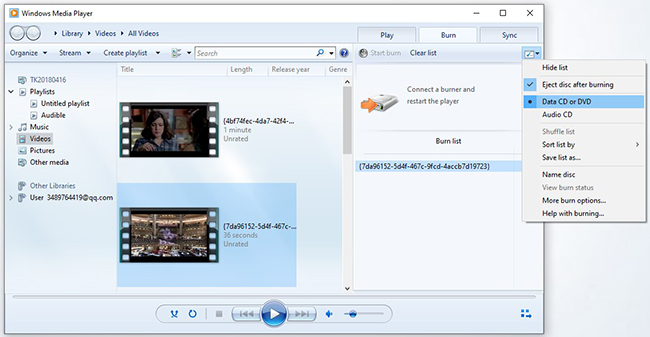
For Mac Users: Using Burn
- Download the Burn software from its official website and install it on your Mac.
- Place a blank DVD into your Mac's DVD drive.
- Launch the Burn application from your Applications folder.
- Click on the "Video" tab within Burn to set up for DVD burning.
- Drag your downloaded MP4 or MKV files into the Burn window or use the "Add" button to select them.
- Adjust any settings if needed, such as disc label or video format.
- Click the "Burn" button to start the process. Burn will format and write the files to the DVD.
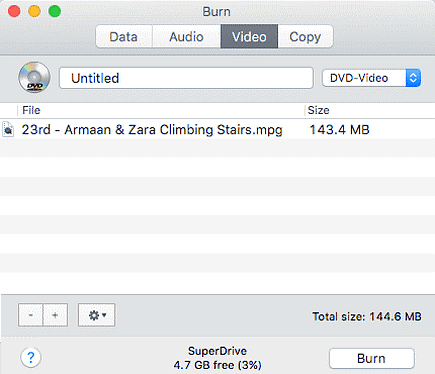
Once the burning process is complete, your DVD will be ready with the downloaded Netflix content. You can use any DVD player to watch Netflix movies offline as you want.
Part 4. Conclusion
While the Netflix DVD rental service was gone, you can still use StreamUlt Netflix Video Downloader to burn Netflix movies and TV shows to DVD for playback. Remember, while creating DVDs for personal use can enhance your viewing experience and ensure you have access to your favorite shows and movies, it's essential to adhere to legal guidelines.
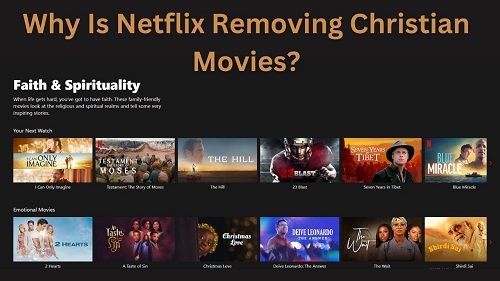
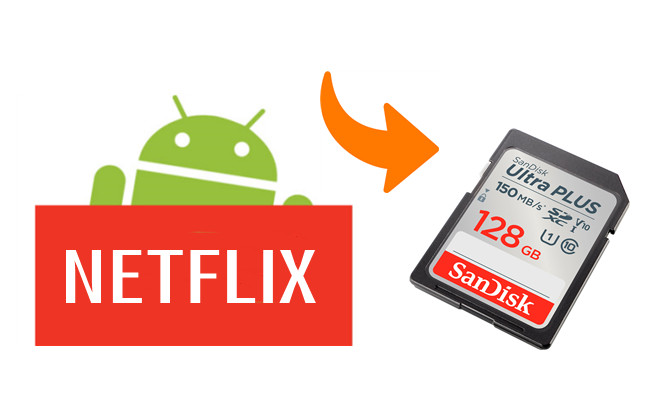

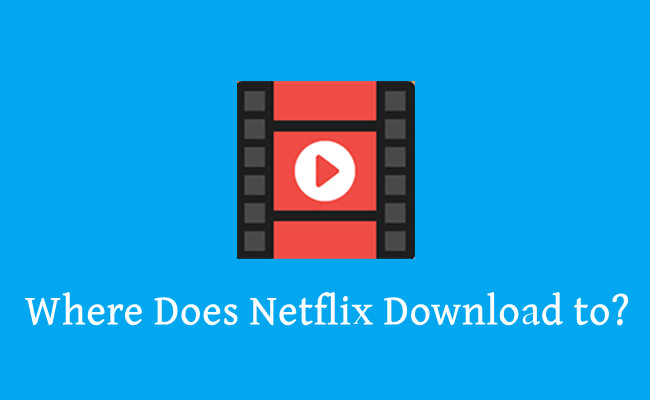
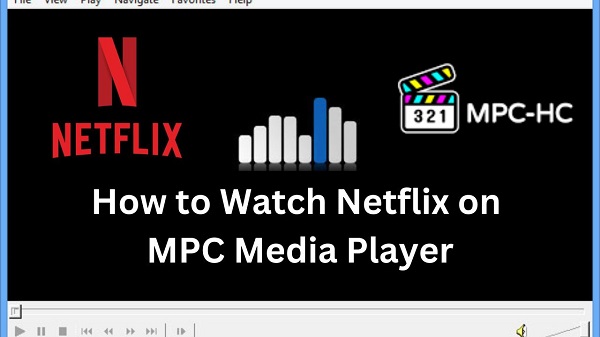


Leave a Comment (0)