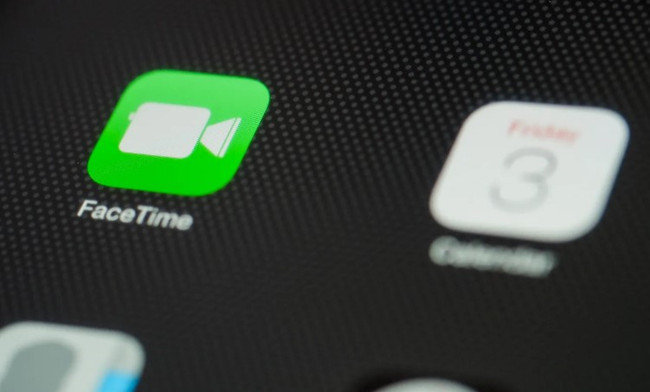
Attempting to watch Netflix together with others via FaceTime's SharePlay or screen sharing features often results in an unsuccessful experience. Viewers typically encounter a black screen, or the SharePlay option may be entirely absent for the Netflix app.
This isn't a bug. Netflix uses Digital Rights Management (DRM) to comply with its content licensing agreements, which prevents screen recording and sharing. But don't cancel your watch party just yet. There are effective workarounds to screen share Netflix on your next FaceTime call on MacBook, iPhone, and iPad, and this guide will show you how.
Part 1. Can You SharePlay or Screen Share Netflix on FaceTime?
Can You SharePlay Netflix on FaceTime?
No, you cannot use SharePlay to watch Netflix together on FaceTime. While Apple's SharePlay feature is designed to let you watch movies, listen to music, and share your screen with friends during a FaceTime call, Netflix has not enabled support for it. If you are on a FaceTime call and open the Netflix app, the option to SharePlay the content will not appear.
Streaming Services That Do Support SharePlay:
- Disney+: Offers a wide range of movies and TV shows, including Disney classics, Marvel movies, and Star Wars content.
- Hulu: Features a mix of TV shows, movies, and original content. Perfect for streaming the latest episodes of your favorite shows.
- Apple TV+: Provides exclusive Apple Originals, including movies and TV series that are only available on Apple's streaming service.
- Max: Home to a variety of movies, TV shows, and HBO Originals, including popular series like "Game of Thrones" and "Succession."
Can You Screen Share Netflix on FaceTime?
No, you cannot watch netflix on Screen Share on FaceTime. When you start a FaceTime call, open Netflix, and hit the "Share My Screen" to watch together, your friends see the chat, they hear the audio, but the video is just a stubborn black screen.
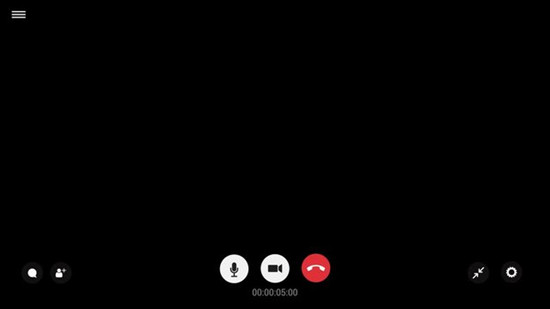
The primary reason Netflix won't work with FaceTime screen sharing is Digital Rights Management (DRM). This is a technology that streaming services use as a digital lock to protect their content from being copied or redistributed without permission. When you try to use the standard screen sharing feature in FaceTime, DRM activates and blocks the video, resulting in a black screen for your friends.
But don't worry, there are excellent alternatives to stream Netflix on FaceTime with others. One effective solution is using the StreamUlt Netflix Video Downloader. This tool lets you download Netflix shows and movies directly to your computer's storage. Once downloaded, you can watch them anytime, even without using the Netflix app. This way, you can both start the movie at the same time and talk about it over FaceTime without breaking any rules.
Part 2. How to Screen Share Netflix on FaceTime without Black Screen
If you're disappointed that you can't share Netflix on FaceTime, you'll need StreamUlt Netflix Video Downloader. With StreamUlt, you can download Netflix content directly to your device. This means you can save your favorite shows and movies for offline viewing and share them however you want, including watching together while on a FaceTime call. No need to worry about Netflix's restrictions or everyone being in the same location.
StreamUlt saves your downloaded Netflix content in MP4 or MKV formats, which work on almost all devices. You can both download the same movie and watch it together over FaceTime. You can pause, rewind, and discuss the best parts, just like you would if you were sitting next to each other on the couch.
Key Features of StreamUlt Netflix Video Downloader
Free Trial Free Trial* Security verified. 5, 481,347 people have downloaded it.
- Download Netflix movies, TV shows and more locally
- Convert Netflix movies and TV shows to MP4 or MKV
- Save multilingual language and subtitles in two types
- Remove ads from Netflix and keep original video quality
How to FaceTime and Watch Netflix on Mac Together
Step 1Access Netflix Content Library through StreamUlt
Open StreamUlt Netflix Video Downloader on your laptop. Use the built-in Netflix Web Player to log in with your Netflix credentials. This will give you access to Netflix's extensive library of movies, TV shows, documentaries, anime, and originals that you can download for offline viewing.

Step 2Customize Download Settings
Click the menu icon (three horizontal lines) at the top right corner and select "Preferences." In the Download Settings section, customize options such as output format (MP4 or MKV), video quality, codec, audio channels, language, and subtitles to suit your preferences. Click "OK" to save your settings.

Step 3Select Content for Download
Return to the StreamUlt Web Player and use the search bar to locate the content you wish to download. You can search by title, keywords, or use Netflix codes. Alternatively, paste the URL of the movie or TV show directly into StreamUlt. Once you find your desired content, open it.

Step 4Download Netflix Videos for FaceTime
Click on "Download" to initiate the download process. If you prefer to schedule downloads for later, click "Add to Queue." StreamUlt seamlessly handles the download of individual episodes, entire seasons for TV shows, or full movies. Your downloads will be saved as MP4 or MKV files in your device's default download folder. Wait for the download to complete.

Step 5Access and Watch Netflix Downloads on FaceTime on Mac
Navigate to the "Converted" section located at the top of the StreamUlt interface to view all completed downloads. Each title will display a folder icon next to it; click on this icon to locate and access the downloaded files on your device. Now, you can play the video from your device and screen-share it on FaceTime with others without any black screen interruptions!

How to Watch Netflix on FaceTime on iPhone/iPad
After downloading your Netflix content using StreamUlt, you can transfer it to your iPhone or iPad using iTunes. Here's how:
Step 1Transfer Netflix Downloads to iPhone through iTunes
- Use a USB cable to connect your iPhone to your computer. Ensure your iPhone is unlocked and that you trust the computer if prompted.
- Launch iTunes on your computer. If you don't have it, download it from the Apple website.
- In iTunes, click on "File" in the menu bar at the top.
- Select "Add File to Library" (for single files) or "Add Folder to Library" (for multiple files).
- Locate and select your downloaded Netflix content. The files will now appear in your iTunes library.
- Click on the device icon in the top-left corner of iTunes.
- On the left sidebar, choose "Movies" or "TV Shows."
- Check the box next to "Sync Movies" or "Sync TV Shows."
- Select the content you want to transfer.
- Click "Sync" at the bottom-right corner. Wait for the sync to complete, then disconnect your iPhone.
Step 2Share Netflix Downloads on FaceTime
- Open the FaceTime app on your iPhone and call your friend or family member.
- Tap the "Share" button on the FaceTime video call, and tap "Share My Screen".
- Navigate to the Netflix downloads location and double click to play the video. If you've transferred the video to your iPhone or iPad, you'll find it in the Files or Photos app.
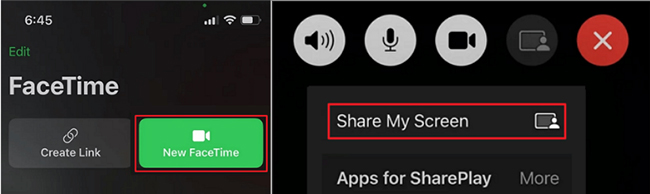
Both you and your friend can watch and control the downloaded Netflix content as well as discuss it in real-time.
Part 3. Other Ways to Watch Netflix on FaceTime
How to Watch Netflix on FaceTime Alternatives
If your heart is set on watching something specifically on Netflix with others at the same time, you’ll need a FaceTime alternative that works with Netflix. Here are two professional third-party apps allowing you to stream Netflix videos while starting a FaceTime call on your phone or computer.
Use Discord
While famous for gaming, Discord's screen-sharing feature is excellent for hosting a Netflix watch party. You can stream directly from a web browser to friends in a voice or video call. Once that's done, simply join a call, click the "Share Your Screen" button, and select the browser tab playing Netflix. Discord also lets you adjust the stream's resolution and framerate for a smoother viewing experience.
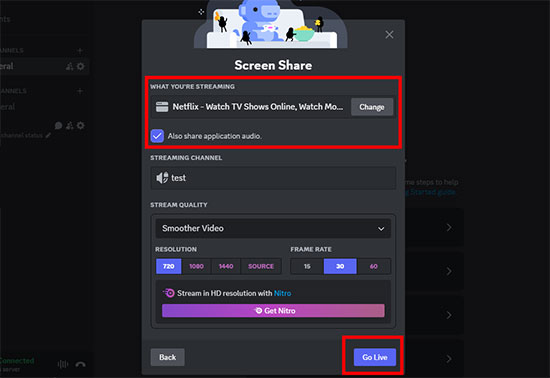
Read More : How to Screen Share Netflix on Discord
To prevent a black screen during your stream, you must first disable "Hardware Acceleration" in your web browser's settings (like Chrome, Firefox, or Edge).
Use Teleparty
Formerly known as Netflix Party, Teleparty is a browser extension that synchronizes video playback for a group. Instead of one person streaming to everyone else, this tool ensures each participant's Netflix plays the movie at the exact same time, providing full video quality for all. To use it, the host starts a movie, clicks the Teleparty icon to create a party, and shares the unique link. It also includes a group chat sidebar, making it an all-in-one solution for a virtual watch party.

How to SharePlay Netflix Alternatives on FaceTime
Apple's SharePlay feature transforms how you watch videos with others. It's compatible with popular streaming services like Disney+, Apple TV+, Max, and more, allowing you to host a watch party with friends and family. If you and your fellow viewers have a compatible app and an Apple device, SharePlay ensures a perfectly synced, high-quality viewing experience for everyone. Here is a simple guide to get started:
- Launch the streaming app you want to use on your iPhone.
- Browse and choose the movie or TV show you want to watch together. Start playing it.
- Tap the Menu > Share (usually a box with an arrow) > SharePlay options within the app.
- From the SharePlay menu, choose the "FaceTime" option. You may need to select the contacts you want to share with.
- Tap "FaceTime" to begin a video call, or choose "Audio" if you prefer to start with an audio call.
- Once the FaceTime call is connected, the content will be shared with everyone on the call.
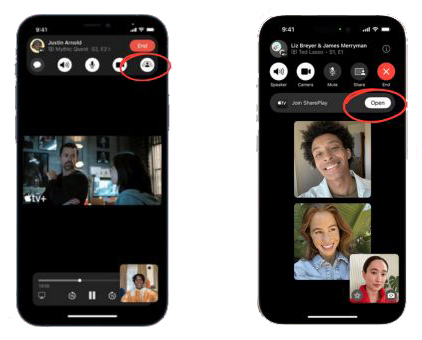
Conclusion:
While Netflix doesn’t support SharePlay or screen sharing on FaceTime due to DRM restrictions, you can still enjoy watch parties with a few simple workarounds. Tools like StreamUlt let you download Netflix content for offline viewing, allowing you to sync playback while chatting over FaceTime—without the black screen issue.
Alternatively, apps like Discord and Teleparty offer great options for streaming Netflix together. And if you're open to other platforms, services like Disney+, Max, and Apple TV+ fully support SharePlay for a smooth, shared viewing experience. Netflix may not make it easy, but your virtual movie night is still totally possible.
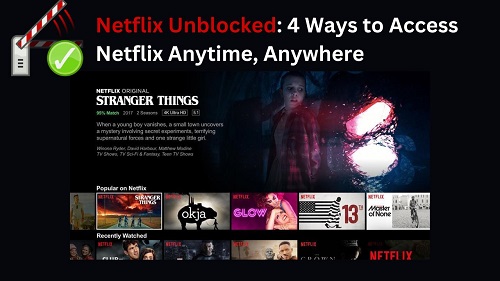
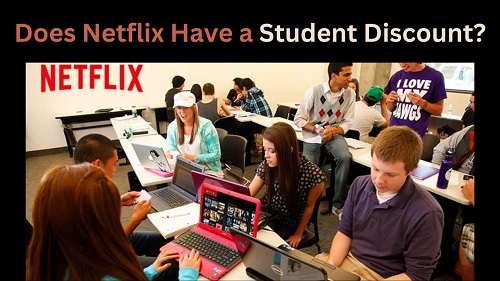
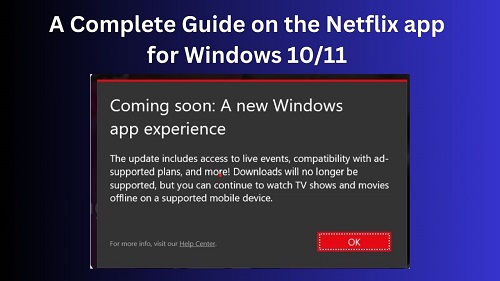
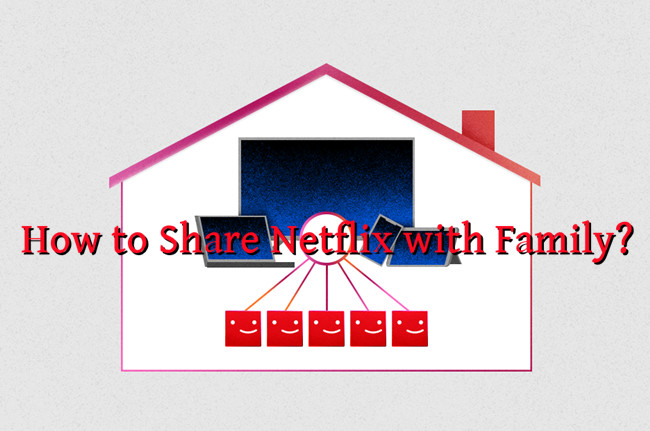

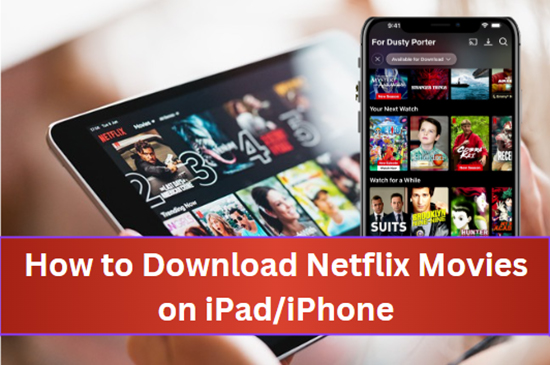


Leave a Comment (0)