Netflix offers a vast library of content, but have you ever wished you could watch Netflix with subtitles in two languages simultaneously? Whether you're learning a new language, watching with multilingual friends, or simply want a deeper understanding of the dialogue, Netflix double subtitles (or dual subtitles) can be incredibly helpful. While Netflix doesn't offer this feature natively, there are effective ways to enable it.
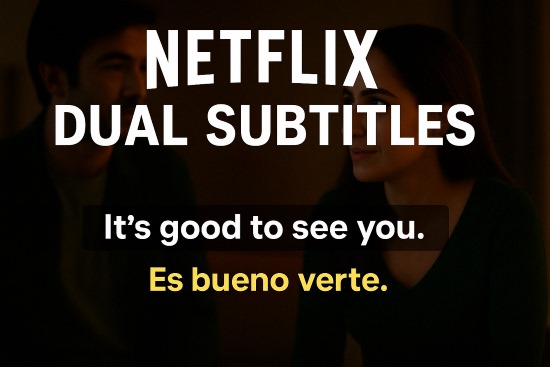
Part 1. What Are Netflix Dual Subtitles and Why Use Them?
Double Netflix subtitles display two different language subtitle tracks on the screen at the same time. Typically, one is in your native language and the other is in the language you're learning or the original audio language.
Why are they so popular?
Language Learning
Accessibility & Understanding
Multilingual Households
Despite the growing demand, this feature isn't built into Netflix itself, leading users to seek third-party solutions.
Part 2. How to Enable Bilingual Subtitles on Netflix with Browser Extensions
The most common way to get double subtitles on Netflix is by using browser extensions, primarily on desktop computers. While many extensions claim to offer this feature, after extensive testing, we've found that Language Reactor and InterSub are currently two reliable options that effectively enable true bilingual subtitles on Netflix.
These extensions integrate with the Netflix web player in your browser (like Chrome or Firefox) to display both the official Netflix subtitles and a second track, often machine-translated or another official track if available.
Using Language Reactor
Language Reactor is a powerful extension primarily aimed at language learners, offering features beyond just dual subtitles.
Step 1. Install Language Reactor: Open your Chrome or Edge browser, go to the Chrome Web Store, search for "Language Reactor," and click "Add to Chrome" (it works on Edge too).
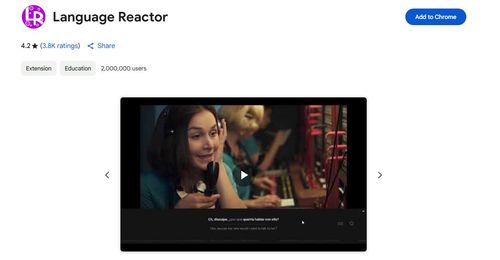
Step 2. Visit Netflix: Navigate to Netflix.com and select the movie or show you want to watch.
Step 3. Enable Language Reactor: Language Reactor should activate automatically on the Netflix video player. You'll typically see a new control panel appear, often on the right side of the screen. If not, look for its icon near the player controls or in your browser toolbar.
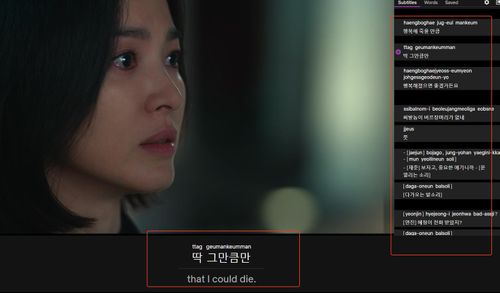
Step 4. Configure Subtitles: * In the standard Netflix subtitle menu (dialogue bubble), select the main subtitle language (usually the audio language or your target language). * In the Language Reactor panel, ensure subtitles are turned 'On'. Select your desired "Translation Language" (usually your native language) from the dropdown menu.
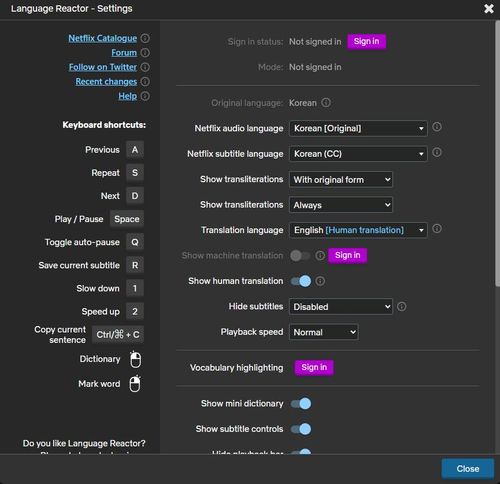
Step 5. Watch with Bilingual Subtitles: The video should now display both sets of subtitles, typically with the original/target language on top and the translation below. Language Reactor also offers features like clicking words for definitions and easy playback control.
Using InterSub
InterSub is another dedicated extension focused specifically on providing dual subtitles for Netflix.
Step 1. Install InterSub: Using Chrome or a Chromium-based browser, find "InterSub" on the Chrome Web Store and click "Add to Chrome."
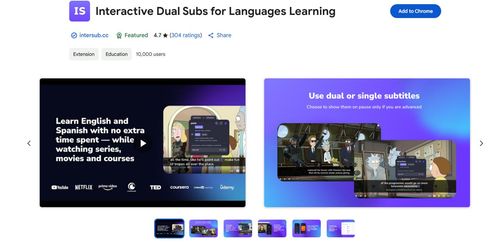
Step 2. Play Netflix Content: Go to Netflix.com and start playing your desired video.
Step 3. Activate InterSub: Look for the InterSub controls, which might appear automatically near the Netflix player controls or require clicking the InterSub icon in your browser toolbar.
Step 4. Select Languages:
- Use the standard Netflix menu to choose your primary subtitle language.
- Use the InterSub interface (often a simple dropdown or button near the player controls) to select the secondary subtitle language from the available options for that title.
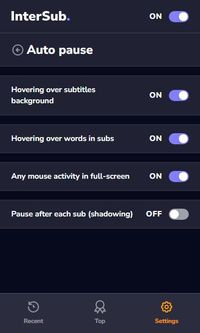
Step 5. View Dual Captions: InterSub will now display both selected subtitle tracks simultaneously on the screen.
Part 3. Common Challenges with Netflix Double Subtitles Extensions
While extensions are useful, users often encounter issues:
❌Device Limitations: As mentioned, the biggest challenge is the lack of support outside desktop browsers. You can't use them for couch viewing on your TV or on the go with mobile apps.
❌Synchronization Issues: Sometimes, the two subtitle tracks might drift out of sync with each other or with the audio, especially with longer content or less stable internet connections. Machine-translated subtitles (a feature in some extensions) are particularly prone to timing errors.
❌Netflix Updates Breaking Extensions: Netflix periodically updates its website code. These updates can break how extensions interact with the player, causing them to stop working until the extension developer releases a fix. This can lead to periods where Netflix double subtitles are not working.
❌Offline Viewing Limitations: Browser extensions only work while streaming online. You cannot use them with any downloaded Netflix content for offline viewing.
These challenges can disrupt your viewing experience, especially if you rely on double subtitles for language study or accessibility.
Part 4. A Stable Offline Solution for Dual Subtitles on Netflix
If you encounter limitations with browser extensions or want a more reliable way to watch Netflix offline, StreamUlt Netflix Video Downloader offers an alternative approach. This software downloads Netflix movies and shows directly to your computer for permanent offline access.
Regarding dual subtitles, StreamUlt Netflix Video Downloader works differently than extensions. It allows you to download the main video file along with multiple available official subtitle tracks as separate files (often .srt format). This is key: this method depends entirely on Netflix actually providing both subtitle languages you need for that specific show or movie.
Read More:User Guide of Streamult Netflix Video Downloader
When both desired subtitle tracks are available from Netflix, downloading them with StreamUlt enables a stable offline dual subtitle experience. You can use a media player (like VLC) on your computer or other compatible devices to open the video and load both separate subtitle files simultaneously. This approach offers several advantages over extensions:
✅Stability: Avoids issues caused by Netflix updates or browser glitches affecting extensions.
✅Offline Viewing: Watch your content with dual subtitles anywhere, without internet.
✅Device Flexibility: Play downloaded files on various devices supporting media players, not just desktop browsers.
✅Uses Official Subtitles: Relies on Netflix's generally higher-quality official translations (when available).
StreamUlt also provides benefits like high-definition downloads and preserving original audio quality. It's a solid option if you prioritize reliable, offline access and watch content where Netflix provides the official subtitles you need.
Part 5. Conclusion
Having Netflix double subtitles is a fantastic way to enhance your viewing, especially for language learning. Browser extensions offer a quick solution for online desktop viewing, but come with significant limitations regarding device compatibility and stability.
If you encounter issues with extensions, want to watch on your TV or mobile devices, or simply prefer a more reliable, high-quality offline experience, downloading your content is the superior approach. StreamUlt Netflix Video Converter provides the tools to download Netflix videos along with multiple separate subtitle tracks, enabling a stable and flexible dual subtitle setup using a player like VLC.
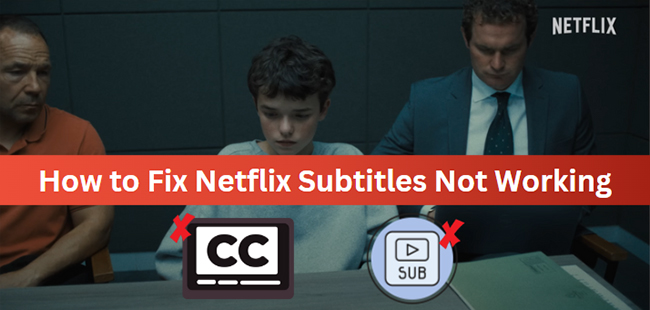
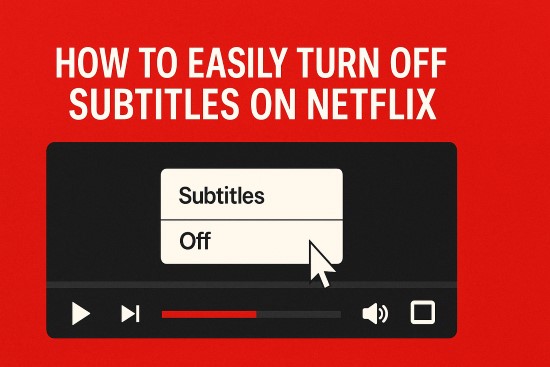
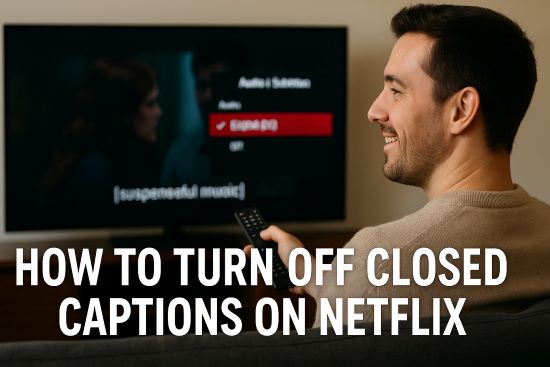

Leave a Comment (0)