Watching your favorite shows and movies on Netflix should be an enjoyable experience, but sometimes unwanted Netflix closed captions can clutter the screen. Perhaps you find the text distracting, or maybe you're particularly bothered by the descriptive elements like "[suspenseful music]" or "[door creaks]" that are common in closed captioning. Whatever the reason, you want to know how to turn off closed captions on Netflix.
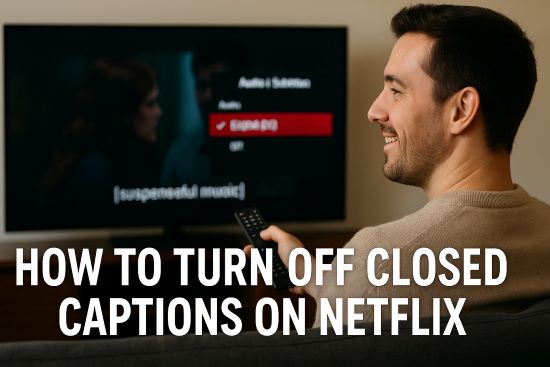
This guide will show you exactly how to remove Netflix closed captions step-by-step within the app, covering common devices like Smart TVs , Roku, Firestick, and iPhones. We'll also tackle frequently asked questions (FAQs) – explaining why you might see descriptive sounds ([music], [creaks]), what to do if subtitles won't turn off on Netflix, and addressing other common concerns. Plus, we'll introduce a solution for gaining ultimate control over your viewing experience,
Part 1. How to Turn Off Closed Caption on Netflix During Playback
The easiest and most common method to manage Netflix subtitles is right from the playback screen while your video is playing. This universal method allows you to disable captions completely or sometimes switch to a version without descriptions.
Step 1. Begin playing your chosen movie or show on Netflix.
Step 2. Access the playback controls (e.g., tap the screen on mobile, move your mouse on web, use your TV remote).
Step 3. Locate and select the "Audio & Subtitles" menu. This frequently appears as a dialogue bubble icon (💬).

Step 4. Look under the "Subtitles" heading and examine the available options carefully:
- To Get Dialogue Only (Remove Descriptive Captions): Check if you see both "English" and "English [CC]". If the plain "English" option is available, select it. This track usually contains only dialogue, effectively helping you remove descriptive subtitles while keeping the conversation text.
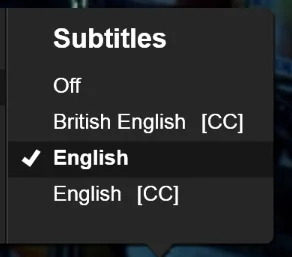
- To Turn Off All Captions: If you only see "English [CC]" or simply want no text on screen. The only way to turn off Netflix closed caption in such situation is to select "Off" and turn off subtitle feature entirely.
Step 5. Your choice should apply instantly. Netflix will remember this preference for your current profile.
The steps outlined above are designed to work consistently whether you're trying to remove closed captioning on Netflix Smart TV, Roku, Amazon Firestick, Apple TV, iPhone, Android devices, game consoles, or watching via a web browser on your computer. Always look for that "Audio & Subtitles" or dialogue bubble icon in the player controls.
Part 2. FAQs About How to Remove Closed Caption on Netflix
Q1.What's the difference between Subtitles and Closed Captions [CC] on Netflix?
A1.Generally, "Subtitles" can refer to dialogue transcription in the original language or translation into another language. "Closed Captions [CC]" specifically indicates that descriptions of non-dialogue sounds (music, effects) are included for viewers who are deaf or hard of hearing. On Netflix, for content in its original language, the available track is often the "[CC]" version.
Q2.Can I turn off only the descriptive text ([sounds], [music]) and keep the dialogue?
A2.Sometimes. If the specific show or movie offers both a plain "English" subtitle track and an "English [CC]" track in the "Audio & Subtitles" menu, selecting "English" will give you dialogue without the extra descriptions. However, frequently, especially for content originally in English, only the "English [CC]" track (which includes descriptions for accessibility) is available. In that common scenario, Netflix doesn't provide a built-in way to separate them – you must choose between having the descriptions on ("English [CC]") or turning all subtitles "Off".
Q3.Why won't my Netflix subtitles turn off?
A3.This is a common frustration! If you find that subtitles won't turn off on Netflix even after selecting "Off" in the app, the most likely cause is your device's own accessibility settings overriding Netflix.
- Check Device Settings: Go into your Smart TV, Roku, Firestick, iPhone, or Android device's main Settings menu (outside the Netflix app). Look for 'Accessibility' or 'Captions' and ensure any system-wide caption settings are disabled.
- Restart: Try force-closing the Netflix app, then restarting your streaming device and even your internet router. This often clears temporary software glitches.
- Updates: Ensure your Netflix app and device software are up-to-date.
Q4.How do I turn on Netflix closed captions?
A4.It's the reverse of turning them off. Go to the same "Audio & Subtitles" menu during playback, but instead of choosing "Off", select the language track you want (e.g., "English [CC]").
Q5.Are subtitle preferences saved per profile or for the whole account?
A5.Subtitle preferences (on/off, language choice, appearance settings) are saved per Netflix profile. Each person using the account can have their own settings.
Q6.My subtitle setting (like "Off") keeps resetting. What can I do?
A6.First, ensure you don't share your profile with someone who might be changing it back. If the setting isn't saving, try Netflix's suggested workaround: play a movie or show rated Teens or higher for 2-3 minutes with subtitles set to "Off". This can sometimes force the preference to save for your profile. Also, check if your Netflix app or device firmware is up-to-date, as older versions might have issues. Finally, remember that watching Kids titles on an adult profile often doesn't save the "Off" setting reliably.
Q7.Why can't I turn off subtitles for certain movies or just specific scenes?
A7.This happens with "forced" or "baked-in" subtitles. These are common when a character speaks a foreign language in an otherwise English movie, or for some content shown outside its original region. Because these subtitles are part of the actual video image or mandated by Netflix for understanding, they cannot be turned off using the standard controls. If the "Off" option is missing, this is likely why.
Part 3. Beyond Streaming: Considering Offline Viewing
While selecting "Off" in the Netflix "Audio & Subtitles" menu is the most straightforward way to watch without captions while you're streaming, you might sometimes want additional flexibility or face different challenges.
For situations where streaming isn't ideal, StreamUlt Netflix Video Converter offers another approach. It's a tool designed to download Netflix movies and TV shows directly onto your device. The main benefits include:
- True Offline Playback: Watch your downloaded content anywhere, anytime, without needing an active internet connection – great for commutes, flights, or places with unreliable Wi-Fi.
- Bypassing Streaming Issues: Playing a local file can help avoid potential streaming glitches, buffering problems, or frustrating bugs within the Netflix app where settings might not save correctly or captions get stuck.
If having reliable offline access to your favorite Netflix titles or avoiding potential streaming headaches is important to you, StreamUlt Netflix Video Converter is worth exploring.
To learn about how to use it, check on our Netflix Video Downloader user guide.
Part 4. Conclusion
Turning off Netflix closed captions is usually simple using the playback menu – just select "Off", or choose plain "English" subtitles (if offered) to avoid descriptive [CC] text. If captions get stuck, remember to check your device's accessibility settings. For reliable offline viewing or to bypass streaming glitches, tools like StreamUlt Netflix Video Converter offer a helpful alternative. Enjoy watching Netflix your way!
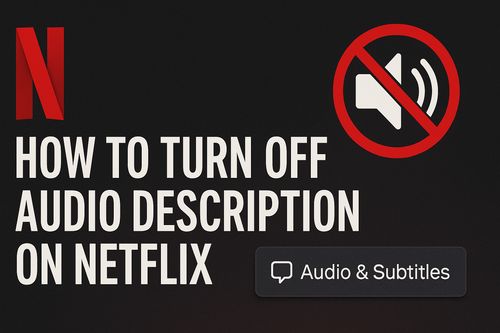
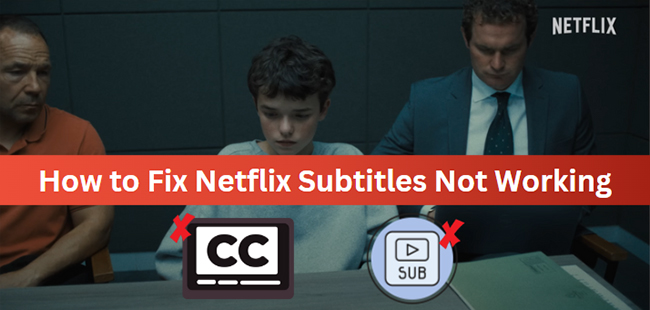
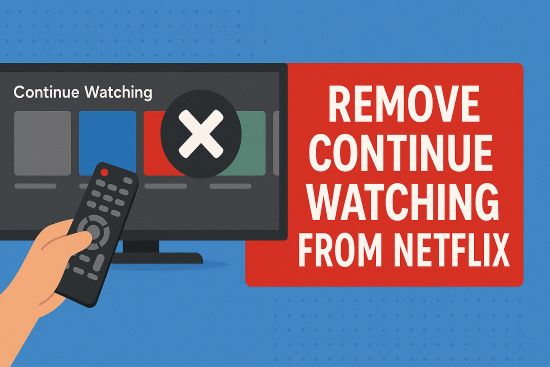
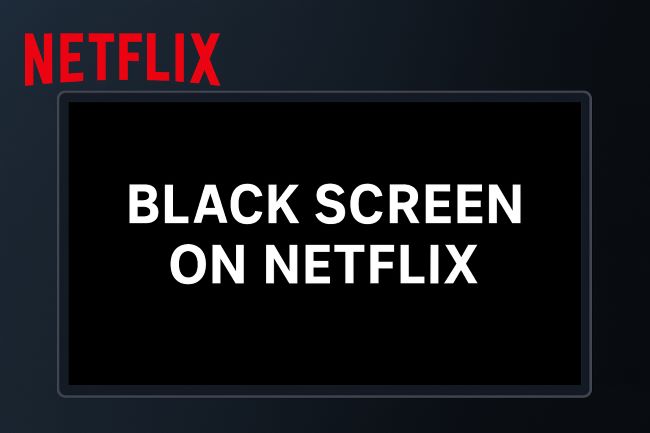
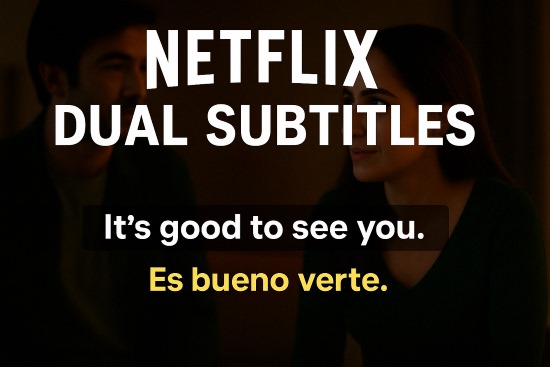

Leave a Comment (0)