It can be jarring when you settle in to watch a movie or show on Netflix and suddenly hear a narrator describing every scene, action, and costume. If you're hearing an unexpected voice detailing the on-screen visuals, you have likely enabled the Audio Description feature. While it is an essential accessibility tool for viewers who are blind or have low vision, it can be distracting if turned on by accident.
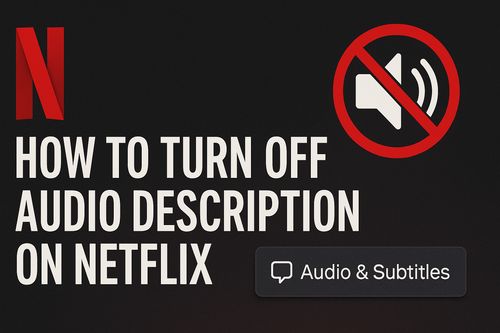
Fortunately, turning off this narration is usually a simple fix. This guide will provide clear, step-by-step instructions to disable audio description on any device, from your smart TV to your phone.
Part 1. Universal Method on How to Turn Off Audio Description on Netflix During Playback
For most devices, the quickest way to turn off Netflix audio description is directly from the playback controls while you are watching your title. This method works on almost every version of the Netflix app.
Step 1. Start playing the movie or show on Netflix.
Step 2. Access the playback controls. On a TV, this is usually done by pressing the "up" or "down" arrow on your remote. On a web browser or mobile device, tap or click the screen.
Step 3. Select the "Audio & Subtitles" icon, which typically looks like a dialogue or speech bubble.
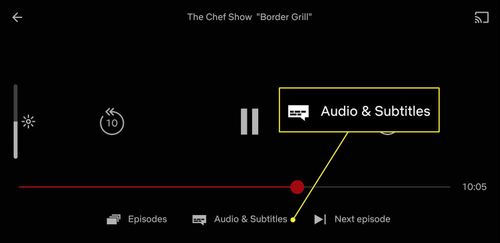
Step 4. In the "Audio" section, you will see a list of available language tracks. Select an option that does not have "Audio Description" written next to it. For example, choose "English" instead of "English - Audio Description." The narration will stop immediately.
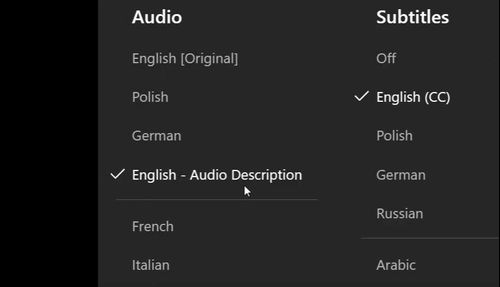
Part 2. How to Turn Off Audio Description on Netflix on Specific Device
If the general method doesn't work or you want to find the setting on a specific device, here are more detailed instructions.
On a Smart TV, Roku, or Game Console
Whether you are using a Samsung TV, LG TV, Roku device, or a PlayStation, the process is very similar. Here we take Roku as an example:
Step 1. Open the homepage of your Roku player.
Step 2. Scroll down and go into "Settings" page.
Step 3. Find "Accessibility" option in the menu.

Step 4. Under the "Audio Guide" column, select "Audio Guide" and then switch it off.
On an Apple TV
For Apple TV users, you can change the setting within the Netflix app or through the device's main settings.
Step 1. Go to your Apple TV's homepage, then "Settings" -> "General" -> "Accessibility" -> "Audio Description".
Step 1. While a video is playing on the Netflix app, swipe down on your Apple TV remote.
Step 2. Select "Audio" from the top menu that appears.
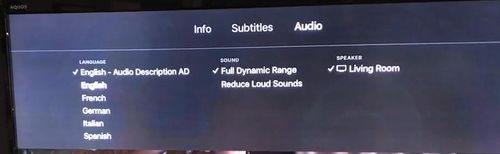
Step 3. Choose a different audio track that doesn't include the "Audio Description" label.
On a Computer or Laptop
Disabling the feature in a web browser is quick and easy.
Step 1. Go to the Netflix website and begin playing your content.
Step 2. Move your mouse cursor over the video screen to make the playback controls appear.

Step 3. Click on the "Audio & Subtitles" icon in the bottom-right corner.
Step 4. Select a standard audio track from the list to turn off the narration.
On an iPhone or iPad
The process on the Netflix mobile app is just as simple.
Step 1. Make sure the audio description setting for the device is turned off globally, to do it, go to "Settings" -> "Accessibility", make sure"Audio Description" there is turned off.
Step 2. Then go to Netflix and play your title, tap anywhere on the screen to show the playback options.
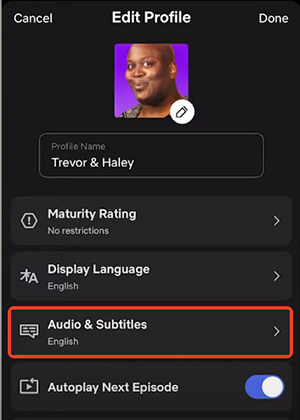
Step 3. Tap the "Audio & Subtitles" button at the bottom of the screen.
Step 4. Select a non-descriptive audio track to disable the feature.
Part 3. FAQs About Turning of Netflix Audio Description
Q1.Why does Netflix have Audio Description?
A1.Audio description is an accessibility feature that provides audible narration of on-screen actions, character expressions, and scene changes for viewers who are blind or have low vision. It can sometimes be enabled by accident.
Q2.How do I turn off Netflix Audio description on my Samsung TV?
A2.You can turn it off using the standard Smart TV method. While your show is playing, use the up or down arrow on your Samsung remote to open the playback menu at the bottom of the screen. From there, select the "Audio & Subtitles" icon (it looks like a speech bubble) and choose an audio track that does not say "Audio Description".
Q3.How do I turn off Audio Description permanently so it doesn't come back?
A3.If the setting doesn't stick after you change it within the Netflix app, it's almost certainly because your device's main accessibility settings are overriding it. To fix this permanently, you must go into your device's system settings (not the Netflix app) and turn off Audio Description there. For an iPhone, this is in Settings > Accessibility > Audio Descriptions. For a Roku or Fire TV, look in the device's main Accessibility menu as well.
Q4.Can I turn off Audio Description for all shows at once?
A4.Generally, yes. When you change the audio track selection on one show, Netflix saves this preference to your profile. The next show or movie you play should automatically use the same setting. If it keeps defaulting back to Audio Description, it reinforces the need to check your device's system-level accessibility settings as mentioned above.
Part 4. Gain Full Control Over Your Offline Viewing
Constantly checking your audio settings can be a minor hassle, especially when you're downloading shows to watch on the go. If you want to ensure your downloaded content is always ready to play with the correct audio track, a dedicated tool can streamline the process.
For a more proactive approach, consider using the StreamUlt Netflix Video Downloader. This software allows you to download any movie or show from Netflix directly to your computer. A key feature is the ability to select your preferred audio tracks and subtitles before you start the download. This means you can choose the standard English track and completely exclude the audio description track from the file, guaranteeing it won't play by mistake. It's an ideal solution for preparing content for flights, commutes, or any offline situation.
Key Features of Streamult Netflix Video Downloader
Free Trial Free Trial* Security verified. 5, 481,347 people have downloaded it.
- Download Netflix movies, TV shows and more locally
- Convert Netflix movies and TV shows to MP4 or MKV
- Save multilingual language and subtitles in two types
- Remove ads from Netflix and keep original video quality
You can download your shows in high quality and have them saved permanently with the exact settings you want.
Part 5. Conclusion
The audio description feature on Netflix is a valuable tool for accessibility, but it's easy to turn off if you don't need it. In most cases, a quick adjustment in the "Audio & Subtitles" menu is all it takes. If the problem persists, remember to check your device's main accessibility settings, as this will almost always provide a permanent solution. By using these simple steps and tools, you can take full control of your viewing experience and get back to enjoying your shows without interruption.
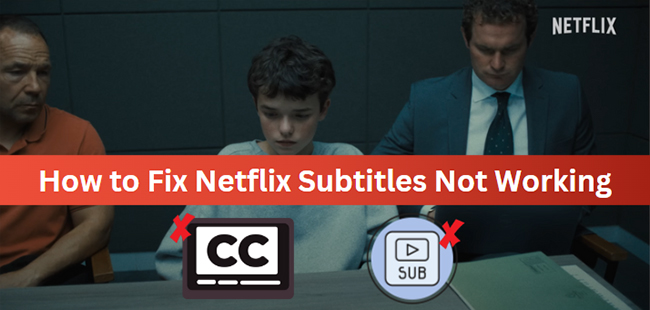
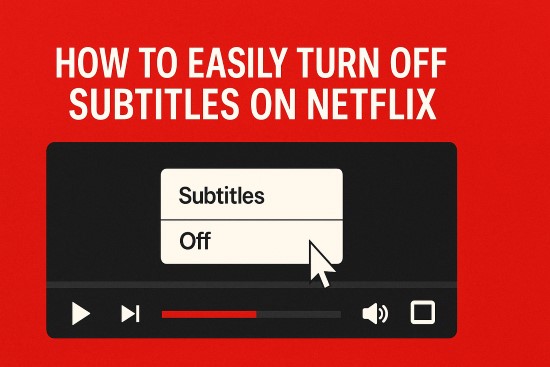
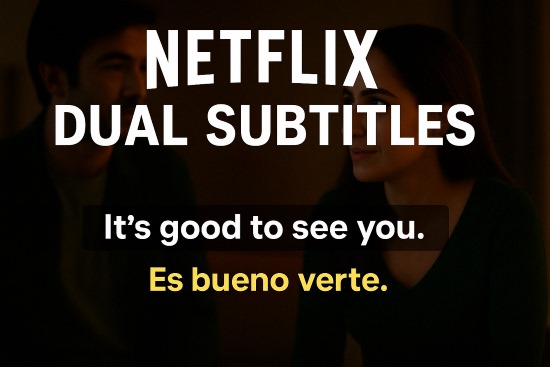
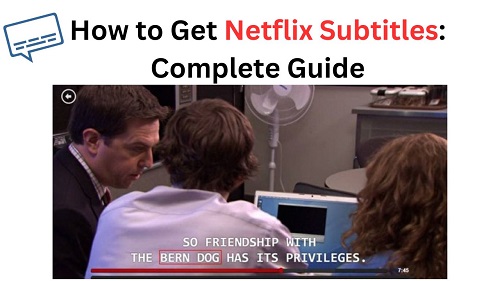

Leave a Comment (0)