It could be a frustrating thing that Netflix keeps kicking me out when you're in the middle of a binge-worthy show. You're left staring at the login screen, wondering what just happened. This common issue can disrupt your movie night, but the good news is that the fix is usually straightforward.
If you've been wondering, "Why does my Netflix keep logging me out?", you're in the right place. This guide explores the common causes of this issue and provides effective solutions to solve the problem and get you back to Netflix streaming securely.

Part 1. Why Does Netflix Keep Kicking Me Out?
Before we dive into the solutions, it helps to know what you're up against. The "Netflix keeps kicking me out" problem is almost always caused by account issues, technical glitches, or device-specific problems. Here are the most common reasons why this might be happening:
- 📌 Account Overload: Your Netflix plan has a specific limit on the number of devices that can stream simultaneously. If too many people are watching at once, the service will log out a device to enforce this limit.
- 📌 Internet Instability: A weak or unstable Wi-Fi connection, or a conflict with a VPN, can disrupt the streaming session. Netflix may interpret this as a sign of a potential security issue or simply a lost connection, leading to a forced logout.
- 📌 Outdated App or Browser: Using an old version of the Netflix app or an outdated web browser can cause compatibility issues and unexpected crashes, which may result in you getting kicked out of Netflix.
- 📌 Account Security Alerts: Netflix is sensitive to suspicious activity. Multiple logins from different locations, especially if they are outside your designated Netflix Household, can trigger security flags. As part of its new rules, Netflix may kick you out of your devices if it detects a login from an unverified location.
- 📌 Payment Problems: A missed or declined subscription payment can restrict your access to the service. Netflix will often put your account on hold until the payment issue is resolved, which can appear as an unexpected logout.
- 📌 Device Compatibility Issues: Older or unsupported devices may lack the necessary resources to run the latest version of the Netflix app smoothly. This can cause the app to crash and log you out.
- 📌 Service Glitches: Temporary Netflix server outages can result in unexpected logouts. You can check the Netflix server status on the Netflix Down webpage.
Part 2. How to Fix Netflix Keeps Kicking Me Out
Now that you know the potential causes, here are 9 proven solutions to fix Netflix keeps getting kicked out issue. You can get your Netflix streaming back on track, whether you're on your TV, phone, or any other device.
Way 1. Check If Netflix Is Down
Before you start troubleshooting your own devices, let's check if Netflix is down. If Netflix's servers are experiencing problems, nothing you do on your end will help.
Simply visit the official Netflix Help Center status page to see if there are any reported outages in your region. If the page shows a green light, the service is running fine, and the problem is on your end.
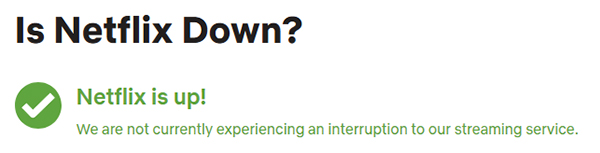
Way 2. Check Your Internet Connection
A weak or fluctuating internet connection is often the primary reason for Netflix disruptions. If Netflix kicks you out suddenly when you're streaming, you can run a speed test to check out your actual internet speed. Typically, it's recommended to stream HD (720p) video with at least 3 Mbps speed, 5 Mbps for 1080p, and 15 Mbps for 4K videos.
On TV: Hit Netflix Home > left-side Menu Bar > Get Help > Check your Network.
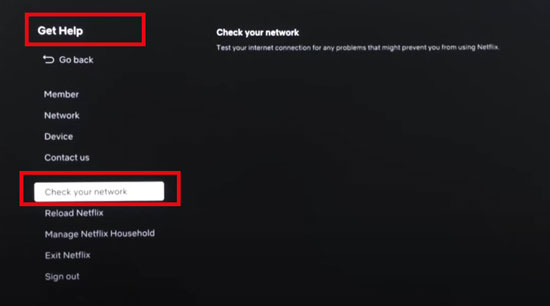
On Android/iPhone app: Launch Netflix > My Netflix > Menu > App Seetings > Internet Speed Test
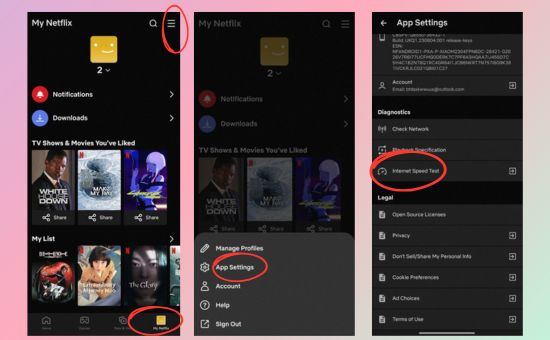
On web browser: Go to fast.com and it will automatically test your current internet speed.
If you encounter errors when testing your internet speed, consider restarting your router to stabilize your internet. Most importantly, ensure your device is connected to the correct WiFi, which you set as the household.
Are you using a VPN or proxy service? While great for privacy, many VPNs are actively blocked by Netflix and can cause an unstable connection, leading to logouts. Try disabling your VPN temporarily to see if that resolves the issue.
Way 3. Check Your Netflix Account Status
If your Netflix subscription ends, you'll be logged out of all devices at the same time. So, ensure your subscription is active and payment information is up to date.
On web browser: Go to Netflix Account page, log into your Netflix account, and check your plan details.
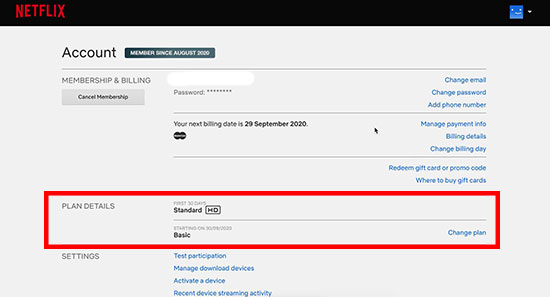
On Mobile App: Tap My Netflix > Menu > Account and ensure your subscription is active.
Way 4. Change Your Netflix Account Password
Review your account activity for any unfamiliar devices or profiles. If you suspect that your account has been compromised, changing your password is the first step. Ensure that your new password is strong and unique. Avoid using easily guessable information such as birthdays or common words.
On Android/iPhone: Tap My Netflix > Menu > Account > Change password.
On computer browser:
Step 1. Visit the Netflix passwordwebpage.
Step 2. Input your current password, new password, and re-enter the new password.
Step 3. Click Save to apply your new password.
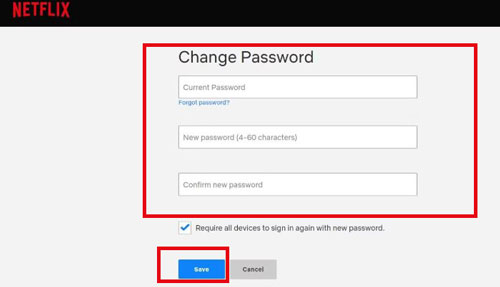
If you forget your current password, you can also reset your Netflix password by email or text message.
Way 5. Sign Out of All Devices and Re-login
If you watch Netflix on hotel TV or at your friend's home and forget to log out, you might be kicked out of Netflix on your home TV. In this case, you can simply sign out of Netflix on all devices at once remotely.
On computer browser: Go to the Netflix website, click Account under your profile, scroll down, and click "Sign out of all devices". Then, you need to confirm Sign Out at the new page.
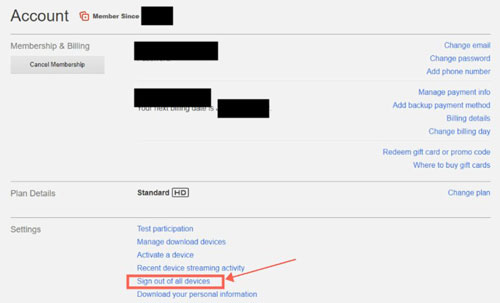
On Android/iPhone Netflix app: Tap My Netflix > Menu > Account > Sign out of all devices
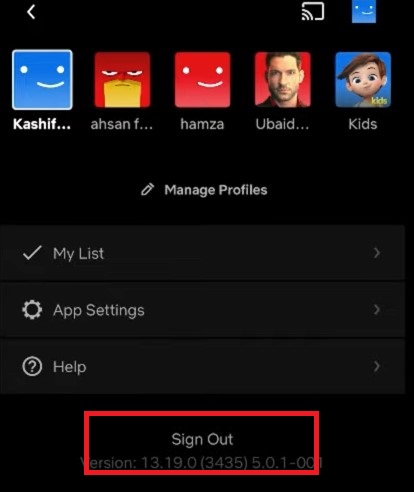
Alternatively, you can tap the Manage access and devices option to remove certain devices. This way, you can fix the Netflix keeps kicking me out issue by preventing login from unfamiliar devices.
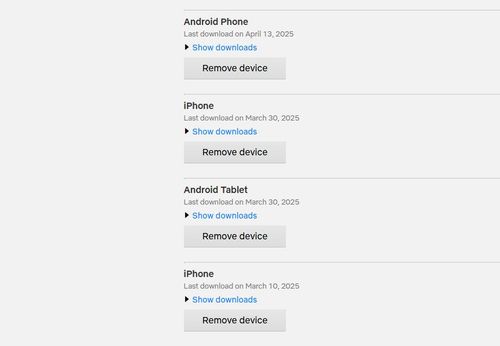
Way 6. Update the Netflix App
To secure your account and offer better performance, Netflix updates its app on mobile, Windows computer, and TV devices frequently. If you use an older or outdated version, Netflix will kick you out unexpectedly. In this case, ensure that you're using the latest version of the Netflix app on all devices.
On your smart TV: Use your remote to select the Netflix channel by pressing the Option button, choose Check for updates, and install the latest version if there is one. Additionally, if your smart TV has a built-in application store, you can navigate to the Updates section and update the Netflix app.

On Android/iPhone: Go to the application Store (App Store/ Google Play) on your devices, search Netflix, and click the update button if there's one.
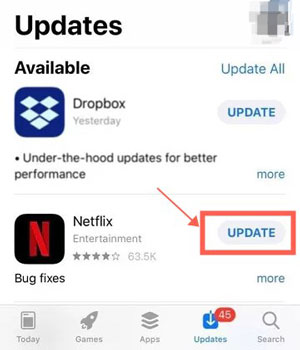
On Windows Computer: Click the Start menu > Microsoft Store > Library, find the Netflix app, click the Get Updates to detect the new Netflix version, and install it.
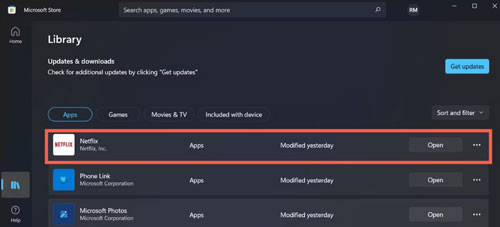
The Download button is removed from the latest Netflix version on Windows. In this case, you cannot download Netflix videos on Windows PC officially.
Way 7. Uninstall and Reinstall the Netflix App
If the Netflix keeps kicking me out issue persists, uninstalling and reinstalling the Netflix app may help eliminate any corrupted files causing disruptions.
On smart TV: Select Netflix app on your TV, press the Option button on your remote, and choose Remove Channel or Delete. Then, reinstall Netflix from your TV's application store.
On Mobile Device: Hit on the Netflix app on your screen, click the Delete icon or button, and confirm again to uninstall it. Then, go to your application store and reinstall the Netflix app.
On Windows Computer: Click the Windows icon at the navigation bar, hit Settings > Apps > Apps & Features > Netflix, and click Uninstall. Then, reinstall it from the Microsoft Store.
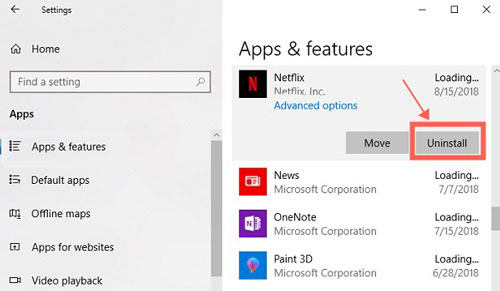
Way 8. Update Your Device Operating System
Some devices may not support the latest version of the Netflix app, particularly older smart TVs or streaming devices, which can result in crashes or inability to access the service. In this case, you can check if there is a new update on your device's OS. Typically, you can easily find the system update on the Settings app on your devices. Simply install the new version, relaunch the Netflix app, and check whether the Netflix kicks you out issue is fixed.
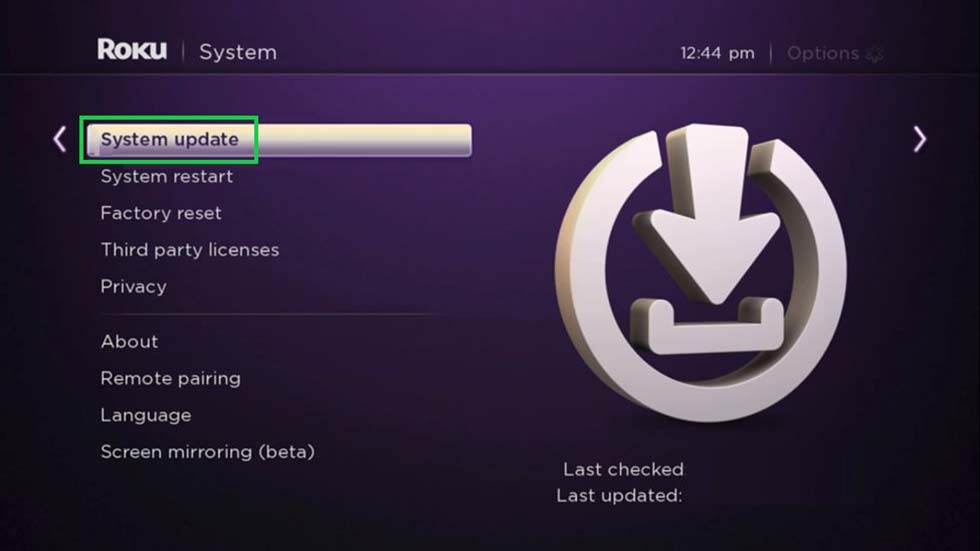
Way 9. Restart Your Roku and Other Smart TV
If you wonder "why Netflix keeps kicking me out on my Roku TV", the device glitches may be one reason. Restarting your Roku or other devices can fix device glitches causing Netflix to log you out. This process refreshes the system, resolves minor software issues, and clears temporary data that may interfere with Netflix streaming.
On Roku and other smart TVs: You can unplug your Roku or smart TV for 60 seconds and plug it in again. Alternatively, tap Settings > System > System restart on your TV.
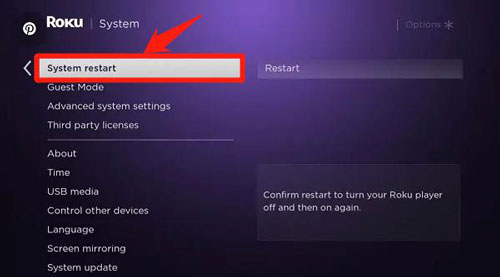
Part 3. Ultimate Solution to Fix Netflix Kicks Me Out Issue
According to online user feedback, the Netflix kicks me out issue is caused by multiple logins from different locations or exceeding the limit of simultaneous device usage. Therefore, if you want to avoid this issue permanently, you should consider using StreamUlt Netflix Video Downloader to backup the Netflix movies and episodes locally.
This practical tool will remove the DRM protections on Netflix downloads, so you can move them to any device freely. They will not expire and can be played on unlimited devices. You can even store the Netflix downloads on USB or other enternal drives and build your own local Netflix library. This way, you can not only solve the kicking out issue but also avoid the Netflix buffering issue.
How to Stop Netflix from Kicking Me Out
Step 1 Log into your Netflix account at the built-in browser

After you launch the StreamUlt Netflix Video Downloader, click the Sign In button at the upper right. Enter your Netflix credentials and sign into your Netflix account.
Step 2 Adjust Netflix video output preferences

Customize your download preferences by accessing the Menu > Preferences > Download at the upper right. Choose the video format, such as MP4 or MKV, compatible with your device. Then, select your desired video resolution (up to 1080p HD) for the best quality. You can freely adjust additional settings like subtitle tracks, audio language, or surround sound.
Step 3 Browse and add Netflix videos to the download list

At the Netflix browser tab, you can view all Netflix content. If you're interested in certain titles, click them, and click the Download Arrow at the bottom right. The StreamUlt program will analyze the resource soon. Then, click the Download button to start downloading. Once completed, you'll find the Netflix downloads in the History tab.
With these steps, you can watch Netflix offline on any device without Netflix app. Therefore, the Netflix keeps kicking me out issue can be fixed permanently.
Part 4. In Conclusion
By understanding the root causes and applying the solutions outlined in this article, you can resolve the frustrating 'Netflix keeps kicking me out' issue. Simple fixes like changing your password, signing out of all devices, and ensuring a stable internet connection can significantly improve your streaming experience.
For those who want to bypass device limits and watch Netflix content on unlimited devices without interruptions, tools like the StreamUlt Netflix Downloader offer a powerful solution. You can download and own your favorite videos, allowing you to enjoy them anytime, anywhere, and forever, without worrying about login issues or device restrictions.
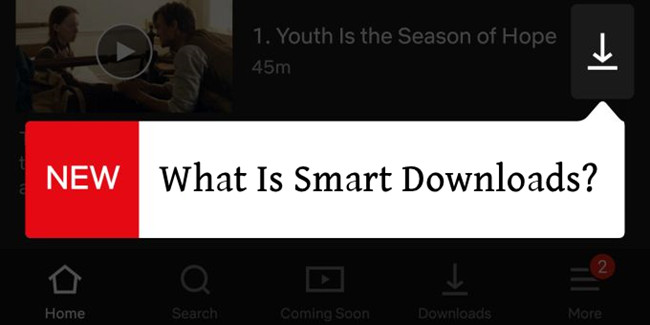
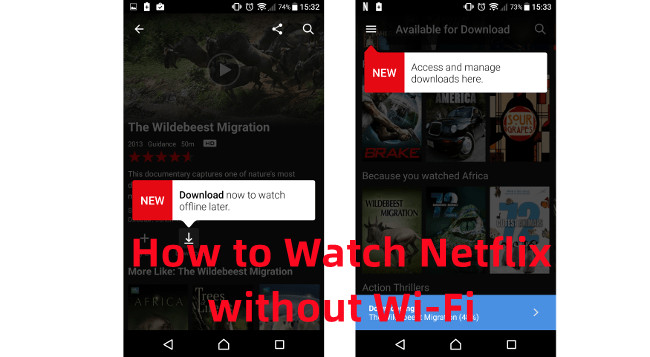

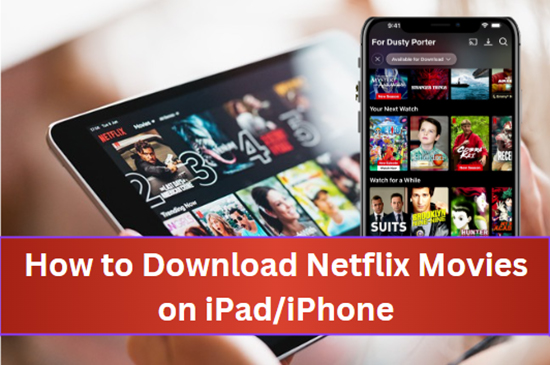
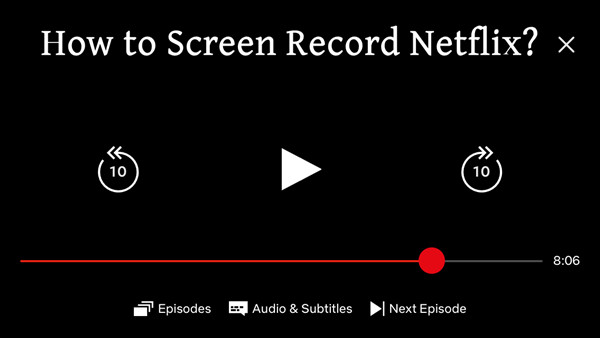

Leave a Comment (0)