We've all been there: a breathtaking scene, a hilarious line, or a deeply moving moment flashes across your Netflix screen, and your immediate thought is to save or share it. You hit record, only to be met with a frustrating, unyielding black screen.
The desire to preserve these cinematic gems, whether for personal archives, a quick quote, or to share with friends, is a common one. Fortunately, while Netflix's restrictions can seem daunting, there are effective ways to navigate them. This article will delve into the reasons behind the black screen issue and provide effective solutions to screen record Netflix on iPhone, Android phone, Mac, and Windows computer successfully.
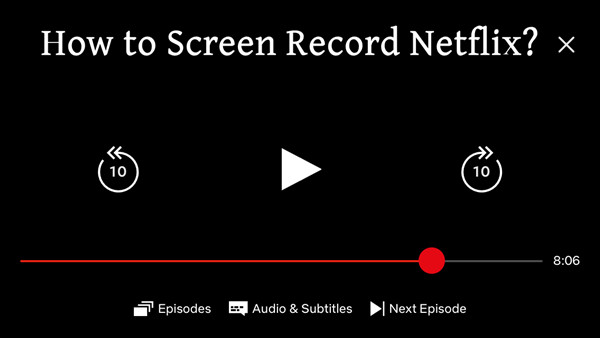
Part 1. Can I Screen Record Netflix without a Black Screen?
Can You Screen Record Netflix Directly?
No, you can't. Why can't you screen record Netflix? Netflix has put measures in place to prevent users from recording its content. This is known as Digital Rights Management (DRM). DRM technologies, such as Widevine (used by Netflix), are designed to prevent unauthorized copying and distribution of copyrighted content. Netflix, like other streaming services such as Apple, operates under strict licensing agreements with content creators and distributors.
Why Does the Black Screen Appear When Recording Netflix?
When you attempt to screen record Netflix on your Mac, Windows computer, iPhone, or Android phone, you will encounter a frustrating black screen. This isn't a glitch or an error but a deliberate feature designed to protect copyrighted material.
Every time you use screen-capturing software, the result will be the same: a black screen where your favorite show should be. This is necessary to ensure that the entertainment industry continues to thrive and produce the content we all find satisfying.
How to Screen Record Netflix without a Black Screen?
Feeling frustrated by Netflix's black screen when you try to save a scene? Sometimes, you might only want a Netflix screenshot to share on social media, but Netflix won't let you. Is it legal? Yes. Is it fair? Not really. You're not alone. While Netflix uses DRM to prevent easy recording, you do have options. One common workaround is to disable Hardware Acceleration in your browser. This often helps bypass the black screen, allowing you to record. We'll show you how.
- Install and launch certain browsers. This method only works on browsers like Chrome, Firefox, and Edge.
- Go to Settings on the browser and find the hardware settings.
- On Chrome: Click on the three dots in the upper-right corner, go to Settings > System > and turn off "Use hardware acceleration when available."
- On Firefox: Click on the three horizontal lines, select Settings > General, scroll to Performance , and uncheck "Use recommended performance settings" to disable hardware acceleration.
- On Edge: Click Menu at the top right, select Settings > System and Performace > disable Use hardware acceleration when available.
- Save the settings and relaunch your browser. This way, you can refresh and apply the new settings.
- Visit the Netflix website on your browser and log in to your Netflix account.
- Launch a screen recorder and start recording. On Mac, you can use QuickTime directly; On Windows, you can press the Win+Alt+R on the keyboard to activate the built-in recorder.
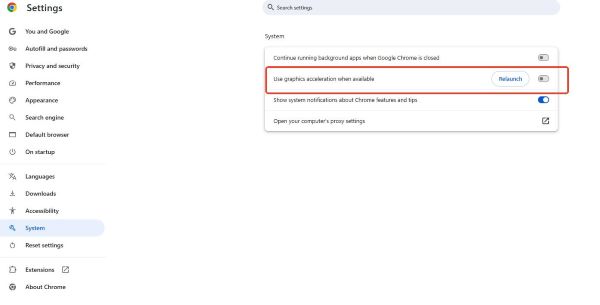
Disabling hardware acceleration often limits your recording quality to a maximum of 720p due to Netflix's DRM. Also, this method might stop working if Netflix or your browser updates its protection measures.
For higher quality recordings, you can use a dedicated tool, like StreamUlt Netflix Video Downloader, to screen record entire shows and movies without a black screen. Besides, this way lets you download your favorite Netflix content as MP4 files. You can easily play them on any device through any media player.
Part 2. How to Screen Record Netflix on Mac and PC
Method 1. How to Download and Record Netflix Shows on Mac and PC
Instead of using standard screen recording software to record movies from Netflix in real time, let's meet a fantastic and reliable solution: StreamUlt Netflix Video Downloader. It directly downloads movies and TV shows from Netflix at 5X faster speed to your computer, sidestepping the restrictions of screen recording. Because it does not involve screen recording, there is no need to worry about the black screen problem.
With StreamUlt, the process is straightforward and user-friendly. All you need is a few clicks. The downloader even removes ads from the content and converts the Netflix files to MP4 or MKV formats, making them compatible with a wide range of media players and devices. You can select the best 1080P resolution, adjust bit rates, and choose video sizes to match your preferences. Whether you want high-definition quality or a smaller file size for easy storage, StreamUlt provides the flexibility you need. Feel the satisfaction of a truly personalized viewing experience.
While StreamUlt makes it easy to keep your favorite shows and movies accessible, downloading Netflix content should be for personal use only.
Step 1 Access Netflix Content through StreamUlt
Launch StreamUlt Netflix Video Downloader on your laptop. Use the built-in Netflix Web Player to log in with your Netflix account credentials. This grants you access to Netflix's extensive library of movies, TV shows, documentaries, anime, and originals that you can download for offline viewing.

Step 2 Customize Netflix Download Settings
In StreamUlt, click the menu icon (three horizontal lines) at the top right corner and select "Preferences." Navigate to the "Download Settings" section to personalize your download preferences. Adjust the output format, codec, quality, audio channels, language, and subtitle settings according to your preferences. Save your settings by clicking "OK."

Step 3 Search and Select Netflix Content
Return to the StreamUlt Web Player and use the search bar to find your desired content by title, keyword, or Netflix code. Alternatively, paste the URL of the Netflix movie or TV show you want to download. Once located, open the content to proceed.

Step 4 Download Netflix Shows and Movies without Black Screen
With your selected content ready, click "Download" to begin downloading. Alternatively, click "Add to Queue" to schedule content for download at a later time. StreamUlt will automatically download individual episodes or entire seasons for TV shows, as well as full-length movies. Wait for the downloads to complete; they will be saved as MP4 or MKV files in your device's default download folder.

Step 5 Access Downloaded Netflix Content
To access your downloaded Netflix content, go to the "Converted" section at the top of the StreamUlt interface. Here, you'll find all completed downloads. If needed, click the "folder" icon next to each title to locate and access the downloaded files individually on your device. You can also transfer them to any video editor to edit Netflix downloads for sharing.

Method 2. How to Screen Record Netflix on Mac/Windows PC via Recorder
For those who still prefer to directly screen record video clips from Netflix, professional screen recorders remain an option. OBS Studio, a popular, free, and open-source tool compatible with both Windows and Mac, can be configured to record Netflix content.
However, be warned: successfully recording Netflix with OBS Studio requires navigating several advanced settings and specific configurations to bypass the black screen issue caused by DRM. This process can be quite intricate and time-consuming, potentially overwhelming for most casual users. If you're up for the challenge and comfortable with complex software setups, here's how to attempt recording Netflix with OBS:
- Go to the OBS Project and install the software for your operating system.
- Set Up OBS:
- Open OBS and go to "Sources" > "+" > "Window Capture".
- Choose your browser window where Netflix is playing.
- Go to "Settings" > "Output" and select the video quality and format you want.
- Disable Browser Hardware Acceleration. As mentioned in Part 1, make sure hardware acceleration is turned off in your browser to avoid a black screen.
- Once everything is set, click "Start Recording" on OBS and play the Netflix video.
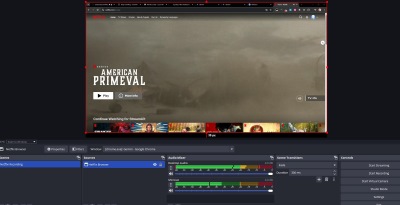
Part 3. How to Screen Record Netflix on iPhone/Android
Directly recording Netflix content on mobile devices has significant challenges due to strict platform restrictions. While transferring video files downloaded by StreamUlt Netflix Video Downloader via iTunes or a USB connection offers the most reliable way to get Netflix content onto your mobile device, specific apps might allow you to capture short clips directly.
Method 1. Record Netflix Shows/Movies on the Rave App
Rave is a social streaming app that lets you watch Netflix with friends in real-time, and it also provides a workaround for recording content on your phone or tablet without a black screen. Here's a step-by-step guide to using Rave on your iPhone to record Netflix content. The process is quite similar for Android users: download Rave from the Google Play Store, set up your account, start a rave, sign in to Netflix, and use the built-in screen recording feature of your device.
- Begin by downloading the Rave - Watch Party app from the App Store and installing it on your iPhone.
- Open the Rave app and sign up for a new account or log in with your existing credentials.
- In the Rave app, start a new "rave" party. You don't need to invite anyone; just begin the session.
- Within the Rave app, sign in to your Netflix account. This will allow you to access and stream your Netflix content directly through Rave.
- Swipe down to access the Control Center on your iPhone and tap the screen recording button to start recording. Ensure that screen recording is activated before you start playing any content.
- Select the movie or TV show you want to record and play it in full-screen mode within the Rave app.
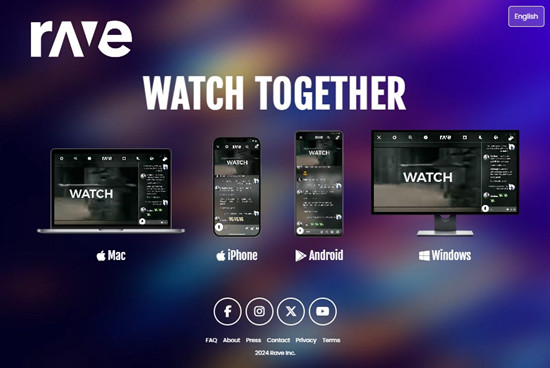
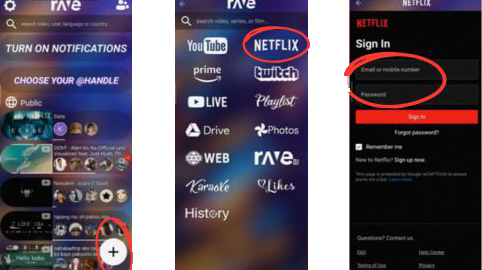
As the content plays, your iPhone will record the screen along with the audio. This method has been successfully tested to capture both video and audio without syncing issues.
On Android, you can go to the "Screen Recorder Settings", tap "Sound Source", and select "System Sound" to record Netflix videos with sounds.
Method 2. Record Netflix Clips With Netflix Moments Feature [New]
For users who want to get Netflix clips in high quality easily, there is good news. As of November 2024, Netflix launched a new feature named Netflix Moments, which allows you to clip Netflix highlights within the iPhone and Android app. With Netflix Moments, you can share your favorite scenes with your friends, the social platforms, or save them to your phone freely. Here is how to record Netflix clips using this new Netflix Moments feature:
Currently, Netflix Moments is only launched at the iOS app. Android users can wait for this update in a couple of weeks.
- Launch the Netflix app on your phone and start playing the video.
- Tap the screen to bring up the playback settings. You'll see the Moments, Netflix playback speed, and other options at the bottom.
- Tap the "Moments" button at the scenes where you want to share or save. It will record several seconds.
- Click the "Save button" to save your recorded Netflix clips. The recorded Netflix moments will be stored in the My Netflix tab on the app.
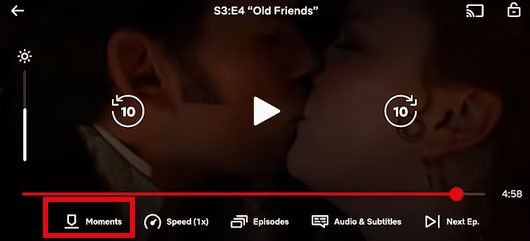
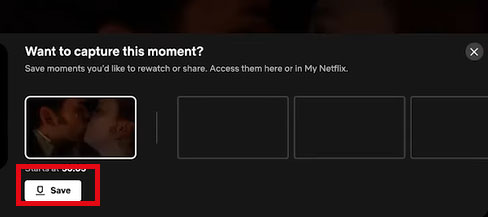
You can click the "Share" icon and share this moment on social platforms like Instagram, and copy the link to share with your friends.
Part 4. FAQs about Screening Recording Netflix
Q1.Why Can't I Screen Record on Netflix?
A1.Netflix uses Digital Rights Management (DRM) to prevent unauthorized copying. When you try to screen record, DRM encrypts the video, causing a black screen on your recording. This protects copyrighted content.
Q2.Can You Record Netflix on Smart TV?
A2.No, generally you cannot directly record Netflix on a Smart TV using its built-in features or a standard DVR. Smart TVs are for playback of protected content, and DRM prevents such recording. To record, you'd typically need an external capture card, which can be complex and may involve legal concerns with HDCP.
Part 5. In Conclusion
Screen recording Netflix on iPhone, Android phone, Mac, and Windows PC can definitely be tricky because of Digital Rights Management (DRM), which often leads to that frustrating black screen. But don't worry, there are ways to work around it!
By using techniques like disabling hardware acceleration in your browser, or employing specialized tools like StreamUlt Netflix Video Downloader, you can successfully download Netflix clips and even full shows. While OBS Studio is another powerful option, it can be a bit more complicated to set up. These solutions empower you to access and save your favorite Netflix moments. Just remember to use them responsibly and ensure any captured content is strictly for personal use.
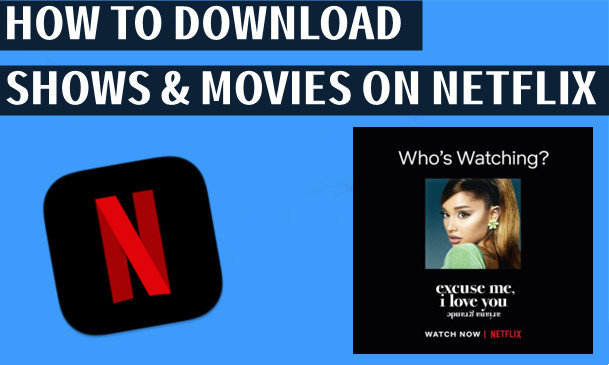

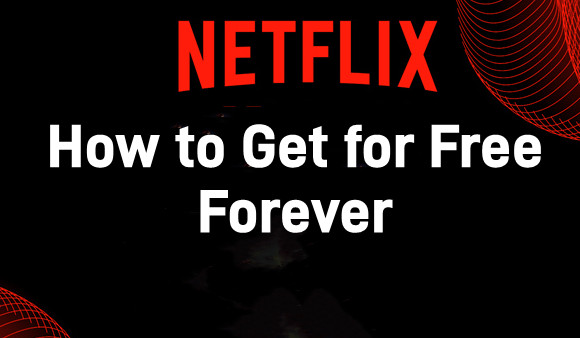
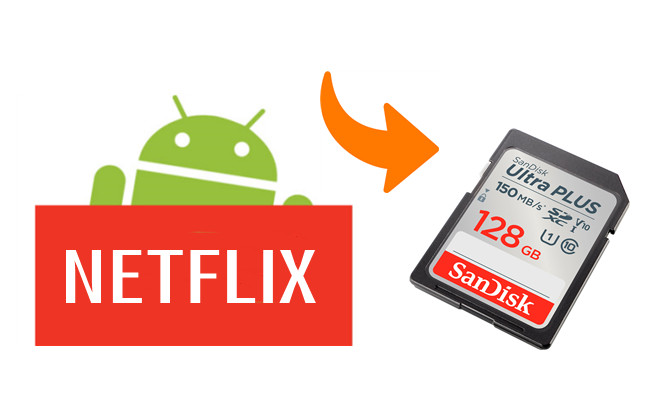

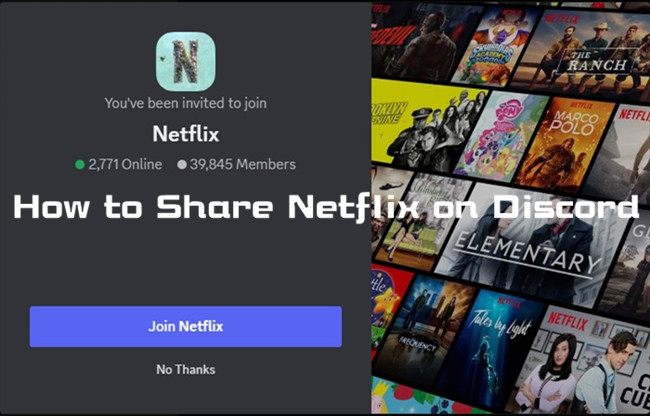

Leave a Comment (0)