Netflix's download feature is fantastic for offline viewing – on commutes, flights, or anywhere with spotty internet. But what happens when Netflix downloads are not working? Seeing an error message, a stuck progress bar, or finding the download button missing can be incredibly frustrating. You're not alone; many users encounter issues with Netflix downloads.
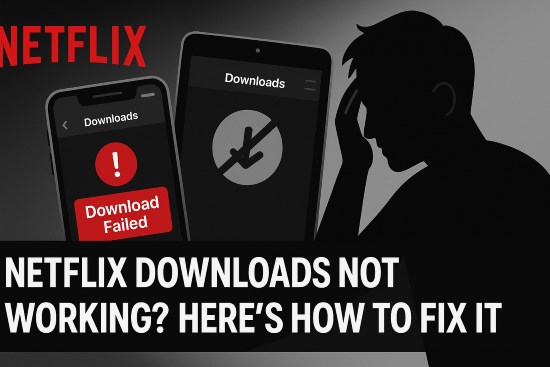
This guide will walk you through the most common reasons why your Netflix download might not be working and provide step-by-step solutions to fix them. We'll cover everything from simple errors to platform-specific problems and account limitations.
Part 1. Common Netflix Download Problems & Standard Fixes
Let's dive into the most frequent download issues and how you can troubleshoot them using standard methods.
Issue Group 1: Netflix Download Failures & Errors (Stuck or Not Starting)
One of the most common complaints is seeing a Netflix download stuck at 0% or another percentage, or simply displaying a "Download Failed" message. Symptoms often include a progress bar that doesn't move, an error icon appearing next to the title, or an explicit failure message. If this happens, try these standard fixes:
Step 1. Check Your Internet Connection: Downloads need a stable connection. Wi-Fi is generally recommended over mobile data for large files. Try running a speed test or loading another app to confirm your connection is active.
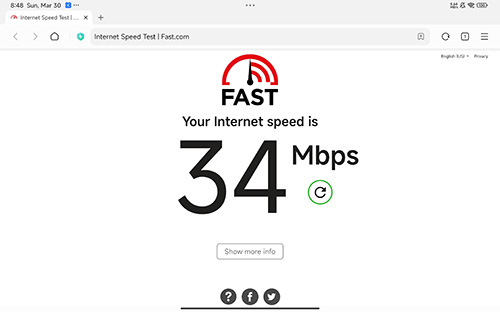
Step 2. Verify Device Storage: Downloads require sufficient space. Check your device's available storage via its Settings menu (often under 'Storage' or 'About'). If space is low, you'll need to free some up by deleting unused apps, photos, or old Netflix downloads you've already watched.
Step 3. Restart Your Device & App: A simple restart often clears temporary glitches. Turn your phone, tablet, or computer completely off and then back on again. It's also worth fully closing and reopening the Netflix app itself.
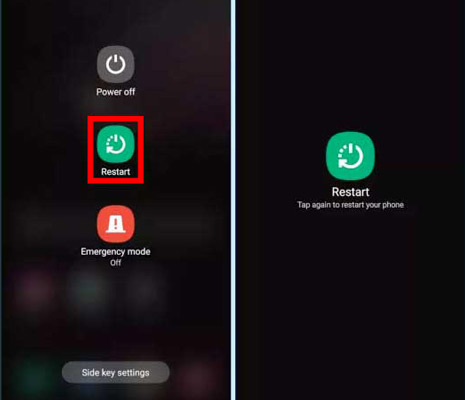
Step 4. Update Netflix App & Device OS: Outdated software can lead to compatibility problems. Visit your device's app store (Google Play Store, Apple App Store) to check for Netflix app updates, and check your device's settings for any available operating system updates.
![]()
Step 5. Clear Cache or Reset App (Platform Dependent): Sometimes, corrupted temporary files can interfere. On Android, navigate to Settings > Apps > Netflix > Storage and tap 'Clear Cache'. Clearing data might also help, but be aware this logs you out and removes all existing downloads. On iOS, go to the main iOS Settings > Netflix and toggle the "Reset" switch on. When you next launch the Netflix app, it will reset (which also logs you out and removes downloads).
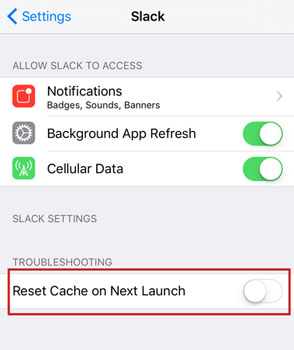
Step 6. Delete and Retry: If a specific download failed, go to the 'Downloads' section within the Netflix app. Tap the error icon or manage your downloads to remove the failed attempt, then try downloading the title again.
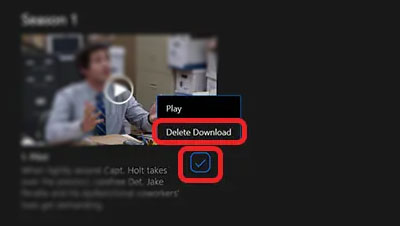
Issue Group 2: Account & Device Limit Errors
Sometimes, the problem isn't a technical glitch but is related to Netflix's own rules and your specific subscription plan. You might encounter messages like "You have downloads on too many devices", "Download Max Reached," or "You have reached the yearly download limit for this video".
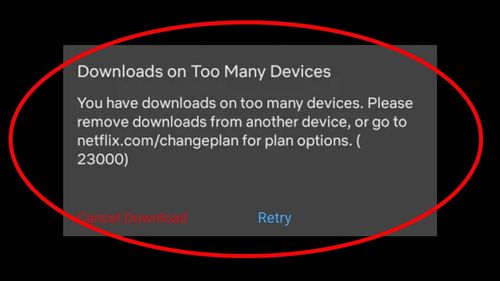
Understanding these limits is key. Netflix plans restrict the number of devices that can simultaneously hold downloads (typically 1 for Basic, 2 for Standard, and 4 or 6 for Premium – it's best to check Netflix's current plan details for the latest specifics).
Separately, you can usually store up to 100 downloaded titles per device on ad-free plans. If you subscribe to the 'Basic with Ads' plan, you're limited to 15 downloads per device each calendar month (this resets on the 1st). Finally, due to licensing agreements, some specific movies or shows have a cap on how many times they can be downloaded per account each year.
Here's how to address these limit-related errors:
Step 1. Fix "Too Many Devices": You need to free up a device slot for downloads. You can do this in two main ways.
- Option A (In-App): Open Netflix on one of the devices currently holding downloads, go to the 'Downloads' section, and delete some or all downloaded titles.
- Option B (Account Settings): Log in to your Netflix account using a web browser. Navigate to your Profile icon > Account > Devices > Manage download devices. This page shows which devices have downloads, allowing you to click 'Remove device' to de-register one.
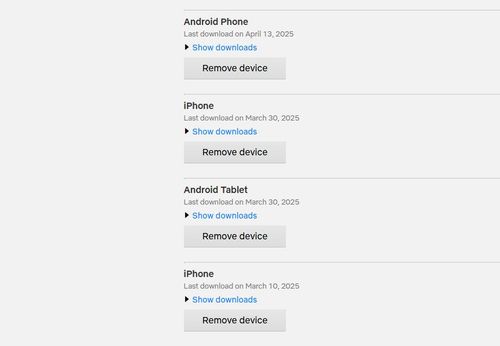
Step 2. Fix "Download Max Reached" (100 Titles): Simply delete older downloads you've finished watching from the 'Downloads' section within the Netflix app to create space for new ones.
Step 3. Address Yearly Limits: Unfortunately, if you encounter a yearly download limit for a specific title ("You have reached the yearly download limit..."), there's no workaround within the Netflix app. You must wait until the restriction period passes (often a year) before you can download it again, or choose to stream it online instead.

Issue Group 3: Content & Feature Availability Issues
Other times, the download feature seems functional, but specific content might be unavailable, disappear after downloading, or lack the download option altogether. Symptoms include not seeing the download icon (a downward arrow) next to a title, finding a downloaded show marked as "Expired," or noticing that downloads have unexpectedly vanished.
Here's how to handle these situations:
Step 1. Handle Missing Download Buttons: Not all content on Netflix is available for download, primarily due to licensing restrictions negotiated with content owners. If there's no download icon visible for a particular movie or TV show, you simply cannot download it using the official Netflix app.
Step 2. Manage Expired Downloads: Downloads don't last forever and will expire after a certain period (often 7-30 days, but sometimes just 48 hours after you first press play). Expired titles cannot be watched offline.
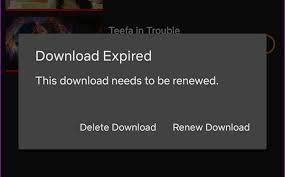
To Renew: Go to your 'Downloads' section in the app. Expired titles might display an exclamation mark icon (!) or explicit "Expired" text. Tap the title or icon; if renewal is possible, you'll see a "Renew Download" option. Select it to extend the download period. Note that renewal isn't always an option – some titles have renewal limits, and content that has left the Netflix service cannot be renewed. If renewal fails or isn't offered, you must delete the expired title and try re-downloading it (if still available and within limits) or stream it online.
Step 3. Check Profile Maturity Settings: If you can't find a downloaded title, especially when using a Kids profile, ensure the profile's maturity rating isn't set too low for that specific content. You can check and adjust this via Account > Profile & Parental Controls > Select Profile > Viewing Restrictions.
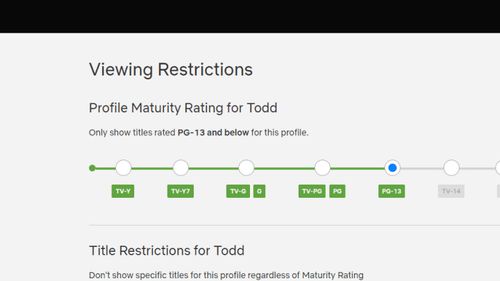
Step 4. Be Aware of App Resets/Updates: Remember that uninstalling the Netflix app, clearing its data (on Android), or using the reset function (on iOS) will permanently delete all your stored downloads. While less common, major app updates could potentially affect downloads, though they usually persist.
Issue Group 4: Platform-Specific Download Problems
Download issues can sometimes be unique to the operating system or device you're using, with Windows PCs facing a significant recent change.
Important Update for Windows PC/Laptop Users: If your Netflix download is not working on Windows, please be aware: The latest Netflix app for Windows, distributed via the Microsoft Store, no longer supports the download feature.
Netflix now directs users to download content on supported mobile devices (phones, tablets) for offline viewing. If you recently updated your Netflix app on Windows or installed it for the first time, you will not find a download option for titles. There is currently no official method to revert to an older app version that supported downloads.
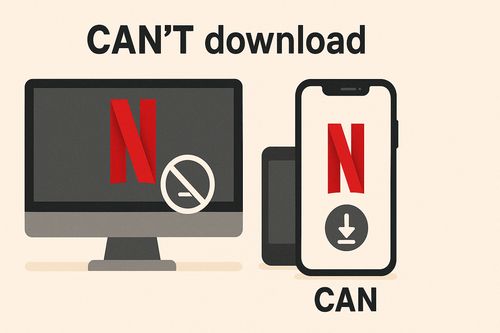
For mobile platforms:
Troubleshooting Netflix Download Not Working on Android:
Ensure the Netflix app has 'Storage' permission granted (check in Settings > Apps > Netflix > Permissions). If you use an SD card for storage, test downloading to internal storage to rule out card issues.
Also, be cautious with "cleaner" or "optimizer" apps, as they might mistakenly clear Netflix data, deleting your downloads. Lastly, ensure your device is marked as "Play Protect certified" in the Google Play Store settings (under Profile > Settings > About).
Troubleshooting Netflix Download Not Working on iOS (iPhone/iPad):
Keep your device's operating system updated, as the current Netflix app requires iOS 17.0 or iPadOS 17.0 or later. If you face persistent glitches, try using the 'Reset' option found in the main iOS Settings app under the Netflix entry (remembering this deletes existing downloads).
Issue Group 5: Problems Downloading or Watching Abroad
Using Netflix downloads while traveling outside your home country can sometimes lead to unexpected problems. You might find that previously downloaded titles refuse to play, or you're unable to download shows that you know are available in your home region.
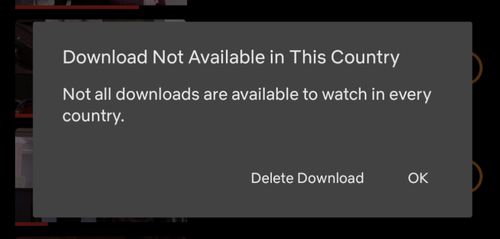
This occurs because Netflix's content library, including download rights, varies significantly by geographical region due to licensing deals. Consequently, a title downloaded perfectly fine in your home country might not be licensed for viewing in the country you are currently visiting, causing the Netflix app to block playback even though the file is on your device. Similarly, you may not be able to initiate new downloads abroad for titles restricted to your home region's license.
How to Change Netflix Country & Access Global LibrariesPart 2. Beyond Basic Fixes: Overcoming Netflix's Built-in Download Limits
While the troubleshooting steps above can resolve many temporary glitches and errors, some of the biggest frustrations with Netflix downloads stem from the inherent limitations built into the service itself. Standard fixes can't help when you run into:
- Download Expiration: Titles disappearing after a week or just 48 hours.
- Strict Device Limits: Being restricted to downloads on only 1, 2, or even 4/6 devices, regardless of how many you own.
- Yearly Download Caps: Being blocked from re-downloading a favorite show later in the year.
- Content Unavailability: Some shows and movies never having a download option.
- Travel Restrictions: Downloads refusing to play when you're abroad.
- No Windows Download Support: The removal of the download feature from the current official Windows app.
If these built-in restrictions are hindering your offline viewing plans, alternative tools like StreamUlt Netflix Video Converter are designed precisely to address these challenges.

StreamUlt works differently: it allows you to download Netflix content as standard video files (like MP4 or MKV) directly to your computer. This approach bypasses many of the limitations:
- No Expiration: Downloads are saved as regular files and never expire.
- Play Anywhere: Watch downloaded files on any compatible device (PC, Mac, phone, tablet, TV via USB) without needing the Netflix app or worrying about device limits.
- Keep Downloads: Overcome yearly download caps – download once, keep it permanently.
- Works on Windows: Provides a reliable way to save Netflix content for offline viewing on your Windows PC or laptop, even with the new Netflix app.
- Travel-Proof: Your downloaded files work regardless of your location.
- Additional Features: Often includes options for high-quality downloads (e.g., 1080p), saving multiple audio tracks and subtitles, and batch downloading entire series.
For a more flexible and permanent offline Netflix library, especially if you rely on offline viewing on a Windows computer or frequently run into Netflix's limits, consider exploring what StreamUlt offers.
Learn more about how to use it here:
Part 3. Final Thoughts on Fixing Netflix Downloads Stuck at 0
Experiencing issues where your Netflix download is not working or Netflix download stucks can certainly be disruptive. Many common problems can be solved by checking your connection, storage, updating software, or managing your account's download devices. Always try these standard troubleshooting steps first.
However, remember that limitations like download expiration, strict device caps, yearly title limits, and the lack of download support in the current Windows app are part of how the standard Netflix service operates. If these inherent restrictions are your main pain point, exploring tools like StreamUlt Netflix Video Converter might provide the offline viewing freedom you need.
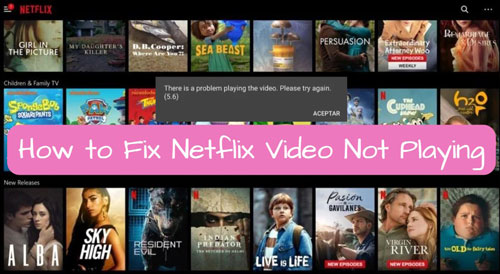
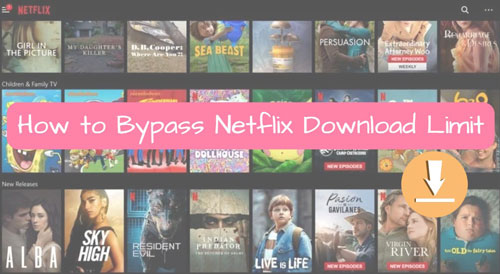
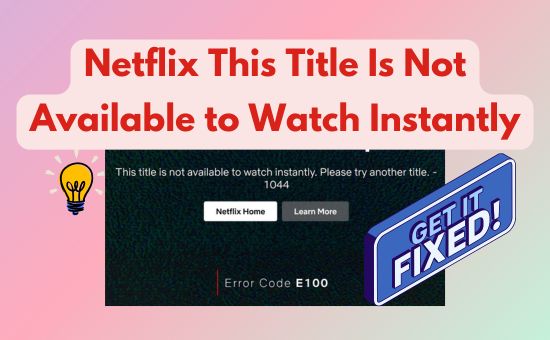

Leave a Comment (0)