Nothing disrupts a cozy movie night faster than hitting "play" on Netflix only to be met with a black screen or a frozen image. When your Netflix video is not playing, it's a frustrating but common problem. Whether Netflix is not working on your TV or giving you trouble on your laptop, the issue can stem from a number of places—it could be Netflix's servers, a glitch in your device's app, or a simple network hiccup.
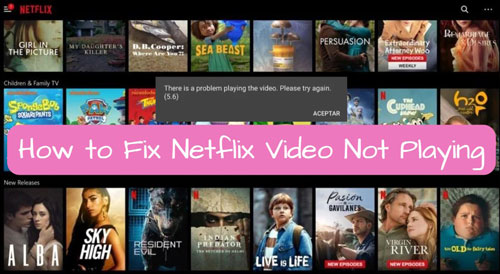
Fortunately, most of these playback problems can be resolved with a few straightforward steps. This guide will walk you through the most effective solutions to get you back to your show.
Part 1. Why Is Netflix Not Playing Video?
When a video fails to stream, the cause usually falls into two main categories: external problems that are out of your control, or a specific glitch on the device you're using.
External and Connection Issues
Sometimes, the issue is not on your end at all. The problem could be a server outage on Netflix's side, meaning their systems are temporarily down. TVs More commonly, the culprit is your own internet connection. Streaming requires a constant, stable flow of data, and if your Wi-Fi is slow, dropping, or congested with too many users, the video may fail to load or get stuck buffering.
Device and Software Glitches
If the servers and your internet are fine, the problem is likely on your device. A common cause is a corrupted cache, which is temporary data the Netflix app stores to load faster. When this data becomes jumbled, it can cause the app to freeze or videos to fail. Similarly, outdated software, either on the Netflix app itself or your device's operating system, can lead to compatibility issues. A very specific problem for PC users is Hardware Acceleration in browsers like Chrome, a setting which can conflict with Netflix's player and result in the classic "black screen with sound" error.
Part 2. How to Solve Netflix Not Playing Video
Understanding the potential causes of a playback error is the first half of the battle. Now, it's time to take action with a systematic approach to fixing the problem.
Step 1. Check if Netflix is Down
Sometimes, the problem isn't on your end at all. Netflix occasionally experiences service disruptions. Before you restart any of your own equipment, take a moment to check if the official Netflix is down.
Visit help.netflix.com/is-netflix-down.
The page will give you a clear "Netflix is up!" message or inform you of any ongoing problems with their service.
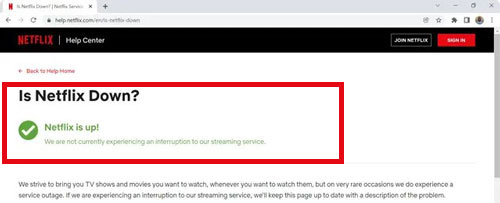
Step 2. Verify Your Internet Connection
If Netflix's servers are fine, the next step is to check your own internet connection. A slow or unstable connection is a common reason why a Netflix video is not playing correctly. Try opening another app or website to see if it loads properly. You can also run a quick internet speed test to ensure your connection is strong enough for streaming.
Step 3. Restart Your Device
Sometimes, a computer or mobile device could carry software bugs or viruses, so restarting the mobile device or desktop computer comes in handy. You can press the volume and side buttons on your mobile device to turn it off. Then press and hold the side button to turn on the device.
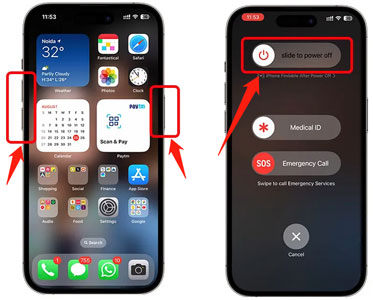
If you want to restart the computer, you'll need to press the Start button and choose the Restart icon.
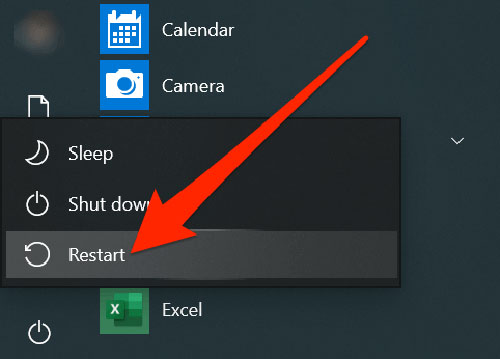
Step 4. Update Netflix App on PC/Mobile
Using the outdated Netflix app might become the main reason behind the Netflix not playing video issue. Hence, updating the Netflix app might rip apart the issue. Now, let's check how to do that.
On PC
Step 1. Go to the Start menu and select Microsoft Store.
Step 2. Tap on the three dots button and choose the Downloads and Updates icon. Tap on Get Updates to install the new updates of Netflix.
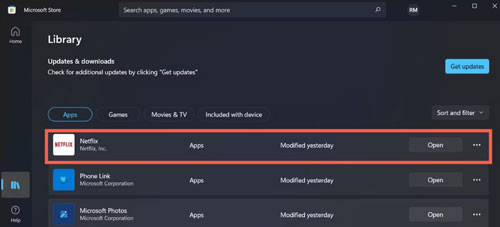
On Mobile Device
Step 1. Launch the Google Play Store app on Android or App Store app on iOS. Then search for Netflix there.
Step 2. Locate the Netflix app and see if there are any updates for it. If yes, then select the Update button. This will update the Netflix app to the latest version.
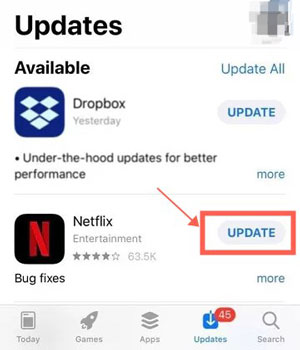
Step 5. Uninstall and Reinstall Netflix App on PC/Mobile
Despite trying the solutions above, if the Netflix not playing video issue persists, you can try removing the Netflix app from the device and then installing it again. Doing so might help you get rid of the software glitches Netflix could have faced previously.
On Mobile Device
Step 1. Launch the Play Store or App Store on your device before searching for Netflix.
Step 2. Click on the Netflix option and hit the Uninstall button afterward.
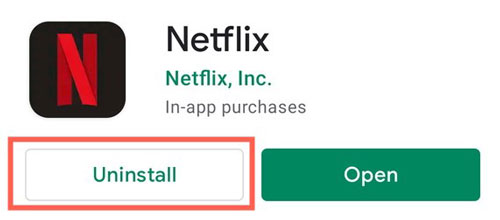
Step 3. Find the Netflix app again and then hit the Install button to get it installed again.
On Computer
Step 1. Select the Settings section after clicking the Start button.
Step 2. Tap on the Apps or Apps & features option and choose Netflix. To remove it, click the Uninstall option.
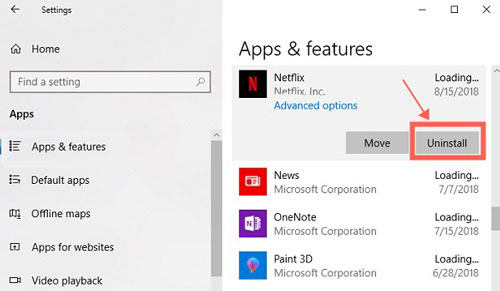
Step 3. Install the Netflix app again by visiting the Microsoft Store.
Step 6. Perform a Power Cycle
A simple restart doesn't always clear everything. A full power cycle forces the hardware to reset completely.

Step 1. Turn off your TV and unplug it from the wall outlet.
Step 2. While it's unplugged, press and hold the power button on the TV itself for about 5 seconds to discharge any remaining power.
Step 3. Wait for at least 60 seconds before plugging it back in and turning it on.
This process often resolves black screen issues on smart TVs and devices like Roku or Apple TV. Also, ensure your HDMI cables are securely connected on both ends.
Step 7. Sign Out and Back Into Netflix
Signing out of your Netflix account and then signing back in can refresh your session data and fix authentication-related playback issues.
On Windows PC
Step 1. Open the web browser and go to Netflix's official website first. Or, you can open the Netflix for desktop app on your computer.
Step 2. Click on your profile icon, and select the Sign Out of Netflix or Sign Out option from the menu.
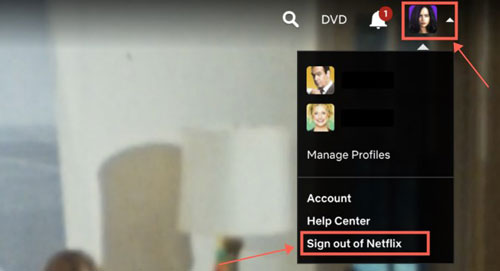
Or you can choose Account from the drop-down list. Then in the new screen, choose Sign out of all devices.
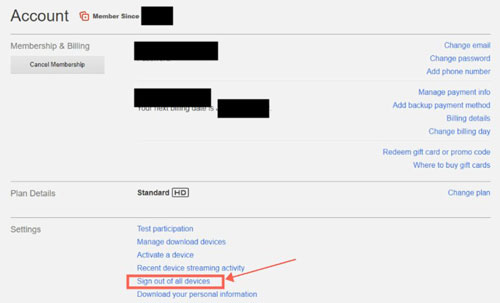
After the steps, you will sign out of your Netflix account. Next, you can enter the Netflix account credentials to log in to Netflix again.
On Android and iOS Mobile Devices
Step 1. Launch the Netflix app on your mobile phone or tablet and click on the profile button at the bottom-right corner. Then tap the Menu icon at the top-right corner. You will see some pop-up optiona at the bottom left side. Next, choose the Sign Out option on the screen.
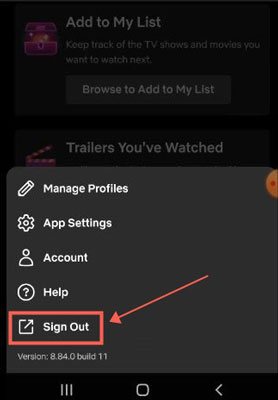
Step 2. Tap on the Sign Out button again in the pop-up window to confirm the action. You can then log back into Netflix after finishing your logout process.
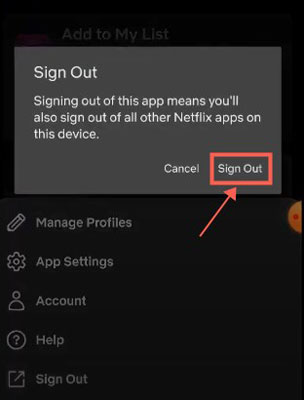
Step 8. Disable Hardware Acceleration
If you're getting a Netflix black screen on Google Chrome, the cause is often a setting called Hardware Acceleration. While intended to help, it can sometimes conflict with your computer's graphics driver.
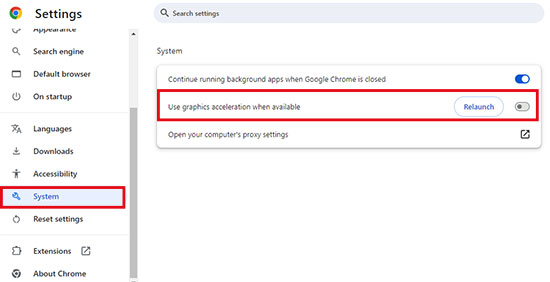
Step 1. Open Chrome, click the three dots in the top-right corner, and go to Settings.
Step 2. Navigate to the System tab on the left.
Step 3. Toggle off the setting for Use graphics acceleration when available.
Relaunch Chrome and try playing your Netflix video again.
Step 9. Turn off Browser Extension
While using Netflix via its web player on your web browser, you may get the Netflix app not playing video issue as extensions like VPNs or ad blockers might interfere with Netflix's functioning. Thus, you can eliminate the Netflix won't play issue by deactivating the browser extension.
Step 1. Navigate to Google Chrome on your computer and choose the three-dot icon. Click on the Extensions and select the Manage Extensions.
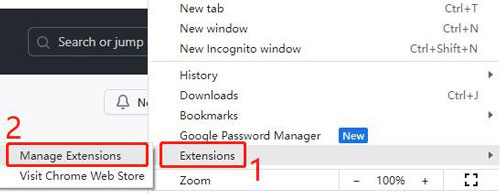
Step 2. After locating the installed extensions, you can now get them turned off by toggling the switch or removed by hitting the 'Remove' button.
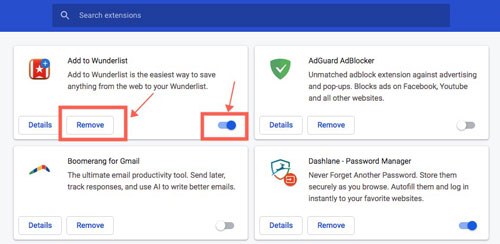
Step 10. Clear the Netflix App Cache
Unnecessary cache data might also become the main culprit behind the Netflix videos won't play issue. Thus, clearing the Netflix app cache could also be helpful in tackling the issue.
Once cleared Netflix app cache on your device, you will lose all your current Netflix app preferences settings. So, you need to make sure that you are ready to use the default settings again.
On Windows 10/Windows 11:
Step 1. Tap on the Start icon at the bottom-left corner of your desktop and then go to Settings.
Step 2. From the left panel, you'll need to select the 'Apps' option. Then click on the 'Apps & features' option at the right side.
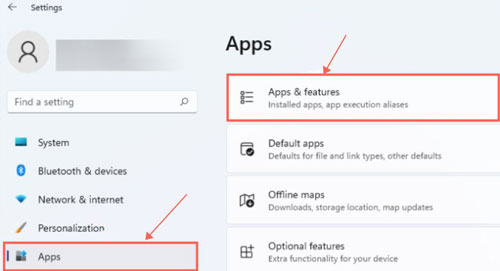
Step 3. In this phase, you'll need to search for the Netflix app and choose the three dots. Proceed ahead by choosing the Advanced options.
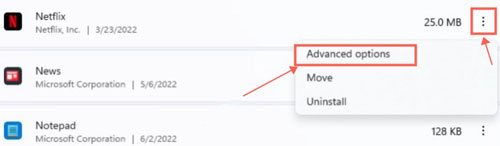
Step 4. Scroll down to the bottom and select the Reset icon, and you can get rid of the annoying cache upon clicking on it.
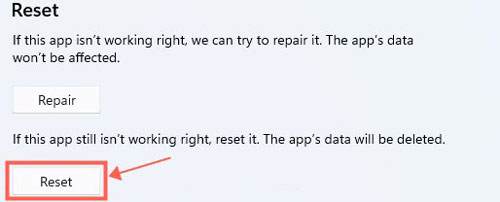
On Android:
Step 1. Start the Settings app on the Android device and then go to the Apps or Applications section.
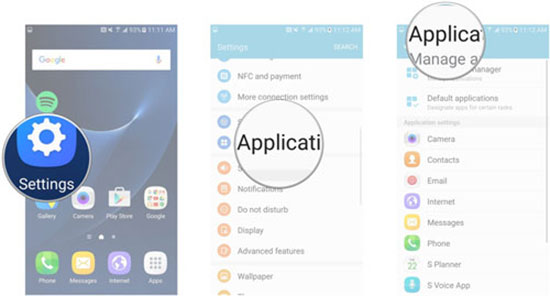
Step 2. Choose the Netflix icon from the app lists to show its details. Or, you can touch and hold the Netflix app icon on the device's home screen, then click on 'App info'.
Step 3. Click on the 'Storage & cache' option on the screen.
Step 4. To eliminate the unwanted cache from the mobile device, click on 'Clear Storage' or 'Clear Data' before pressing the 'Clear Cache' icon.
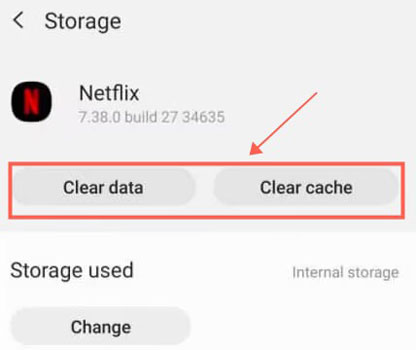
On iPhone:
Step 1. Launch the iPhone Settings app and tap on the General button. Proceed ahead by selecting the iPhone Storage icon.
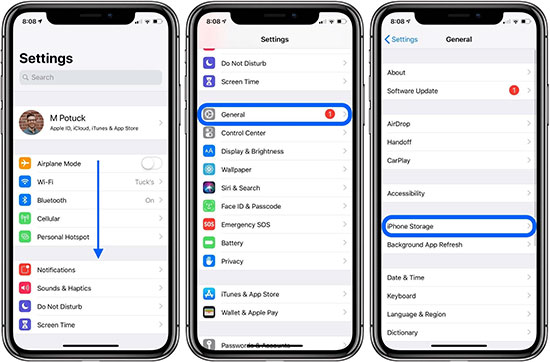
Step 2. Navigate to the Netflix icon and select the Storage button. Click on the Offload App button and then confirm the action by tapping on the Offload App again.
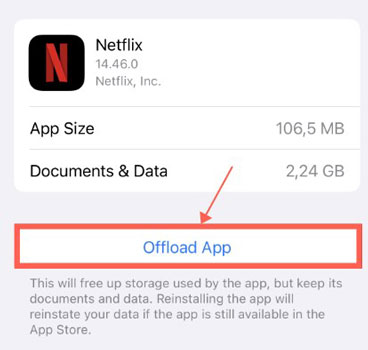
After clearing cache on Netflix app, please open it and play a video again to see if the Netflix video not playing on mobile or desktop issue is fixed or not.
Part 3: The Proactive Solution for Flawless Playback
While the steps above are great for fixing problems as they appear, what if you could prevent them from happening in the first place? Most streaming errors—from buffering to black screens—happen because of an unstable internet connection or a temporary server glitch. The best way to avoid these is to take the internet out of the equation.
This is where StreamUlt Netflix Video Downloader comes in. Instead of relying on a live connection, this tool allows you to download your favorite movies and shows directly to your device. By saving content for offline viewing, you create a personal library that is immune to streaming errors. You can watch your downloaded videos perfectly every time, whether you're on a plane, in an area with poor Wi-Fi, or just want to guarantee an uninterrupted movie night.
Here's how to use StreamUlt Netflix Video Dwonloader:
Step 1 Sign in to Netflix account

Download, install and launch the StreamUlt Netflix Video Downloader from your Windows or Mac computer. You can directly click on the big green 'Download' button above to make it. After that, find and click on the 'Sign In' button at the upper-right corner in the built-in Netflix Web Player on StreamUlt program. Then proceed to type your Netflix account info to log in.
Step 2 Set Netflix output video parameters

After that, tap on the Menu button in the top-right corner of StreamUlt tool. From the drop-down list, select the Preferences option. In the Preferences window, tap the Download option from the left panel. Then you can start to adjust output video format, video encoding, quality, audio language, audio channel, type of subtitles and more. Once set, click on the OK button to apply to download Netflix videos.
Step 3 Import Netflix videos to StreamUlt program

Now, you will be back to the main screen of StreamUlt program. You can use the search function in Netflix to find the video you want to download. Just type the name or keyword of the video in the search bar to look for it. Or, you can paste the link of the Netflix movie or TV show to get it.
Step 4 Download Netflix movies offline

Once found the video, click to open it. Choose the video size and other output settings on the screen. Then select the episodes you want to download if you want to download a TV show. After that, tap the Download button to get the Netflix videos downloaded on your computer as local video files.
Step 5 Find downloaded Netflix videos

When the downloading process finishes, please head to the top menu bar of StreamUlt tool. Then click on the History section to locate downloaded Netflix videos in the app. Once get them, you can click on them and pre-watch within StreamUlt tool. Also, you can hit the folder icon next to the video file to find them in the target folder on your computer. At last, you can play Netflix videos offline anywhere and anytime without meeting the Netflix video not playing issue.
Part 4. Conclusion
You now have a complete toolkit of solutions, from simple device restarts to specific app and browser fixes, to solve most Netflix playback errors.
While these steps are great for fixing issues as they appear, they also highlight that streaming relies on a perfect internet connection. For a truly guaranteed viewing experience, the best strategy is to download your content beforehand. Using a tool like StreamUlt Netflix Video Downloader ensures your favorite shows and movies are always ready to play, free from buffering, black screens, or connection errors. With these solutions in hand, you are now in full control of your movie nights.
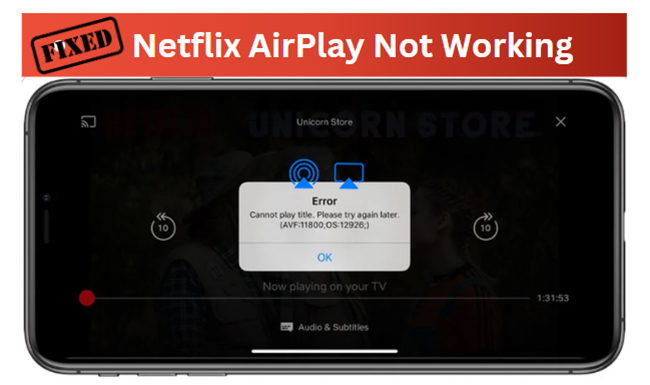
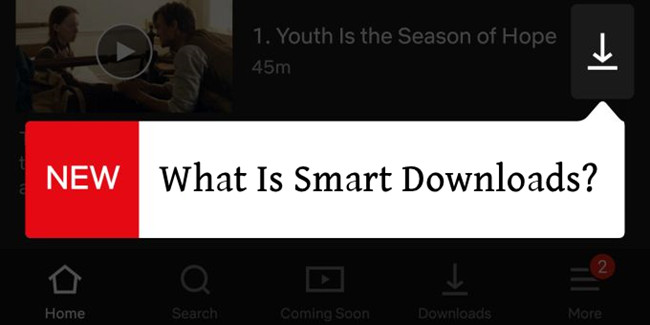
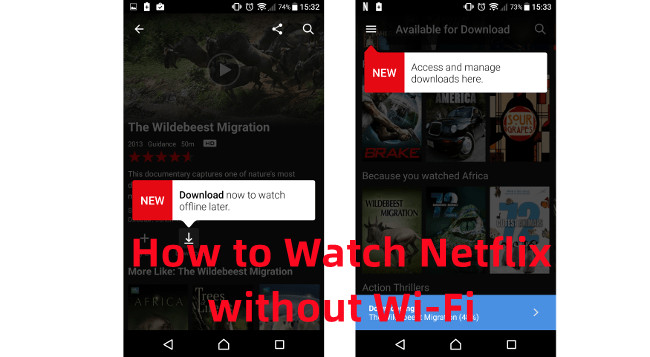

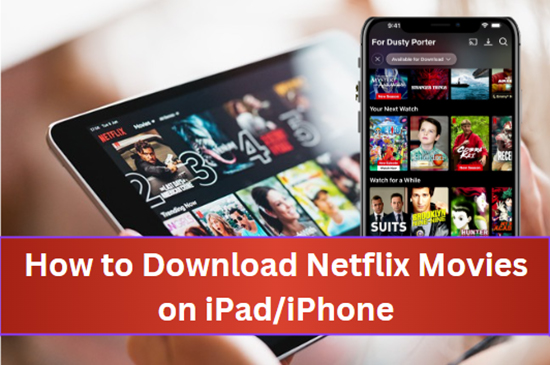
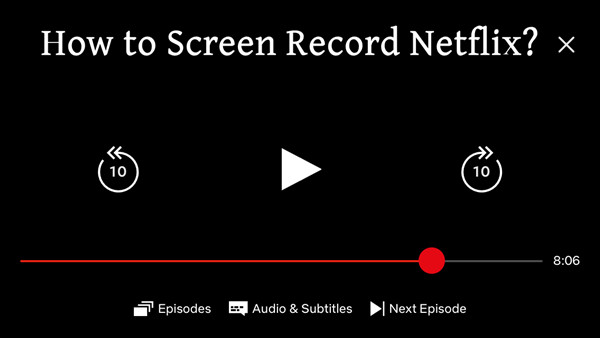


Leave a Comment (0)