Watching epic sagas from Marvel, enchanting tales from Pixar, or timeless classics from Disney on a big screen is a fantastic experience. Google's Chromecast offers one of the simplest ways to stream Disney+ from your phone, tablet, or computer directly to your TV. While the process is usually seamless, occasional hiccups can interrupt your movie night.

This guide will walk you through everything you need to know about using Disney Plus with Chromecast. We will cover device compatibility, step-by-step instructions, and how to fix the most common Disney Plus Chromecast issues you might face
Part 1. Disney+ Chromecast Compatibility: Supported Models to Check First
Before you can start streaming, it's essential to ensure your Chromecast device is supported by Disney+. Over the years, Google has released several models, and not all of them work with the latest streaming app requirements.

To have a smooth experience, you need one of the following devices:
- Google Chromecast (Generation 2 or newer)
- Chromecast with Google TV (both the 4K and HD models)
- Google Nest Hub and Nest Hub Max
- Any Android TV or Google TV device with Chromecast built-in
- Chromecast Ultra
A critical point to remember is that the original Chromecast (Generation 1) is no longer officially supported by Disney+. While it may have worked in the past, it no longer receives the necessary updates to function correctly with the service and is known to cause errors.
For mobile casting, ensure your Disney+ app is up-to-date and your device is running at least Android 5.0 or a recent version of iOS.
Part 2. How to Cast Disney Plus with Chromecast: A Step-by-Step Guide
Once you've confirmed your device is compatible, casting is straightforward. The process is similar whether you're using an Android phone, an iPhone, or a computer.
From Your Phone or Tablet (iOS & Android)
This is the most common way to cast, putting full control right in your hand.
Step 1. Ensure your mobile device and your Chromecast are connected to the exact same Wi-Fi network. This is the most common reason the cast feature fails to appear.
Step 2. Open the Disney+ app on your phone or tablet and select the movie or show you want to watch.
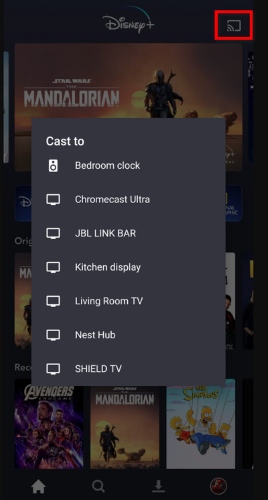
Step 3. On the content details page or once the video starts playing, tap the Cast icon. It looks like a rectangle with a Wi-Fi signal in the corner.
Step 4. A list of available devices will appear. Select your Chromecast from the list, and the video should begin playing on your TV within a few moments. Your phone now acts as a remote control.
From a Computer (Using Chrome Browser)
You can also easily stream from a laptop or desktop computer using the Google Chrome browser.
Step 1. Open Google Chrome and navigate to the Disney+ website, then log in to your account.
Step 2. Click the three-dot menu icon in the top-right corner of the Chrome browser.
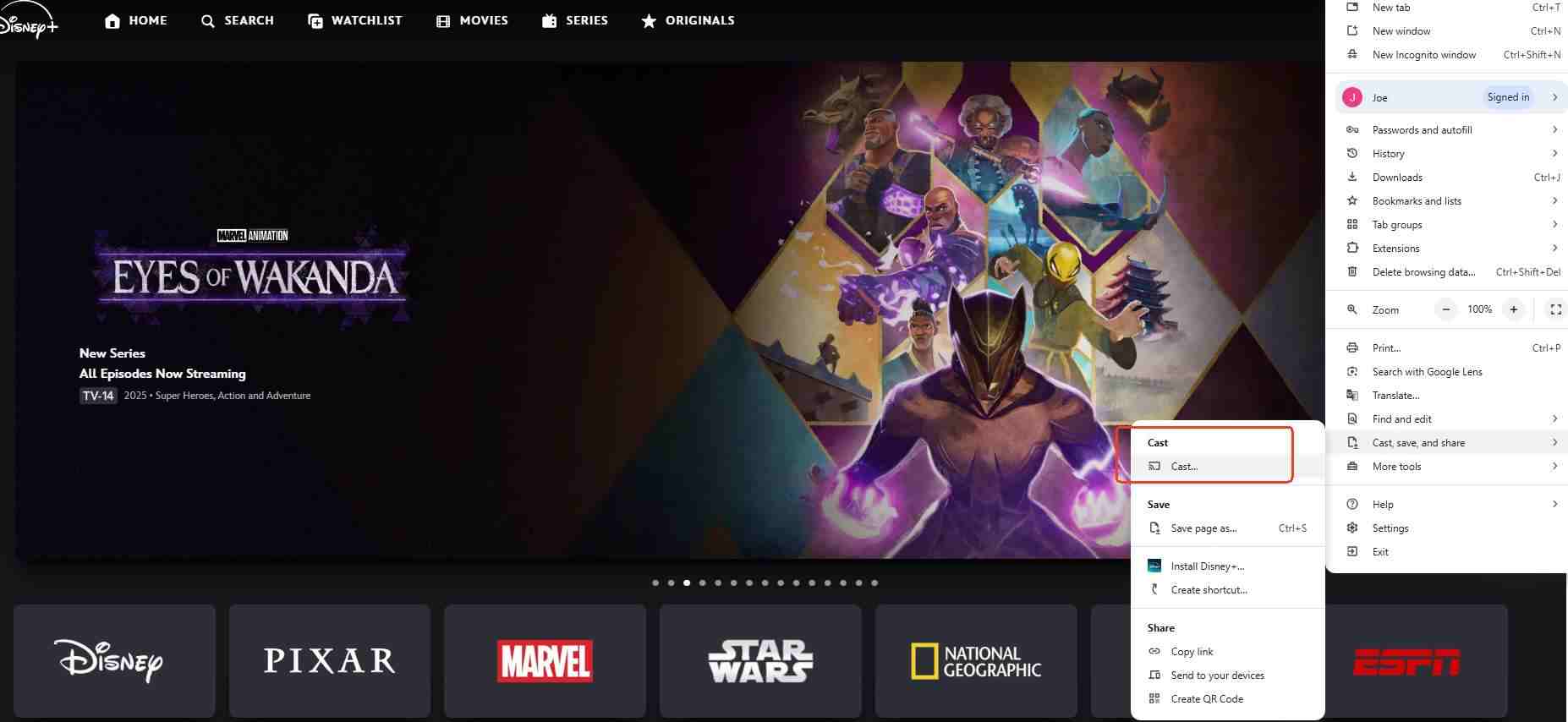
Step 3. Select "Cats, save and share", then click "Cast..". from the dropdown menu.
Step 4. Choose your Chromecast device from the list that appears. The browser tab will then be mirrored to your TV. Start playing your content to watch it on the big screen.
Part 3. Troubleshooting Disney Plus Chromecast Is Not Working
Even with the right setup, you might run into problems. Issues like a missing cast icon, constant buffering, or an outright connection failure are common but usually fixable.
Start Here: Simple Fixes for Disney Plus Chromecast Issues
Before diving into complex solutions, try these simple steps, as they resolve the vast majority of issues.
Power Cycle Everything

Fully power down all devices involved: the casting device (phone/computer), the Chromecast itself (by unplugging it from its power source), and the home's Wi-Fi router and modem. Wait at least 30 seconds to ensure all residual power has dissipated. Then, restart them in a specific order: first the modem, then the router (waiting for each to fully boot up), followed by the Chromecast, and finally the casting device.
Verify the Network
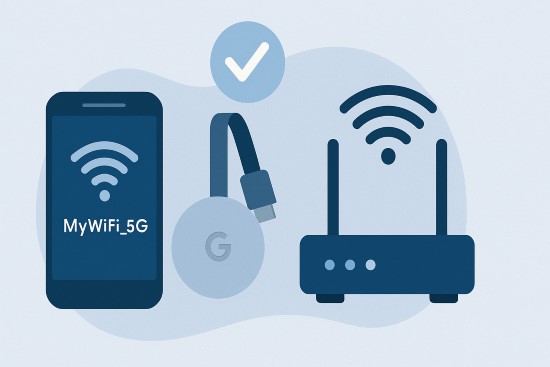
Double- and triple-check that the casting device and the Chromecast are connected to the exact same Wi-Fi network name (SSID). This is the most common setup error. Pay close attention to routers that create separate 2.4 GHz and 5 GHz networks (e.g., "MyWifi" and "MyWifi_5G"). Both devices must be on one or the other; they cannot communicate across bands.
Update Everything
Outdated software is a primary source of incompatibility and bugs. Ensure the Disney+ app, the Google Home app (on mobile devices), and the Google Chrome browser (on computers) are all updated to their latest available versions from their respective app stores or settings menus.
Advanced Fixes: When Disney Plus Won't Connect to Chromecast
If the basics didn't work, it's time to dig a little deeper into the app and device settings.
The most common advanced fix is to reset the Disney+ app on your device. Go into your phone's settings, find the Disney+ app, and select the options to Clear Cache and Clear Data. This will remove any temporary files or corrupted data that might be causing the conflict. After doing this, log back into the app and try casting again.
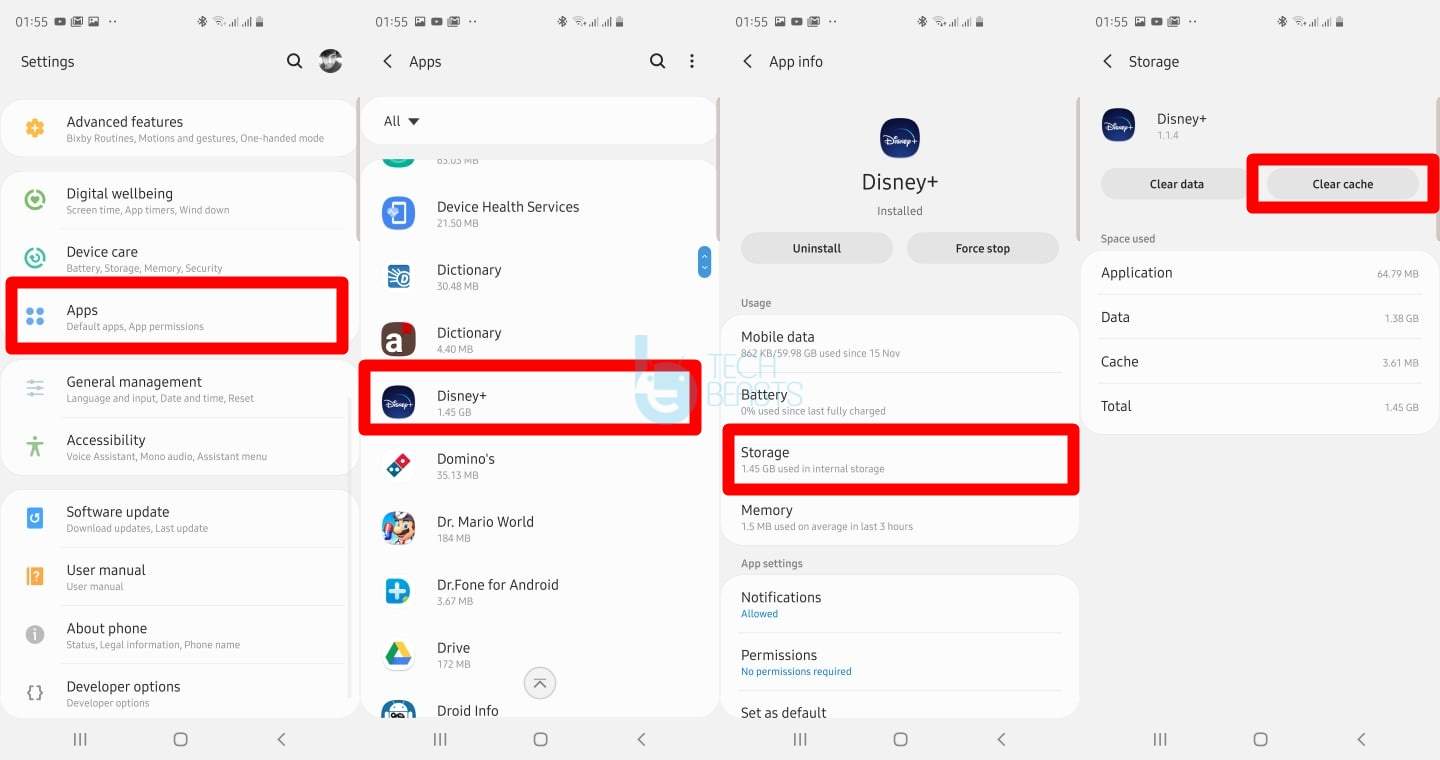
If that fails, try the "Clean Slate" method: log out of your Disney+ account, uninstall the app completely, perform a power cycle on your phone and Chromecast, and then reinstall the app.
Known 2025 Disney+ Chromecast Bugs
Sometimes, the problem isn't on your end. In 2025, some users have reported specific bugs related to platform updates:
- Household Login Loop: Due to Disney's crackdown on password sharing, the app can sometimes get confused and flag your Chromecast as being in a different household, causing login errors. The "Clean Slate" method above is the best fix for this.
- Playback Glitches: Some app updates have caused issues like the screen going black after an ad or the video quality getting stuck at 720p. These are typically fixed with subsequent app updates, so always check for a new version.
Part 4. The Ultimate Solution for Flawless Disney+ Playback on Chromecast
While the steps above can fix most software glitches and connection errors, they can't solve a fundamental problem: an unstable or slow Wi-Fi connection. If you constantly struggle with buffering, stuttering, or quality drops when casting, the issue is likely your network itself.
When troubleshooting isn't enough, the most reliable way to guarantee a perfect viewing experience is to take the internet out of the equation. This is where a tool like StreamUlt Disney+ Video Downloader becomes invaluable. It allows you to download any movie or series from Disney+ directly to your computer. You can then watch the high-quality video file anytime, completely offline, without any risk of buffering or network errors. By connecting your computer to your TV with an HDMI cable, you can bypass casting issues entirely for a flawless movie night.
Here's how to use StreamUlt Disney Plus Video Downloader:
Part 5. Conclusion
Casting Disney+ with Chromecast is a fantastic way to enjoy your favorite content on a big screen. As long as you have a supported device, the process is simple. When issues arise, a systematic approach to troubleshooting—starting with Wi-Fi checks and device restarts before moving to app resets—will solve most problems. And for those times when your network just won't cooperate, remember that an offline download is the only surefire way to guarantee a buffer-free show.
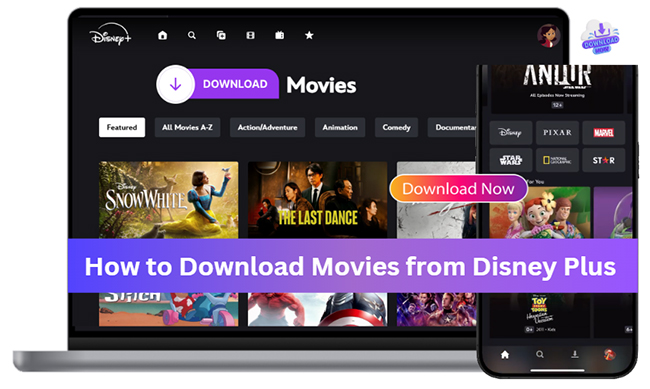
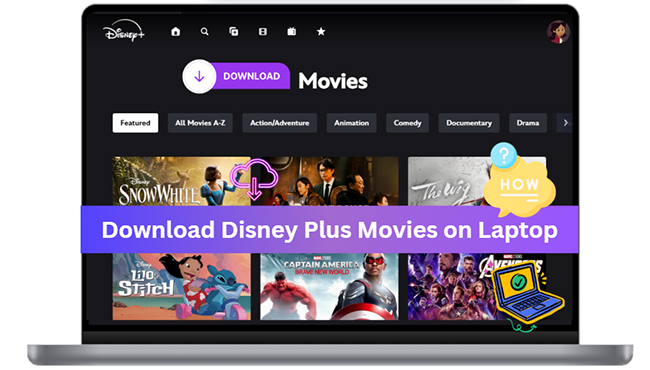
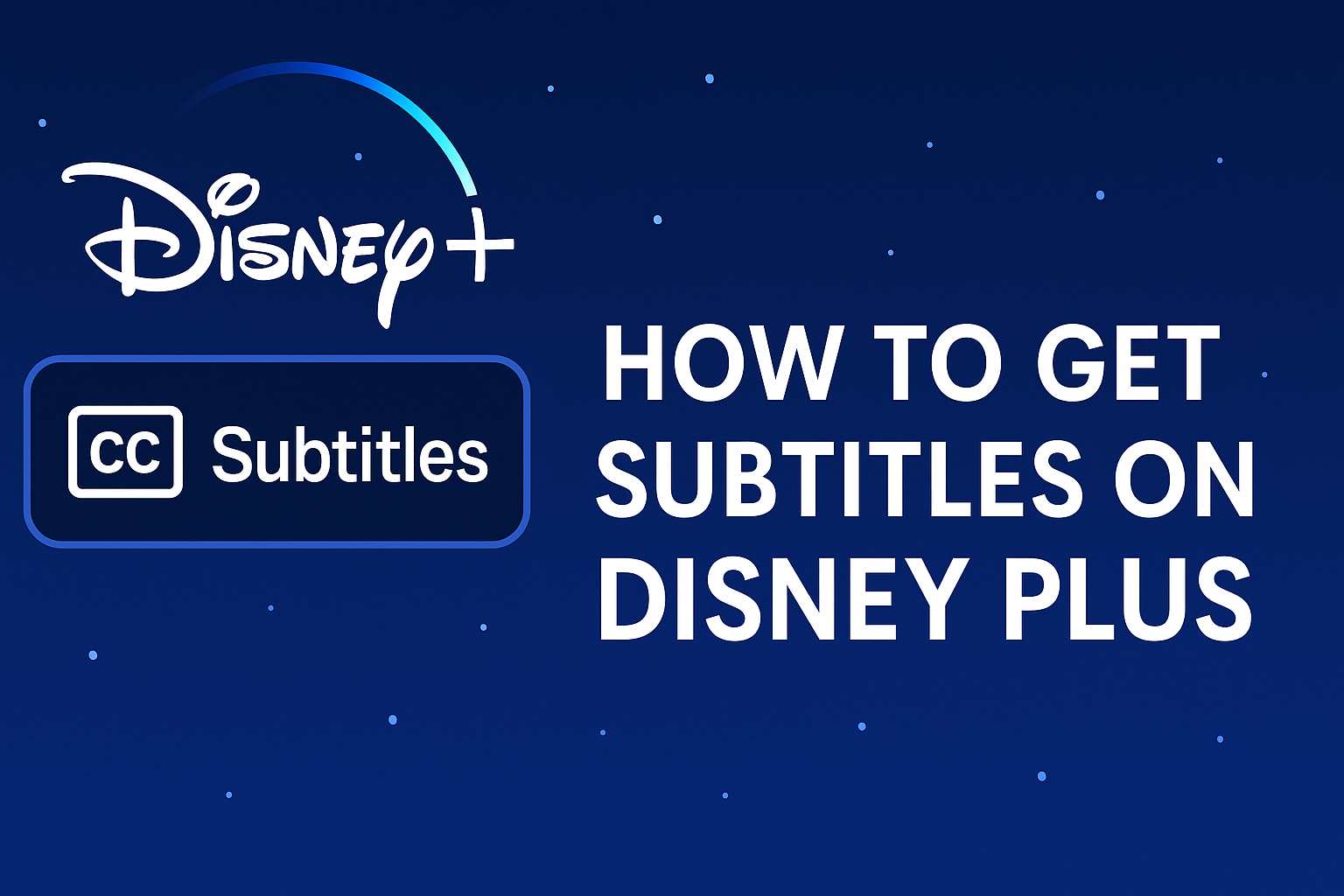

Leave a Comment (0)