Roku devices offer a fantastic gateway to a world of streaming content, and pairing one with Disney+ gives you access to an incredible library of movies and shows. While the experience is usually seamless, you might occasionally run into questions about setup, encounter a frustrating error, or need to manage your subscription. Getting your Roku Disney Plus setup working perfectly is our goal with this guide.

We will walk you through setting up the app, fixing common problems when Disney Plus is not working on Roku, customizing your viewing experience, and navigating the sometimes-tricky process of subscription management.
Part 1. Getting Disney Plus on Roku: A Quick Setup Guide
Before you can dive into the latest Marvel series or a classic Disney movie, you need to get the Disney+ app up and running on your Roku device. The process is straightforward and should only take a few minutes.
1. Checking Roku Disney Plus Compatibility
First, let's address a common concern: compatibility. The good news is that Disney+ is supported on the vast majority of Roku devices. If you purchased your device in the last several years, it is almost certainly compatible.
Supported devices include:
- Roku 2 (Model 4210X only)
- Roku 3
- Roku Streaming Stick (models 3600X, 3800X), Stick+, 4K, 4K+
- Roku Express, Express+, 4K, 4K+
- Roku Premiere, Premiere+
- Roku Ultra, Ultra LT
- Roku Smart Speaker
- Roku TV (2K, 4K, 8K)
It is essential to confirm that a device is on this list. Attempting to use a model not specified here, such as older Roku HD or XS models, is likely to result in failure to find the app in the Channel Store or encountering persistent errors like Error Code 83, which is often tied to device incompatibility.
2. How to Add and Log In to the Disney+ Channel on Roku
Adding the channel is simple. Follow these steps to get started.
Step 1. Press the Home button on your Roku remote to go to the main screen.
Step 2. Scroll down and select Streaming Channels to open the Roku Channel Store.
Step 3. Select Search Channels and type "Disney Plus". The app should appear as the first result.
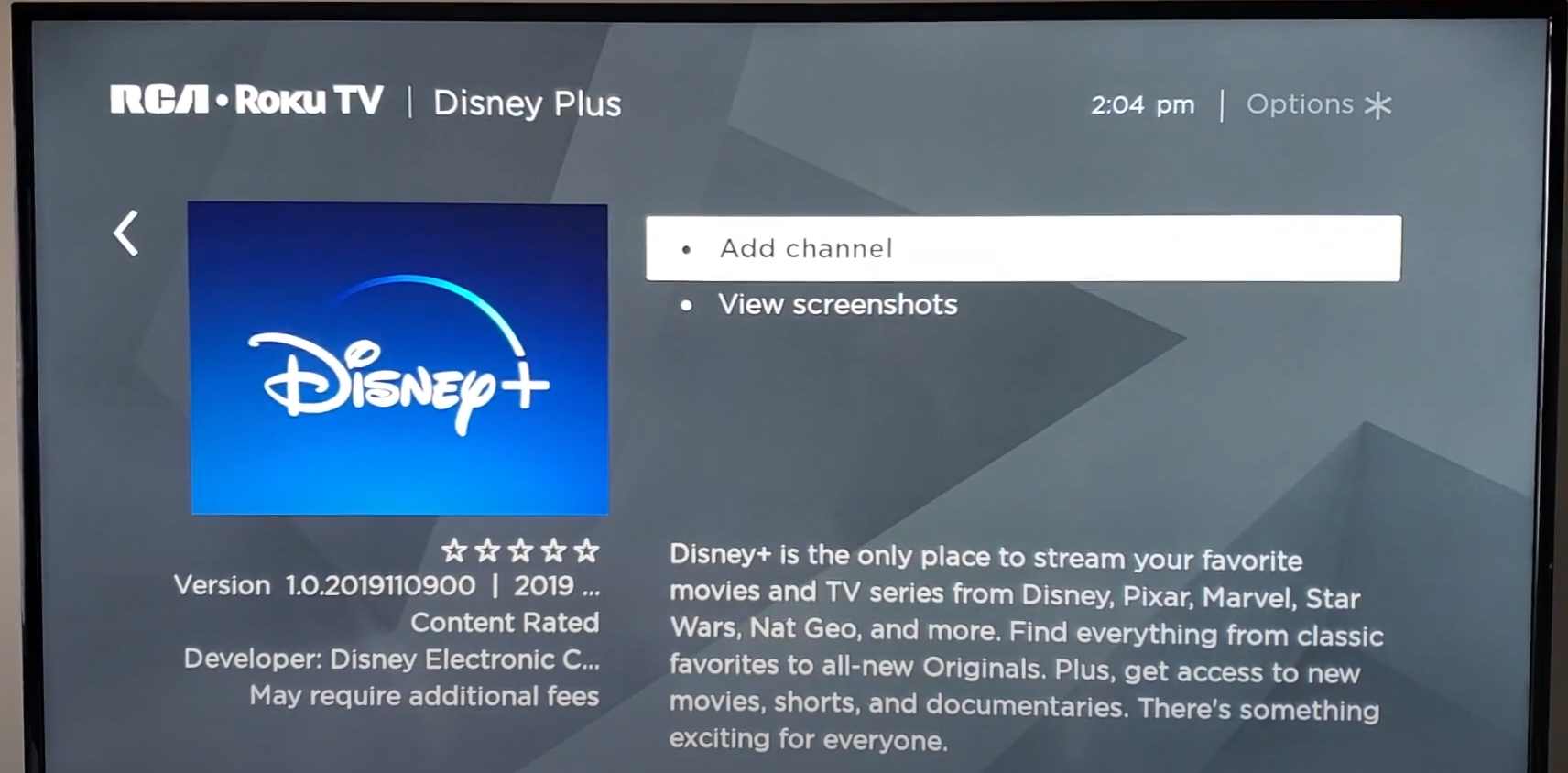
Step 4. Select the Disney+ channel and choose Add channel. It will be added to your home screen.
Once added, open the Disney+ channel. You will be prompted to log in. You can either enter your email and password directly on the screen or follow the on-screen instructions to log in using a code on your computer or mobile device.
Part 2. Choosing the Right Roku Disney Plus Plan
If you don't have a Disney Plus subscription yet, you'll need to sign up. Disney offers several plans and bundles, so you can choose the one that best fits your needs.
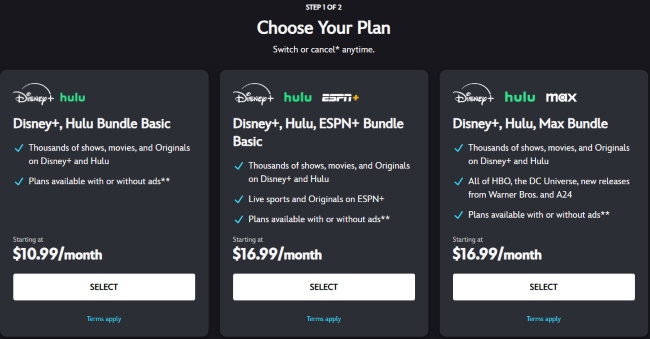
A Breakdown of Current Disney+ Plans and Bundles
- Disney+ Basic: For $9.99/month, you get access to the full library with advertisements. A key limitation to note is that this plan does not allow you to download content for offline viewing.
- Disney+ Premium: For $15.99/month, you get an ad-free experience and the ability to download content. It also includes higher-quality streaming like 4K UHD and Dolby Atmos.
- Disney Bundles: You can bundle Disney+ with Hulu and ESPN+ for greater value. These bundles also come in Basic (with ads) and Premium (mostly ad-free) tiers.
To simplify the decision-making process, the following table consolidates all available Disney Plus plans and bundles, allowing for a direct, at-a-glance comparison of features and pricing.
| Plan / Bundle Name | Monthly Price | Annual Price | Disney+ Ads | Hulu Ads | ESPN+ Ads | Max Ads | Offline Downloads | Max Video Quality | Max Audio Quality | Concurrent Streams | Extra Member Add-on Cost |
|---|---|---|---|---|---|---|---|---|---|---|---|
| Disney+ Basic | $9.99 | N/A | Yes | N/A | N/A | N/A | No | 4K UHD & HDR | 5.1 Surround | 4 | $6.99/mo |
| Disney+ Premium | $15.99 | $159.99 | No | N/A | N/A | N/A | Yes | 4K UHD & HDR | Dolby Atmos | 4 | $9.99/mo |
| Duo Bundle Basic | $10.99 | N/A | Yes | Yes | N/A | N/A | No | 4K UHD & HDR | 5.1 Surround | 4 | $7.99/mo |
| Duo Bundle Premium | $19.99 | N/A | No | No | N/A | N/A | Yes | 4K UHD & HDR | Dolby Atmos | 4 | $10.99/mo |
| Trio Bundle Basic | $16.99 | N/A | Yes | Yes | Yes | N/A | No | 4K UHD & HDR | 5.1 Surround | 4 | $11.99/mo |
| Trio Bundle Premium | $26.99 | N/A | No | No | Yes | N/A | Yes | 4K UHD & HDR | Dolby Atmos | 4 | $14.99/mo |
| Mega-Bundle (With Ads) | $16.99 | N/A | Yes | Yes | N/A | Yes | No | 4K UHD & HDR | 5.1 Surround | 4 | N/A |
| Mega-Bundle (No Ads) | $29.99 | N/A | No | No | N/A | No | Yes | 4K UHD & HDR | Dolby Atmos | 4 | N/A |
You can pick and sign up for these plans directly on the Disney+ website before logging in on your Roku.
How to Cancel Your Disney Plus Subscription on Roku
In case you decide to cancel Disney Plus on Roku for some reason, in this part we will talk about how to do it for future potential references.
For most apps, if you subscribe through your Roku device, you can manage the subscription by pressing the "*" button on the channel or by visiting "my. roku. com". However, Disney+ is a major exception. Due to a specific agreement, even if your monthly charge appears on your statement as "Roku for Disney+," your subscription is managed directly by Disney. Roku cannot cancel it for you.
Because of the billing arrangement, attempting to cancel Disney Plus through the Roku interface will fail:
Step 1. Log in to your Disney+ account on a web browser (disneyplus.com).
Step 2. Navigate to your Account settings, then find "Disney+ subscription".
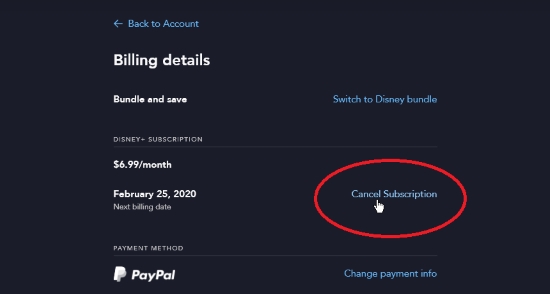
Step 3. Then click on "Cancel Subscription" and follow the instructions there to cancel your subscription. The management portal will show you who the billing partner is and provide the correct cancellation path.
Part 3. Mastering Disney Plus Experience on Roku
Once you're watching, you can easily adjust Disney Plus settings like subtitles and audio language directly from your remote.
How to Turn Subtitles On/Off and Change Language on Roku Disney Plus
You don't need to exit your show or dig through menus to get Disney Plus subtitles or turn them off.
Step 1. While a Disney Plus movie or show is playing, press the * (star or options) button on your Roku remote.
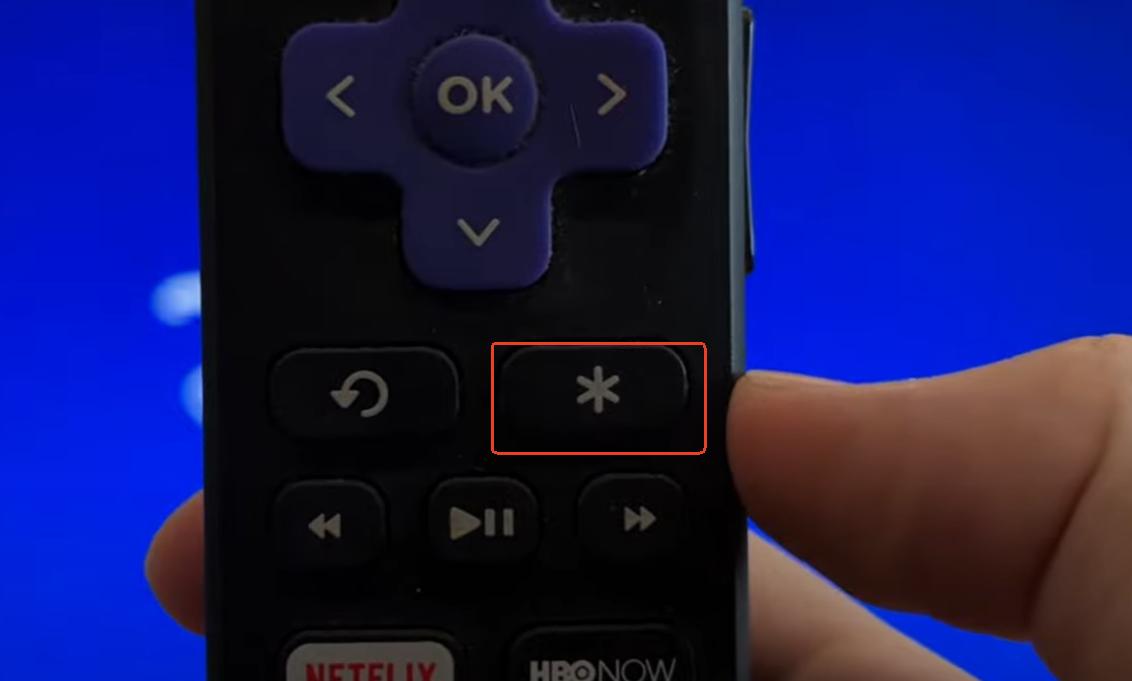
Step 2. An options menu will appear on the left side of your screen. Select Audio & subtitles.
Step 3. From here, you can select your preferred subtitle language or turn them Off. You can also change the audio language track if others are available.
How to Customize Your Roku Disney Plus Subtitles and Settings
If you want to change the font, size, or color of the subtitles, you can do so in your Roku's main settings.
Step 1. Press the Home button to return to the Roku home screen.
Step 2. Navigate to Settings > Accessibility > Caption Style. If you don't see Accessibility, look for Captions.
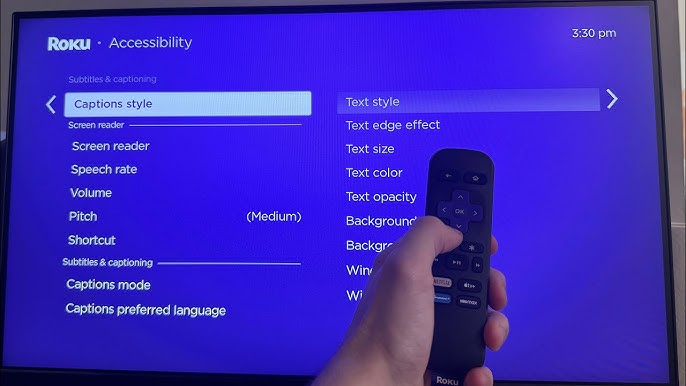
Step 3. Select Captions style to customize the text size, color, background, and more. These changes will apply across all apps that use Roku's native captioning system.
Part 4. Solving Common "Roku Disney Plus Not Working" Errors
It can be incredibly frustrating when you're ready to watch something and the app won't load, freezes, or shows an error. These issues are often easy to fix by following a logical troubleshooting sequence.
If the Disney Plus channel is not working on your Roku, you can perform these steps in order.
Step 1 Restart Your Roku Device

This is the most effective and simple first step. Navigate to Settings > System > Power > System Restart. If you cannot access the menu, simply unplug your Roku from the power outlet for about 30 seconds and plug it back in.
Step 2 Check for System Updates
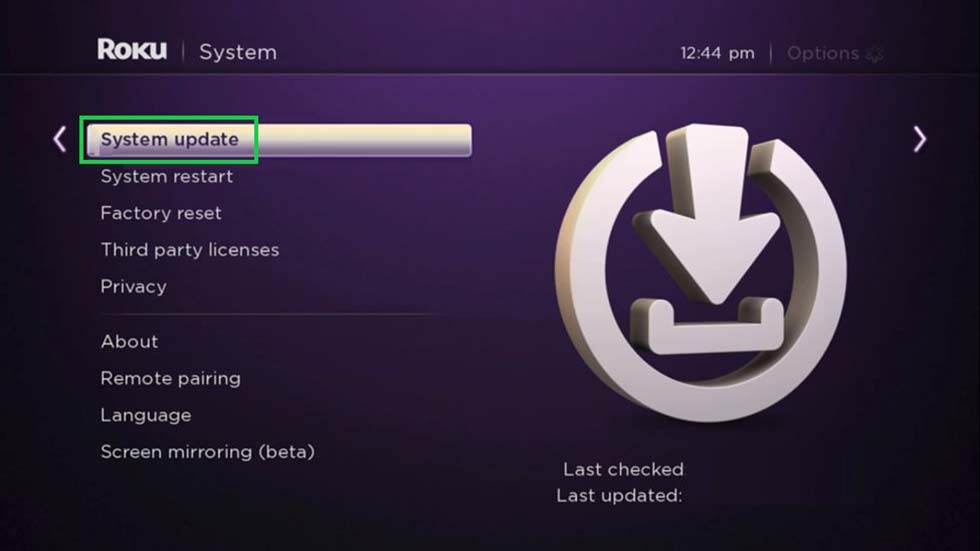
An outdated Roku OS can cause issues with apps. Go to Settings > System > System update and select Check now. Install any available updates.
Step 3 Remove and Reinstall the Disney+ Channel
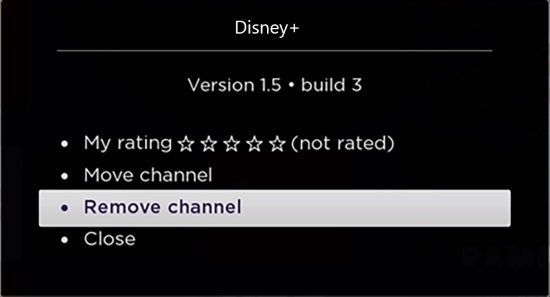
If the problem persists, it may be an issue with the app's data.
- On the home screen, highlight the Disney+ channel.
- Press the "*" button on your remote.
- Select "Remove channel".
- Crucially, restart your Roku using the method in Step 1 before you reinstall.
- Go back to the Channel Store, find Disney+, and add it again.
Part 5. Enjoy Uninterrupted Disney+ Roku Experience with Offline Downloads
Streaming errors, buffering, and the inability to watch without a stable internet connection can disrupt your viewing experience. Furthermore, if you subscribe to the Disney+ Basic plan, you don't have the option to download shows for travel or offline viewing.
This is where a dedicated tool can transform your experience. StreamUlt Disney+ Video Downloader offers a powerful solution, allowing you to bypass these limitations entirely. It enables you to download any movie or series from Disney+ directly to your computer, regardless of your subscription tier. You can save your favorite content in 720p Mp4, complete with subtitles, and build a permanent offline library. This ensures you always have access to your shows, even when your internet is down or the app isn't working.
Step 1 Set Up and Log In
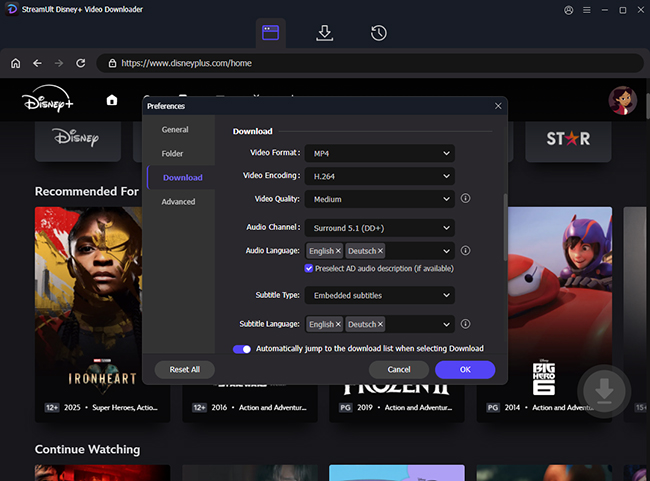
First, install StreamUlt Disney Plus Video Downloader on your Mac or Windows computer. Launch the application, and from its built-in browser, log in using your Disney+ account credentials. Before downloading, you can click the menu icon to open "Preferences" and pre-select your preferred video quality (up to 720p), audio language, and subtitle format.
Step 2 Find and Select Your Content
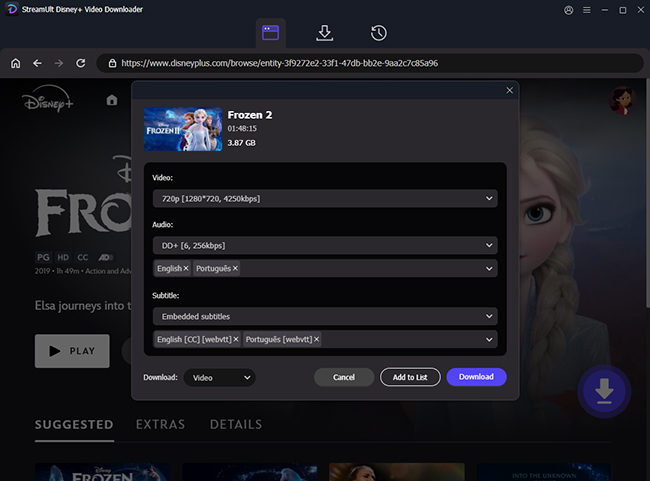
Browse the Disney+ library within the StreamUlt application to find the movie or TV series you want to save. Once you are on the content's main page, click the "Download" button. If it's a series, a window will pop up allowing you to select which episodes you'd like to add to your download queue.
Step 3 Download and Watch Offline
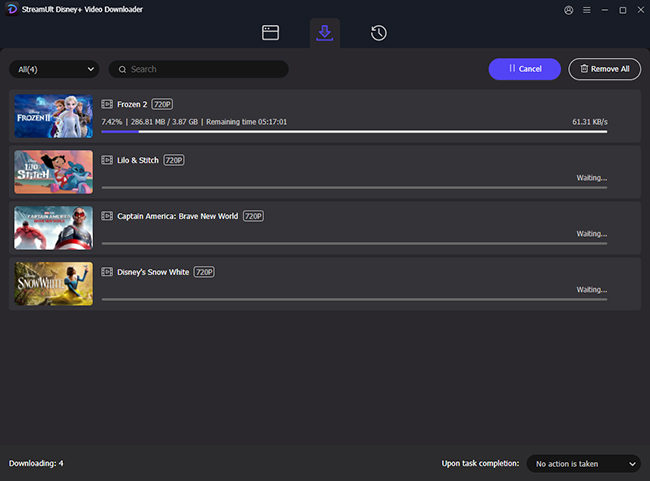
Part 6. Conclusion
You are now fully equipped to master the Disney+ experience on your Roku device. From the initial setup and login to customizing subtitles for the perfect movie night, you have the knowledge to tailor the app to your needs. More importantly, when you encounter a frustrating issue like the "Roku Disney Plus not working" error, you have a clear, step-by-step guide to resolve it quickly.
By understanding the unique process for managing your subscription and knowing you have options for uninterrupted, offline viewing with StreamUlt Disney+ Video Downloader, you can take full control of your entertainment. Now all that's left is to sit back, relax, and enjoy the vast library of movies and shows Disney+ has to offer. Happy streaming!
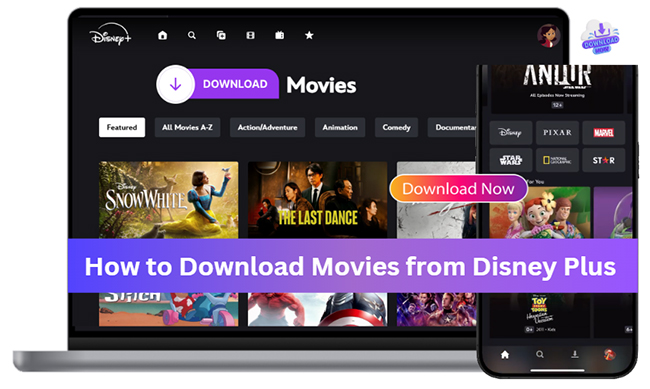
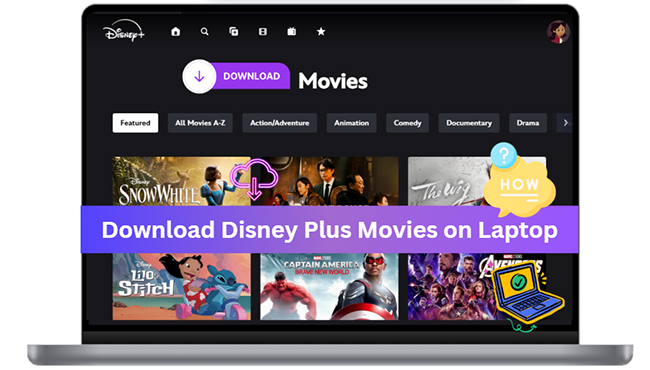


Leave a Comment (0)