You've settled in for a study break or landed after a long flight, ready to catch up on the latest season of The Mandalorian or rewatch a Marvel classic. You open Disney+, tap on your show, and then you see it: "Sorry, Disney+ is not available in your region", or the dreaded Error Code 73. Being blocked from the content you pay for is frustrating, but it's a common problem.
Most often, this happens because you're on a restricted network, like at a school or workplace, or you're trying to unblock Disney Plus outside the US in a country with a different library.

The good news is that there are effective ways to solve this. This guide will walk you through how to get Disney Plus unblocked, starting with the most common method and then revealing a more reliable solution for guaranteed, uninterrupted access.
Part 1. Understanding Why Disney+ Is Blocked
Not all blocks are the same. The reason you can't access Disney+ often falls into one of a few categories, each requiring a different solution.
Geo-Blocks and Licensing Rules
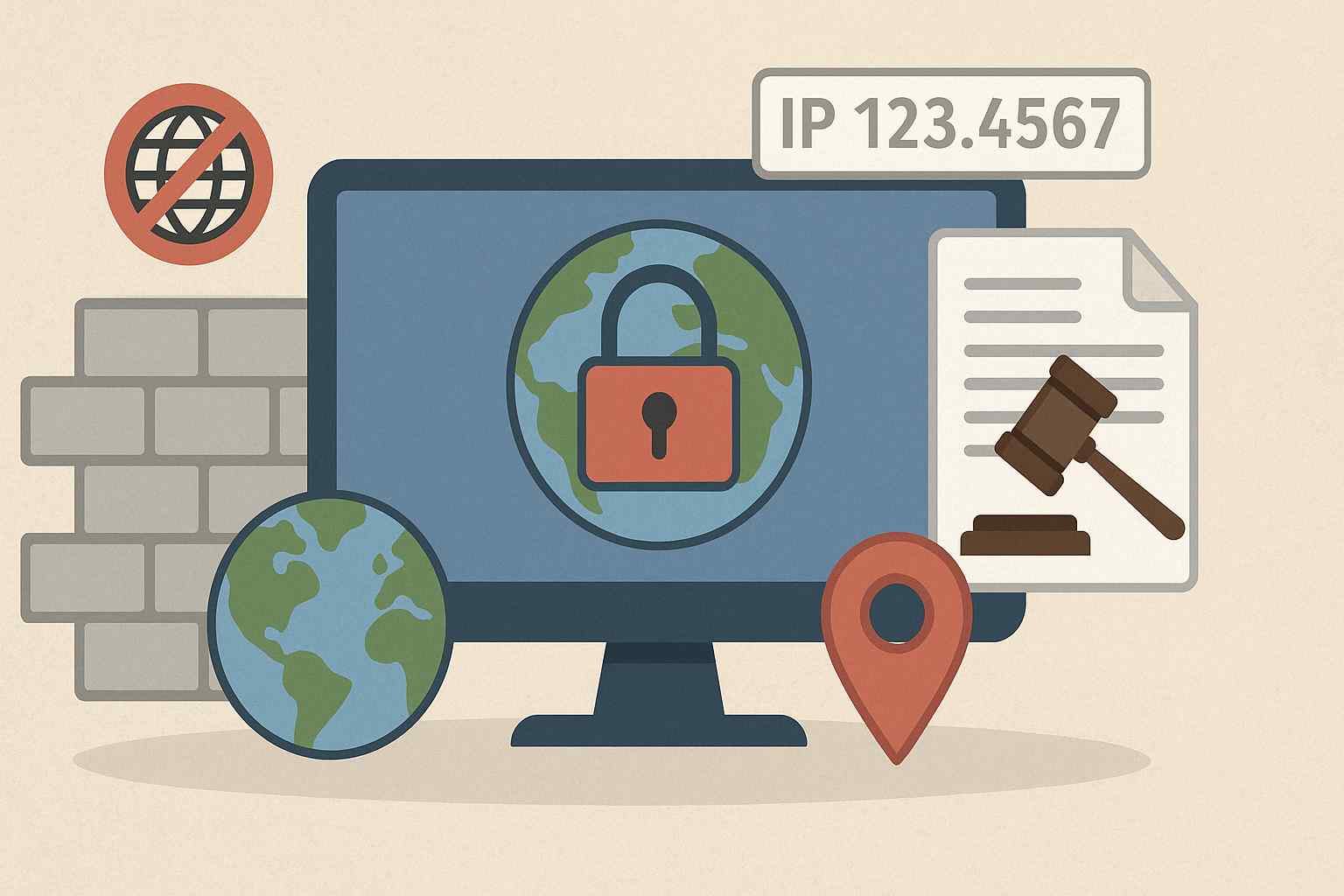
The most common barrier is a "geo-block", which is a deliberate part of Disney's business model. Due to complex international media licensing agreements, the library of content available on Disney+ changes depending on your country. The service checks your Internet Protocol (IP) address to see where you are. If you travel abroad, your home library might disappear, replaced by the one available in your new location. This is also why services like Hulu, which are part of the Disney Bundle, are typically restricted to users inside the United States.
School and Workplace Firewalls
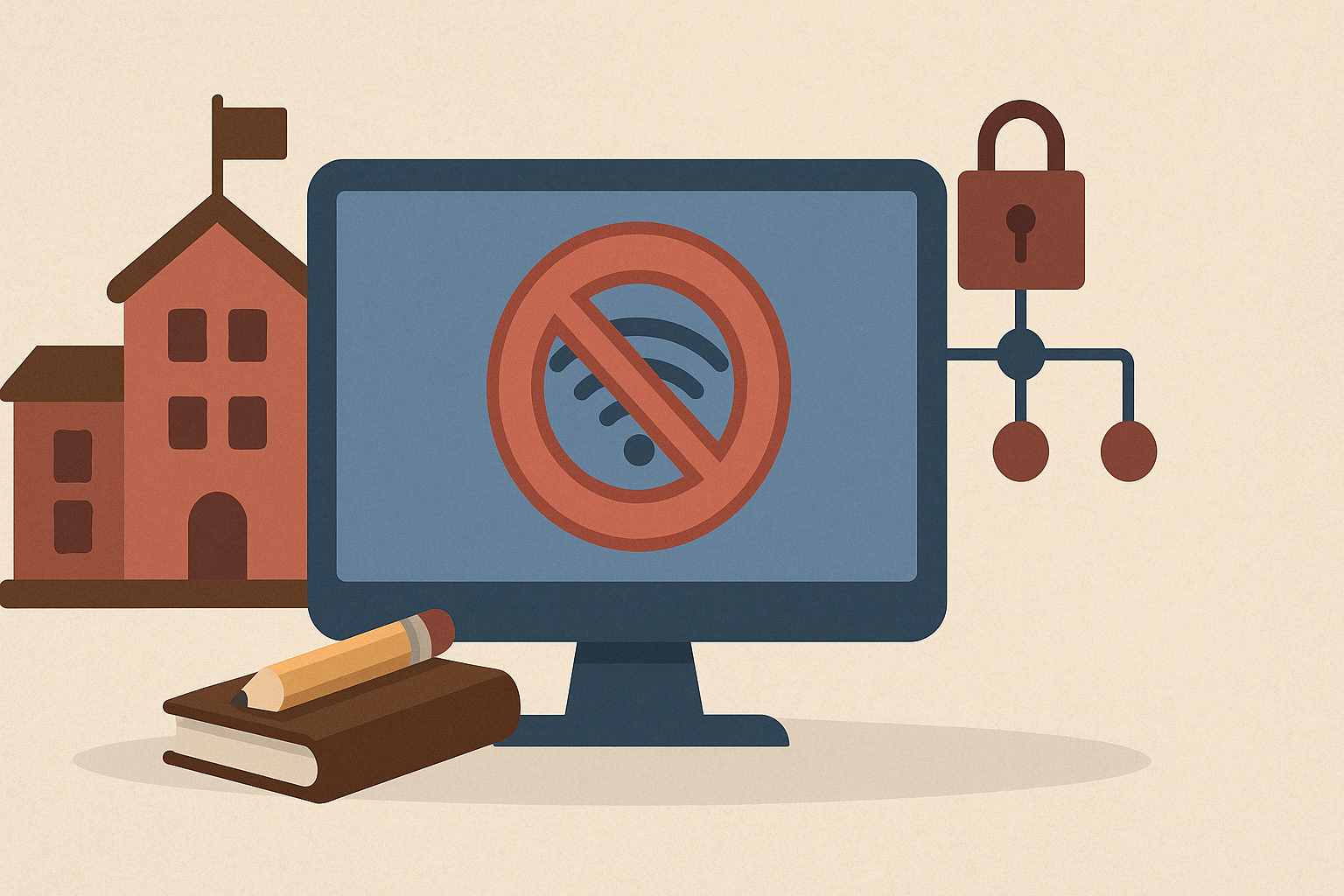
Another frequent obstacle is an institutional firewall. Schools, universities, and workplaces often block access to streaming services like Disney+. They do this for several key reasons: to keep students and employees focused, to preserve limited network bandwidth for critical tasks, and to reduce security risks. This type of block is implemented at the network level, stopping your request before it even reaches Disney+.
Account Settings and Other Issues
Sometimes, the problem is closer to home. Before trying complex solutions, it's worth checking a few things on your end. The block could be caused by parental controls set on your profile, a failed subscription payment, or even a locked account due to suspicious login attempts. Other times, it's a simple technical glitch that can be fixed by restarting your app, clearing your browser's cache, or power-cycling your Wi-Fi router.
Part 2. Get Disney Plus Unblocked With VPN
A VPN is an application that routes your internet traffic through a private server in a location of your choice. To Disney+, it appears as if you are Browse from that server's location. If you're in a country without access, you can connect to a server in the US or UK to unblock the platform. This same method works to bypass local network firewalls at school or work.
Here is the general process:
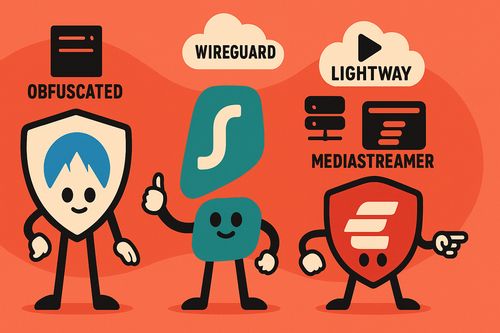
Step 1. Choose a reputable VPN service. While free VPNs exist, they rarely work for streaming and can have security risks. Paid services like NordVPN or ExpressVPN have better track records for unblocking Disney+.
Step 2. Install the VPN app on your device. This could be your laptop, phone, or tablet.
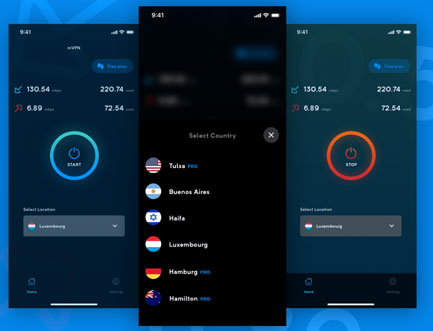
Step 3. Connect to a server. Open the app and select a server in a country where Disney+ is available (like the United States).
Step 4. Clear your cache and log in. Before opening Disney+, it's a good idea to clear your browser's cache and cookies to prevent your real location from leaking. Then, log in to your account and start watching.
Comparison of Top-Tier VPNs for Unblocking Disney+
To aid in the selection process, the following table consolidates data from multiple independent tests and reviews, providing a comparative analysis of the leading VPN providers for unblocking Disney+.
| Provider | Key Feature Highlight | Server Network (Servers/Countries) | Simultaneous Connections | Avg. Speed | Best For | Money-Back Guarantee |
|---|---|---|---|---|---|---|
| NordVPN | Meshnet for private device networks; specialty servers (Onion over VPN, Double VPN) |
6,200+ / 111 | 10 | 100+ Mbps | Overall performance, security, and reliability for streaming | 30 Days |
| Surfshark | Unlimited simultaneous connections; Static IP and Rotating IP options |
3,200+ / 100 | Unlimited | 100+ Mbps | Large households, users on a budget, and connecting many devices | 30 Days |
| ExpressVPN | Proprietary Lightway protocol for speed; |
Servers in 100+ countries | 8 | 100+ Mbps | Premium users seeking high speeds and ease of use on all devices | 30 Days |
| IPVanish | Unlimited simultaneous connections; SOCKS5 proxy for torrenting; server load info |
Servers in 50+ countries | Unlimited | 100+ Mbps | Security-focused users who want to connect an unlimited number of devices | 30 Days |
| CyberGhost | Streaming-optimized servers labeled for specific services like Disney+ | 10,000+ / 100 | 7 | 100+ Mbps | Beginners looking for an easy-to-use interface with dedicated streaming servers | 45 Days |
| ProtonVPN | Secure Core servers routing traffic through privacy-friendly countries; strong privacy focus |
4,500+ / 90+ | 10 | 100+ Mbps | Privacy-conscious users; offers a limited but functional free plan | 30 Days |
Part 3. Using a Proxy Server to Unblock Disney+
A proxy server is another tool that can make it appear as if you are Browse from a different location. Much like a VPN, it acts as an intermediary, routing your request through its own server to mask your original IP address.
The key difference, however, is security. Most proxy servers do not encrypt your internet traffic. This can lead to faster connection speeds but means your online activity is not private. To use one, you first need to get a proxy server address (an IP number) and a port number from a provider.
Example: How to Set Up a Proxy on Windows
Step 1. Obtain Proxy Details. Find a proxy server provider and get an IP address and port number. Free proxies are available online but are often slow, unreliable, and may pose security risks.
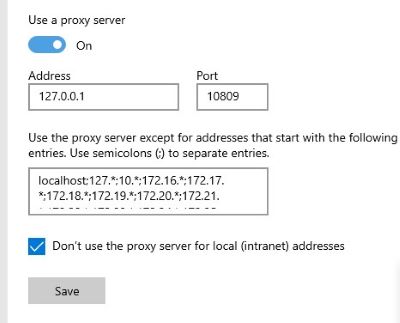
Step 2. Open Network Settings. On your Windows computer, go to "Settings" > "Network & Internet" > "Proxy".
Step 3. Enter the Proxy Address. Scroll down to the "Manual proxy setup" section. Toggle the "Use a proxy server" switch to On.
Step 4. Input and Save. In the "Address" and "Port" fields, enter the details you obtained in Step 1. Click "Save". Your web traffic will now be routed through that proxy.
Netflix Proxy: All Things You Need to KnowPart 4. Unblocking Disney+ with a Smart DNS Service
A Smart DNS service is a highly specialized tool designed for one purpose: unblocking geo-restricted content. Instead of rerouting all of your internet traffic, it only reroutes the specific location-based information that streaming services check. This makes it significantly faster than a VPN and compatible with devices that don't normally support VPN apps, like some smart TVs and gaming consoles.
Like a proxy, however, a Smart DNS service provides no encryption or privacy. After signing up for a service, they will provide you with new DNS server addresses to use.
Example: How to Set Up a Smart DNS on a Gaming Console (PS5)
Step 1. Sign Up and Activate Your IP. Choose a Smart DNS provider (e.g., SmartDNSProxy, Unlocator) and create an account. From their website dashboard, activate your current home IP address. This authorizes your network to use their service.
Step 2. Find Your Console's Network Settings. On your PlayStation 5, navigate to "Settings" > "Network" > "Settings" > "Set Up Internet Connection".
Step 3. Access DNS Settings. Select your current Wi-Fi or LAN connection, and then choose "Advanced Settings".
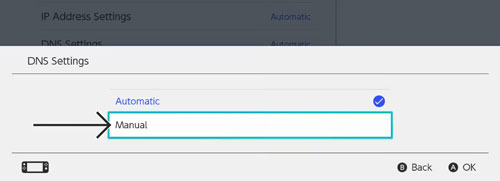
Step 4. Enter the Smart DNS Addresses. Change the "DNS Settings" from "Automatic" to "Manual". You will now see fields for "Primary DNS" and "Secondary DNS". Enter the two DNS server addresses provided by your Smart DNS service here.
Step 5. Restart and Test. Save the new settings and restart your console. When you open the Disney+ app, you should now be able to access content from the region your Smart DNS is configured for.
Part 5. Unblocking Disney+ on a School Chromebook
For users on highly restricted devices like a school-issued Chromebook, sometimes the standard methods won't work. In these cases, a few less-reliable "tricks" might get you through in a pinch, though success is never guaranteed.
Using Google Translate as a Web Proxy
This method can sometimes fool simple network filters that only block domain names.
Step 1. Navigate to "translate.google.com" in your browser.
Step 2. Set the source language to one language (e.g., English) and the target language to a different one (e.g., Spanish).
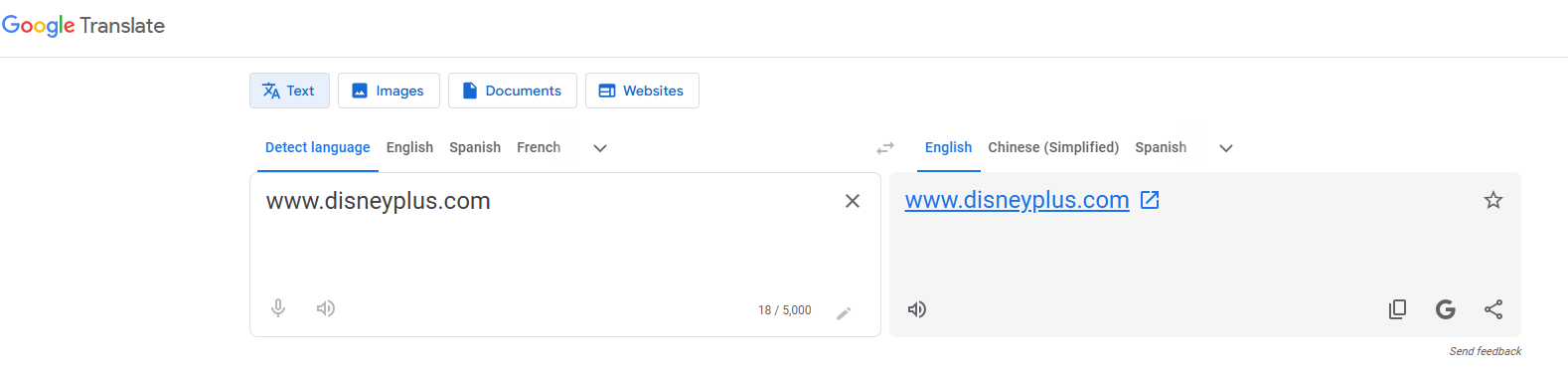
Step 3. In the text box on the left, type the full address: "www.disneyplus.com".
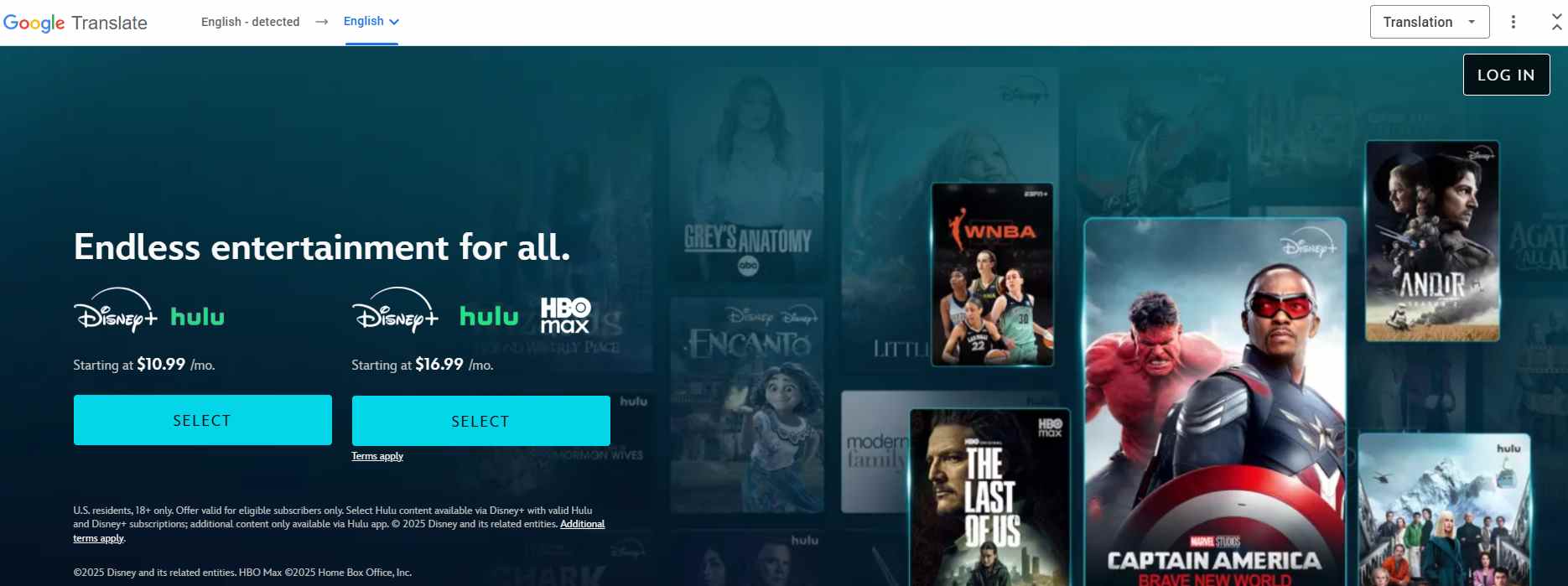
Step 4. A clickable link will appear in the text box on the right. Click this link. If the filter is basic enough, it may load Disney+ within the Google Translate frame, bypassing the block.
Connecting to a Mobile Hotspot
This is the most direct way to bypass a school's network entirely, but it uses your personal mobile data.
Step 1. On your smartphone, go into the settings and enable the "Personal Hotspot" or "Mobile Hotspot" feature. Note the password if one is set.
Step 2. On your Chromebook, click the time in the bottom-right corner to open the menu, then click the Wi-Fi symbol.
Step 3. Find your phone's network name in the list of available Wi-Fi networks and click to connect. Enter the password when prompted.
Step 4. Once connected, you are using your phone's data. You can now navigate to Disney+. Be aware that streaming video uses a lot of data, which could result in high charges on your phone bill.
Part 6. Get Disney Plus Unblocked Anywhere with Offline Downloads
Instead of fighting a real-time block every time you want to watch, what if you could have guaranteed access without needing a constant, unblocked internet connection? This is where a different approach provides a much better experience.
The most reliable way to ensure you can watch Disney Plus unblocked is to download the content to your device ahead of time. While the official app allows downloads, they are temporary and trapped within the app. A more powerful method is using a dedicated downloader tool.
StreamUlt Disney+ Video Downloader is a tool designed to solve this problem permanently. It lets you save any movie or show directly from Disney+ to your computer as a standard video file. You download your content once on an unrestricted network (like at home), and then you can watch it anywhere—on a plane, at school, or in a hotel with spotty internet—no blocking, no errors.
This method provides a seamless viewing experience with several key benefits:
- Permanent Ownership: The downloaded files are yours to keep and never expire.
- Universal Compatibility: Disney+ videos are saved in the universal MP4 format, so you can transfer and watch them on any device.
- Ad-Free Viewing: The software automatically removes all ads during the download process, even if you have an ad-supported Disney+ plan.
- HD Quality: You can download your content in crisp 720p resolution with high-quality 5.1 surround sound audio.
Below is how to use StreamUlt Disney Plus Video Downloader to download Disney videos locally.
Step 1 Log in and Set Your Preferences
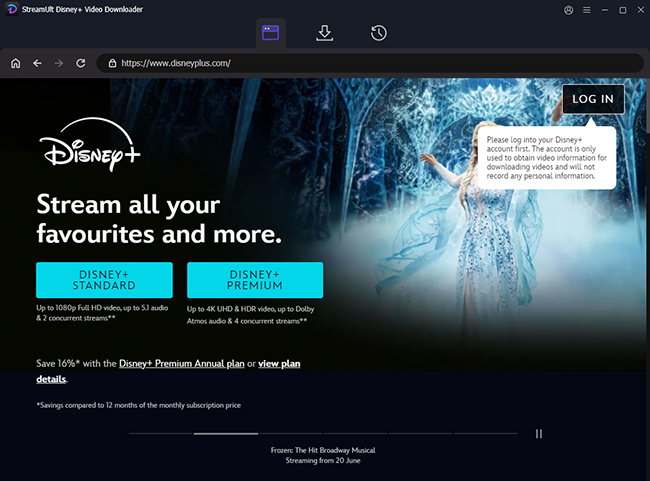
First, launch the StreamUlt software. You will see a "LOG IN" button that opens the built-in web player for Disney+. Sign in with your account credentials. Before you search, you can click the "menu" icon and go to "Preferences" > "Download" to choose your preferred settings, such as video quality (e.g., 720p), video format (MP4 or MKV), and the default languages for audio and subtitles.
Step 2 Find the Movie or Show You Want
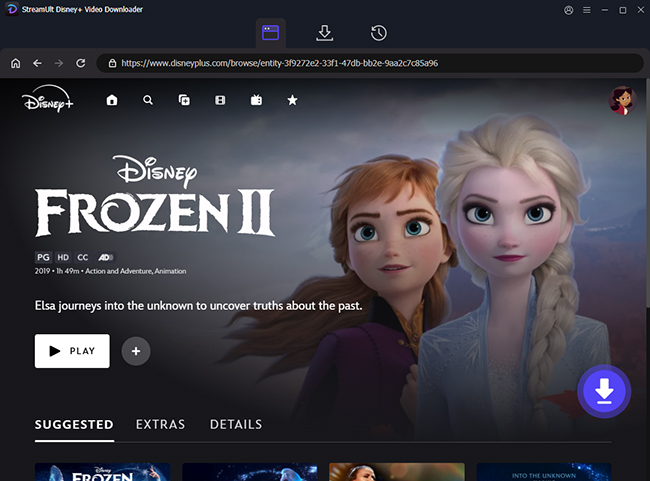
Next, find the content you wish to download. You can either use the search bar directly within the StreamUlt application to look up the title of the movie or series, or you can go to the official Disney+ website in your regular browser, copy the URL of the video, and paste it directly into StreamUlt.
Step 3 Start the Download
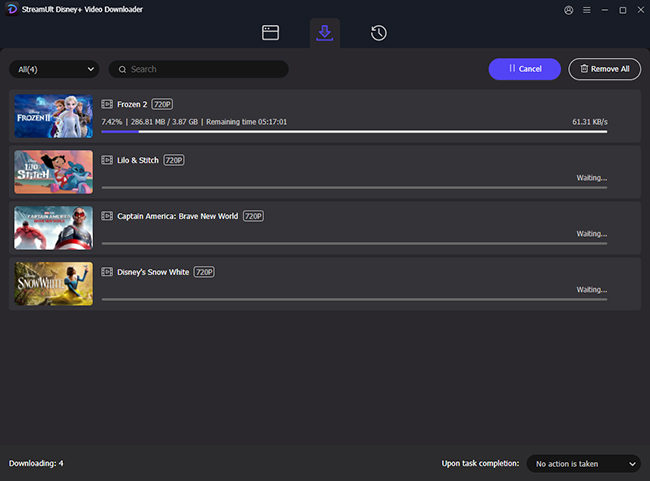
Once you have found your desired content, simply click the big "Download" button. StreamUlt will then begin saving the Disney+ video directly to your computer. You can monitor the progress, and once it's finished, the file will be available in your designated folder for offline viewing on any device.
Part 7. FAQs about Getting Disney Plus Unblocked
Q1.Can I get in trouble for unblocking Disney+?
A1.This is a common concern. While using tools like VPNs or proxies to bypass geo-restrictions is against the Disney+ Terms of Service, it is not illegal in most countries. The most likely consequence is not legal trouble or an account ban; instead, Disney's systems will simply detect and block the IP address of the VPN or proxy server you are using. This means the service won't work until you switch to a different server or disable the tool.
Q2.How can I watch Disney+ unblocked for free?
A2.It's important to distinguish between unblocking tools and the service itself. You will always need a paid Disney+ subscription to access its content legally. The term "unblocked for free" usually refers to using free tools like free VPNs or proxies, which are generally slow, unreliable for streaming, and may compromise your privacy. As of mid-2025, Disney+ does not offer a direct free trial, so a subscription is necessary.
Q3.Why use a downloader instead of the official Disney+ app's download feature?
A3.While the official app allows downloads, they come with significant limitations. Official downloads are temporary, encrypted files that can only be played inside the Disney+ app. They often expire after 30 days and are removed if your subscription lapses. In contrast, downloads made with a tool like StreamUlt are permanent, standard MP4 files that you own forever. They have no expiration date and can be played on any device with any media player.
Q4.What does Error Code 73 on Disney+ mean?
A4.If you see Error Code 73, it is a very specific message. It means Disney+ has detected that you are trying to access content from a different country or that it has identified you are using a VPN or proxy. If this happens while using a VPN, the solution is to disconnect and try connecting to a different server.
Part 8. Conclusion
Getting blocked from Disney+ is frustrating. While tools like VPNs can help you watch live, they can be unreliable and require a good internet connection.
For guaranteed access anywhere, especially at school or while traveling, the best solution is to download your shows beforehand. Using a tool like StreamUlt Disney+ Video Downloader creates a permanent offline library, so your favorite movies and shows are always ready to play without errors.
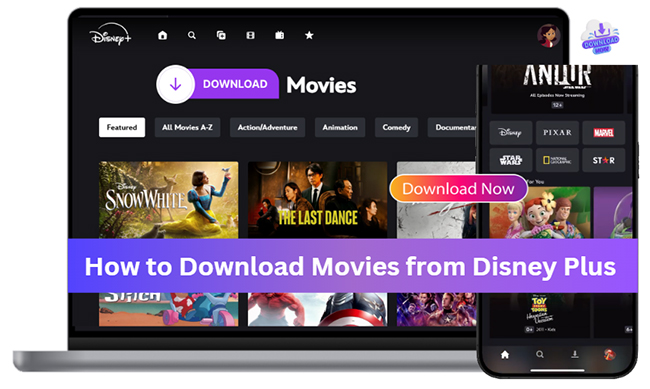
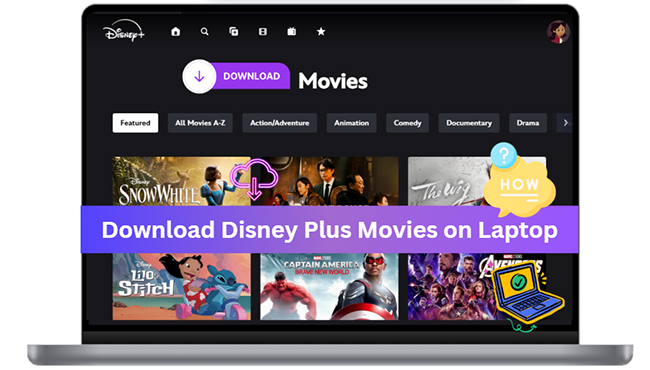

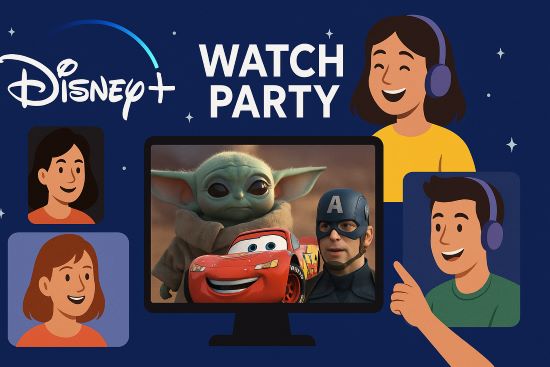
Leave a Comment (0)