Planning a movie night to watch the latest Disney, Marvel, or Star Wars release with friends in different places should be simple. For a while, it was, thanks to the Disney Plus watch party feature called GroupWatch. However, if you've recently logged in to start a movie, you've probably noticed that the GroupWatch button is gone.
You're not imagining things. The Disney Plus GroupWatch feature was removed in late 2023, leaving many users searching for a reliable alternative.
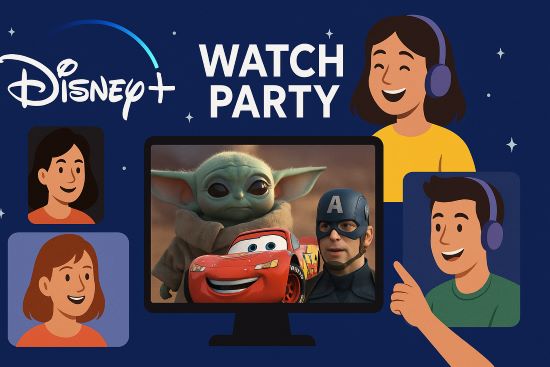
Fortunately, several excellent options exist, each with its own strengths and weaknesses. This guide will compare the four best methods for hosting a Disney Plus watch party in 2025, helping you choose the perfect one for your group.
Part 1. Use SharePlay for Your Disney Plus Watch Party on Apple Devices
After discontinuing GroupWatch, Disney began directing users toward Apple's built-in SharePlay feature. Integrated directly into FaceTime, it provides a seamless and high-quality co-watching experience for those within the Apple ecosystem.
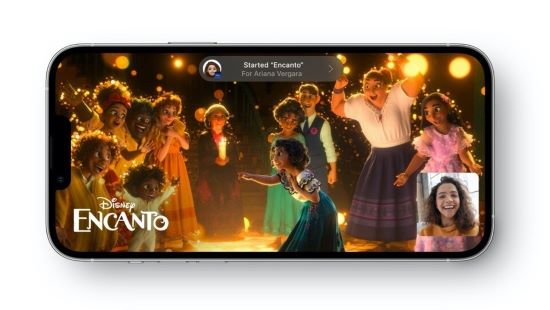
How It Works
Step 1. Start a FaceTime call with all the friends you want to include in the watch party.
Step 2. While the FaceTime call is active, navigate to the Disney+ app and choose the movie or show you want to watch together.
Step 3. Press the play button. You will automatically see a prompt to start the movie for everyone through SharePlay.
Step 4. Confirm the prompt to begin. The video will start playing in perfect sync for everyone on the call.
- Pros
- Integration is smooth and video quality is excellent
- Anyone on the call can control playback, making it a truly shared experience
- Cons
- Only works on Apple devices (iPhones, iPads, Apple TVs - Mac computers not supported)
- Every person on the call must have their own active Disney+ subscription
Part 2. Install a Disney Plus Watch Party Extension like Teleparty
For years, Teleparty (formerly Netflix Party) has been the go-to solution for synchronized streaming. It remains the most popular and straightforward Disney Plus watch party extension for those watching on a computer.
How It Works
Step 1. Ensure everyone in your group has installed the Teleparty extension on their compatible web browser (Chrome, Edge, or Safari).

Step 2. As the host, navigate to the Disney+ website and begin playing your chosen content.
Step 3. Click the "TP" icon in your browser's extension bar to create a party and generate a unique link.
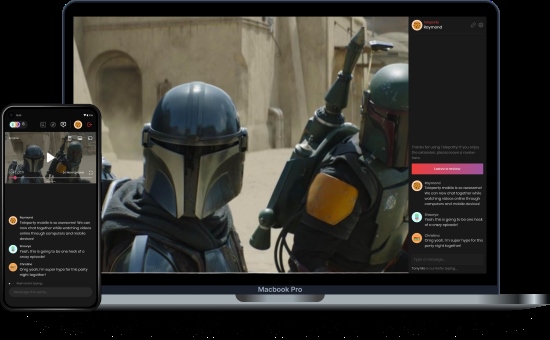
Step 4. Share the party link with your friends. When they click it, they will be taken to the session to watch in sync.
- Pros
- Cross-platform, working on any desktop computer that can run Chrome, Edge, or Safari browsers
- Setup is simple and built-in chat is great for sharing reactions in real time
- Everyone can control playbook
- Cons
- Limited to desktop browsers - can't use on Smart TV, gaming console, or mobile app
- Every participant must have their own Disney+ subscription
- Performance dependent on everyone's internet connection - one slow connection can cause buffering and desync issues for the whole group
Part 3. Stream on Discord as a Disney+ GroupWatch Alternative
If you're looking for a Disney Plus GroupWatch alternative where only one person needs an account, Discord is a popular, albeit technical, workaround. While designed for gaming, its screen-sharing capabilities can be used to broadcast a movie to friends in a private voice channel.
How It Works
Step 1. To prevent a Disney+ black screen from DRM protection, first disable the "Graphics Acceleration" setting in both your web browser (e.g., Chrome) and in Discord's "Advanced" or "Voice & Video" settings.
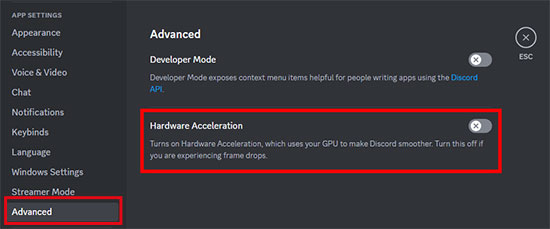
Step 2. Join a voice channel in Discord with your friends.
Step 3. Click the "Share Your Screen" button in Discord and select the specific browser tab that is playing your Disney+ content to begin the stream.
- Pros
- Only the person streaming the movie needs a Disney+ subscription
- Allows simultaneous voice chat, text chat, and even video chat alongside the movie stream
- Cons
- Video quality often lower than other methods (typically capped at 720p for free Discord users) and can be choppy
- Technically complex to set up and violates Disney's terms of service
Part 4. Create a Buffer-Free Disney+ Watch Party with Downloaded Content
What if you could eliminate the biggest problems with streaming parties—lag, buffering, and platform limitations—entirely? By downloading the movie beforehand, you can host an offline watch party that guarantees a perfect, high-quality, and completely synchronized experience for everyone.
This method requires a tool to save the movie to your computer, which is where StreamUlt Disney+ Video Downloader becomes essential. It allows you to download any movie or show from Disney+ in high-definition 720p, complete with your preferred audio and subtitle tracks.
How It Works
Step 1. The host uses StreamUlt Disney+ Video Downloader to save the chosen movie or show as a high-quality MP4 file on their computer.
Step 2. The host shares this file with the group members ahead of time.
Step 3. At movie time, everyone gets on a voice call (on Discord, a phone call, etc.).
Step 4. The host gives a simple countdown: "3, 2, 1, Play!" Everyone presses play on their local video file at the same time for perfect sync.
- Pros
- Only method that guarantees a flawless, buffer-free experience with no lag or quality drops
- Completely platform-agnostic - downloaded file can be played on any device (TV via USB, laptop, tablet, or phone)
- Only one person needs a Disney+ subscription to download content for the entire group
- Cons
- Requires more planning, as movie must be downloaded and distributed before the party begins
You can also use the Discord workaround talked above to organize a Disney Plus watch party. Use a local media player to play the downloaded Disney Plus video, and use Discord to share it with your friends.
To learn how to use StreamUlt Disney Plus Video Downloader, refer to this video:
Part 5. Comparison of Different Disney Plus Watch Party Options
| Feature | Apple SharePlay | Teleparty Extension | Discord Stream | Offline Method (with StreamUlt) |
|---|---|---|---|---|
| Video Quality | Excellent | Good to Excellent | Fair to Good | Good (HD) |
| Reliability | Very High | Medium | Medium to Low | Perfect |
| Device Support | Apple Only | Desktop Browsers | Any (Viewers) | Any Device |
| Subscription Needs | All Participants | All Participants | Host Only | Host Only |
| Ease of Use | Easy | Easy | Complex | Easy (after download) |
Part 6. FAQs about Disney+ Watch Party
Q1.Can you do a Disney Plus watch party on a TV?
A1.It's difficult with most methods. Teleparty and Discord are primarily for computers. SharePlay works with Apple TV. The offline method is the most TV-friendly, as you can simply transfer the downloaded video file to a USB drive and plug it into almost any modern Smart TV to watch on your TV.
Q2.Why was Disney+ GroupWatch removed?
A2.Disney never gave a specific reason for why the GroupWatch feature was removed, but it's widely believed to be a combination of low usage after the pandemic and technical complexities related to their new ad-supported subscription tiers.
Q3.How many people can join a Disney Plus watch party?
A3.This varies by method. SharePlay supports up to 32 people, Teleparty can often handle 50+, and Discord stream limits depend on the channel. The offline method is unlimited.
Part 7. Conclusion
While Disney's native GroupWatch feature may be gone, there are still plenty of fantastic ways to share a movie night with loved ones. For Apple-centric groups, SharePlay is a seamless option, and a Disney Plus watch party extension like Teleparty is a solid choice for browser-based viewing.
However, for the most reliable, high-quality, and flexible experience, the offline watch party method is unbeatable. It eliminates the frustrations of buffering and ensures everyone enjoys the movie exactly as intended for your next Disney Plus watch party.
If you're ready to host a flawless movie night, consider trying StreamUlt Disney+ Video Downloader to get started.

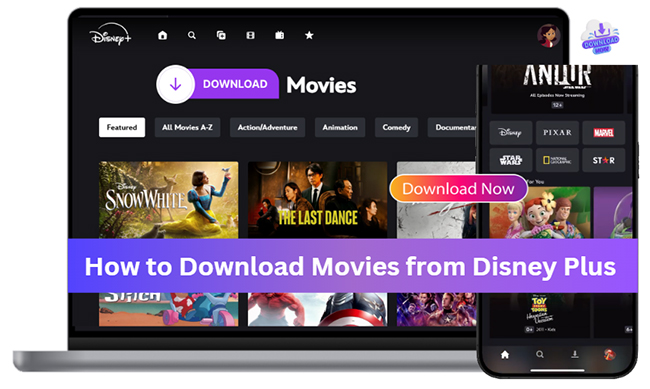
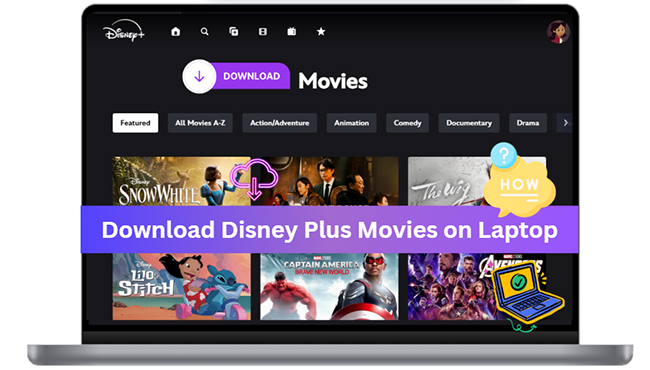

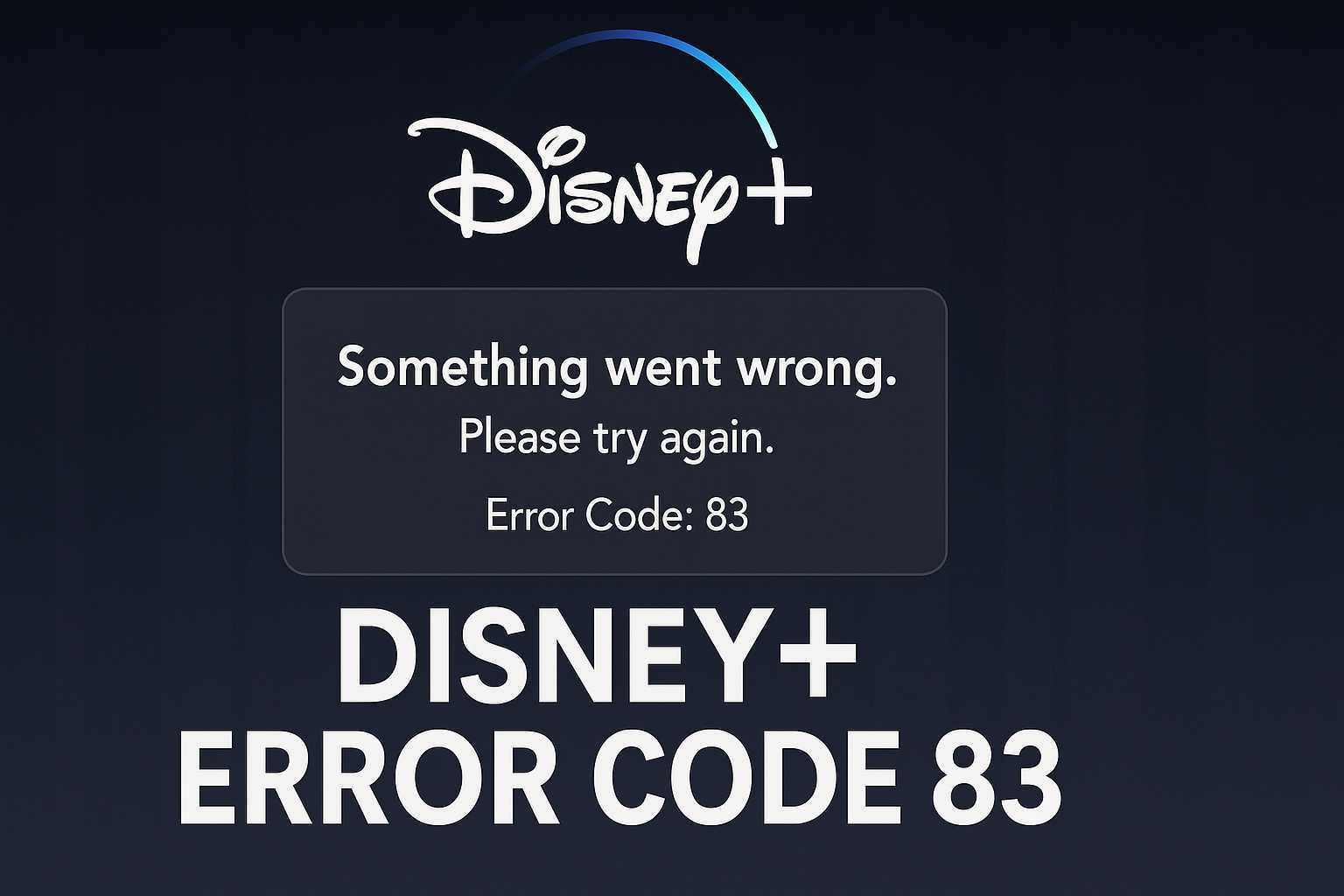
Leave a Comment (0)