For years, Verizon customers enjoyed a fantastic perk: the Disney Bundle included with their plan. If you've recently checked your plan or considered signing up, you might be confused, asking, "Is the Disney Plus Verizon deal still free?" The short answer is that the offer has changed for most customers.
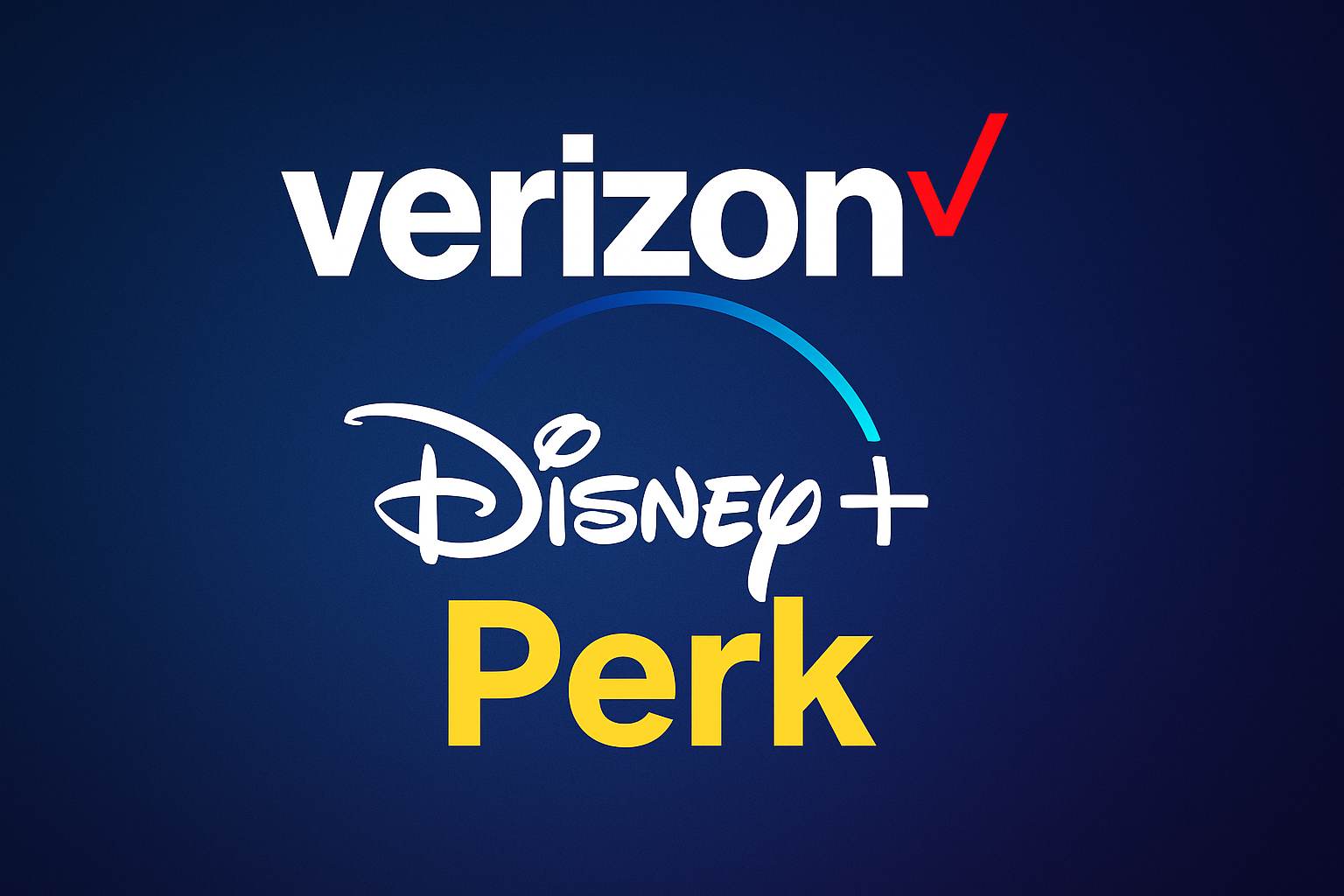
While the days of a universally free bundle are over for new subscribers, the partnership is still very much alive and offers incredible value. This guide will clarify everything about the current Verizon Disney Plus offer for 2025. We'll explain why you're seeing a $10 charge, what it includes, and walk you through the simple steps to activate it.
Part 1. Is the Disney Bundle Still Free with Verizon?
The main source of that confusion lies in the shift in Verizon's plan structure. Previously, premium plans had the Disney Bundle's cost baked in. Now, Verizon uses a more flexible system called myPlan, which has changed how these benefits are offered. The offer you're eligible for depends entirely on whether you have a current myPlan or an older legacy plan.
To clear things up, we've created a simple guide. The table below details every Verizon Disney+ offer available in 2025, so you can find your exact plan and understand the specific cost and what's included.
| Verizon Plan Name | Offer Type | What's Included | Cost | Key Details |
|---|---|---|---|---|
| Unlimited Ultimate, Unlimited Plus, Unlimited Welcome | myPlan Perk | Disney+ (With Ads), Hulu (With Ads), ESPN+ (With Ads) | $10/month | Current offer for new and existing customers. A $6.99/mo savings. |
| 5G Home, LTE Home, Fios Internet | myHome Perk | Disney+ (With Ads), Hulu (With Ads), ESPN+ (With Ads) | $10/month | Available to eligible home internet accounts. Fios Classic plans excluded. |
| 5G Get More (Legacy) | Included Benefit | Disney+ Premium (No Ads), Hulu (With Ads), ESPN+ (With Ads) | Included (Free) | Plan is no longer available to new customers. The most valuable legacy offer. |
| 5G Play More (Legacy) | Included Benefit | Disney+ Premium (No Ads), Hulu (With Ads), ESPN+ (With Ads) | Included (Free) | Plan is no longer available to new customers. Same benefit as Get More. |
| 5G Do More, 5G Start (Legacy) | Promotional Offer | Disney+ Premium (No Ads) | Free for 6 months | Offer no longer available for new enrollment. Auto-renews at the current retail price after 6 months. |
As the table shows, for most current customers, the offer is a heavily discounted $10 add-on, not a free inclusion. Only those on specific, discontinued legacy plans like 5G Get More and 5G Play More still have the bundle included for free. This is the primary reason some users still have a free bundle while others are presented with the $10 perk.
Who Is NOT Eligible?
To avoid confusion, it is important to state clearly who cannot take advantage of these specific offers. Based on Verizon's terms, Verizon Business accounts and Prepaid accounts are generally not eligible for the Disney Bundle promotional offers detailed above.
Part 2. What's Included in the $10 Verizon Disney Bundle Perk?
For just $10 a month, the value Verizon offers is substantial. When you add the Disney Bundle perk to an eligible myPlan, you get access to three massive streaming libraries:
- Disney+ (With Ads): Enjoy thousands of movies and shows from Disney, Pixar, Marvel, Star Wars, and National Geographic.
- Hulu (With Ads): Access a huge catalog of current-season TV shows, classic series, hit movies, and Hulu Originals.
- ESPN+ (With Ads): Stream live sports from around the world, exclusive originals, and the complete 30 for 30 library.
This is the complete, ad-supported Disney Bundle. As noted in the plan table, this perk saves you about $7 per month compared to buying the bundle directly. It is important to remember that this version of Disney+ includes ads, which differs from the ad-free experience that was part of some older, free legacy offers.
Part 3. How to Activate the Disney Plus Verizon Perk: A Step-by-Step Guide
Many user issues arise during the process of activating Disney Plus Verizon perk, not because it's difficult, but because it's a multi-stage process involving two separate systems: Verizon's billing platform and Disney's account platform. This part will walk you through that handshake precisely, ensuring a smooth setup from start to finish.
Remember, the entire process must begin within your Verizon account, and only the Account Owner or an Account Manager can add perks to the plan.
Phase 1: Start the Process in Your Verizon Account
Your first step is to enroll in the perk through My Verizon. You cannot start on the Disney+ website and apply the promotion. Follow the instructions below for the platform you are using.
Using the My Verizon App
Step 1. Open the My Verizon app on your smartphone or tablet and log in to your account.
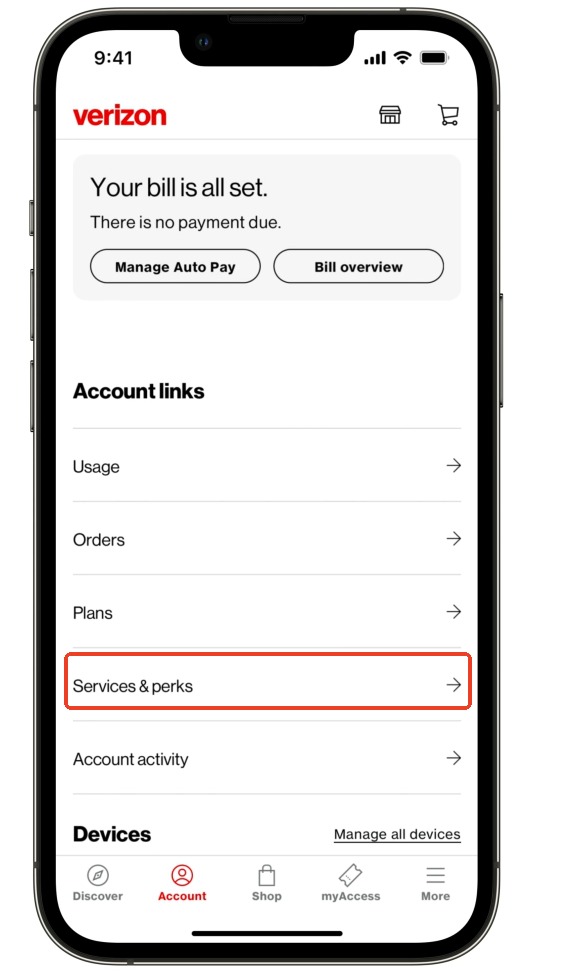
Step 2. Tap the "Account" icon at the bottom of the screen, then navigate to the "Services & perks" section.
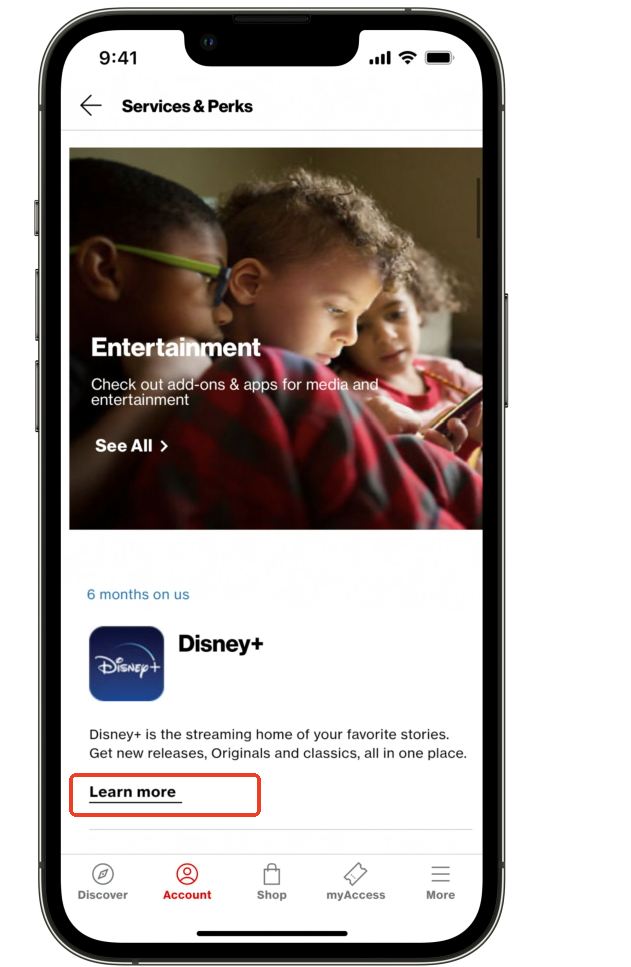
Step 3. Scroll through the available offers to find the Disney Bundle perk. Tap on it, then select "Get it now" or "Learn more".
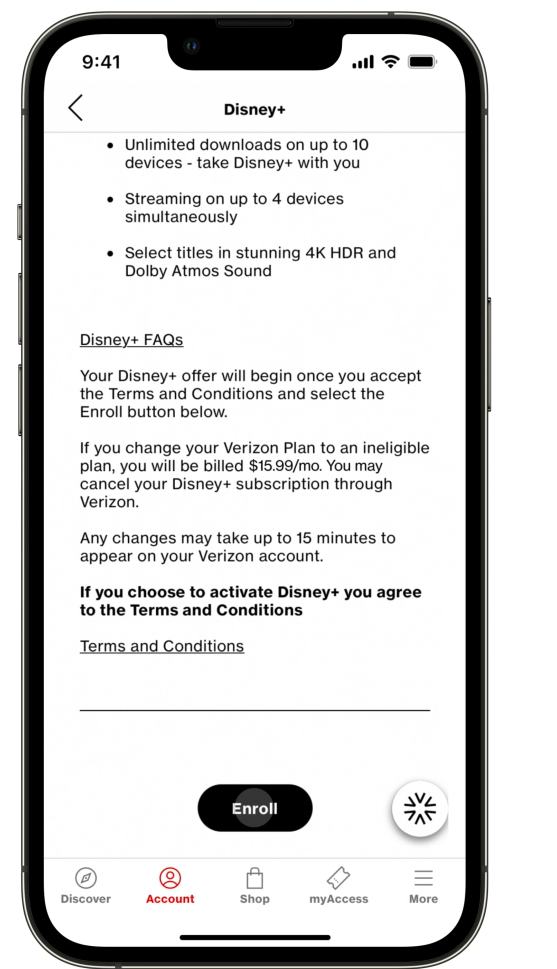
Step 4. Carefully review the terms and billing information, then tap "Enroll" or "Confirm" to add the perk to your account.
Using the My Verizon Website
Step 1. Open a web browser, navigate to Verizon. com, and sign in to your My Verizon account.
Step 2. From the main navigation menu at the top of the page, select "My Account", then click on "Services & perks" -> "Services & perks overview".
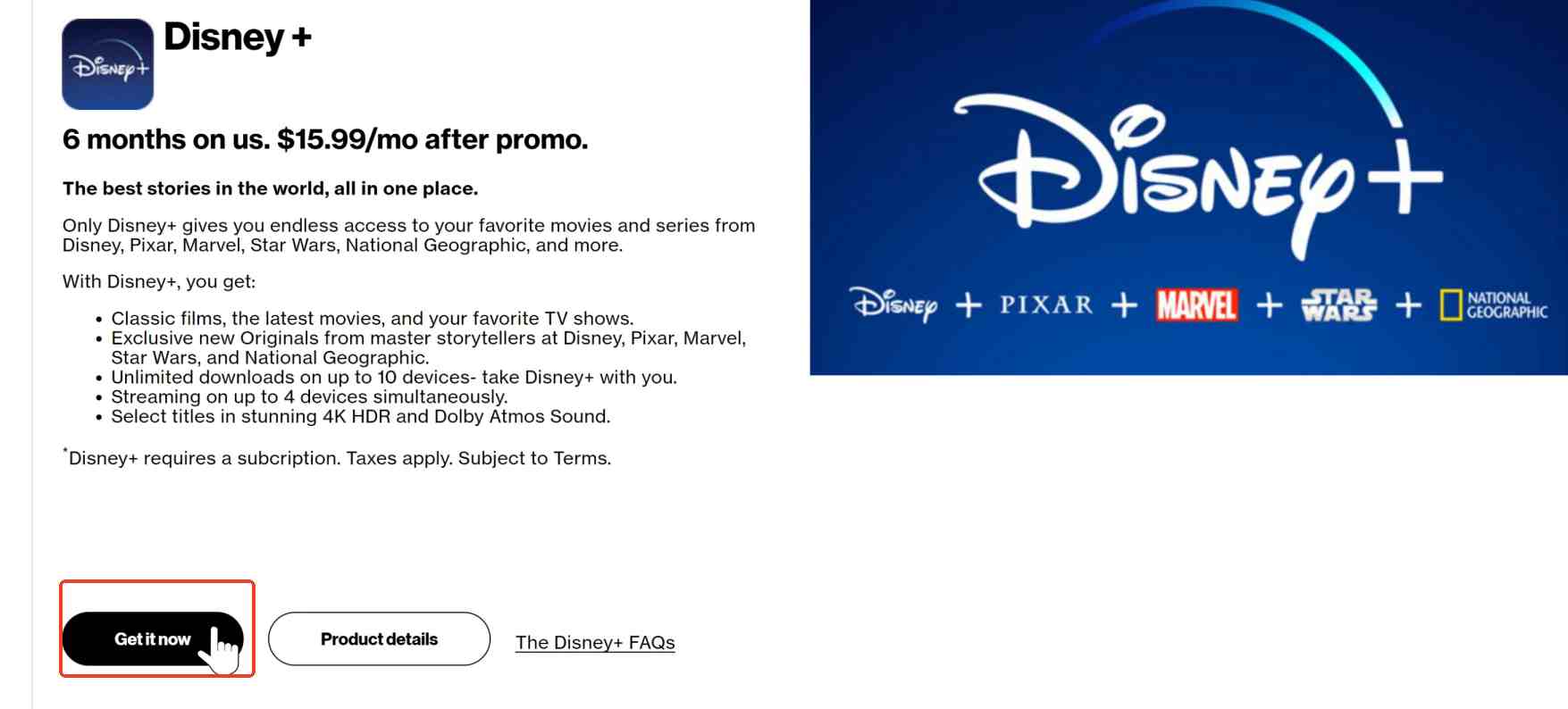
Step 3. Find the Disney Bundle offer, which is typically located in the "Entertainment" category, and click the "Get it now" button.
Step 4. Follow the on-screen prompts to review the offer details and click through to confirm your enrollment.
The Critical Email Step
After completing the enrollment steps on either the app or the website, you will be prompted to provide an email address. This is the most important part of the process. To avoid any billing problems, you must use the same email address that is associated with any existing Disney+, Hulu, or ESPN+ subscriptions you already have. This is the key that allows the systems to link your accounts, pause direct billing, and apply the Verizon promotion correctly.
Phase 2: Complete the Handshake with Disney
Once you've enrolled on Verizon's side, you must complete the process with Disney. You will see a confirmation screen with a button that says "Go to Disney". You must click this link to proceed.
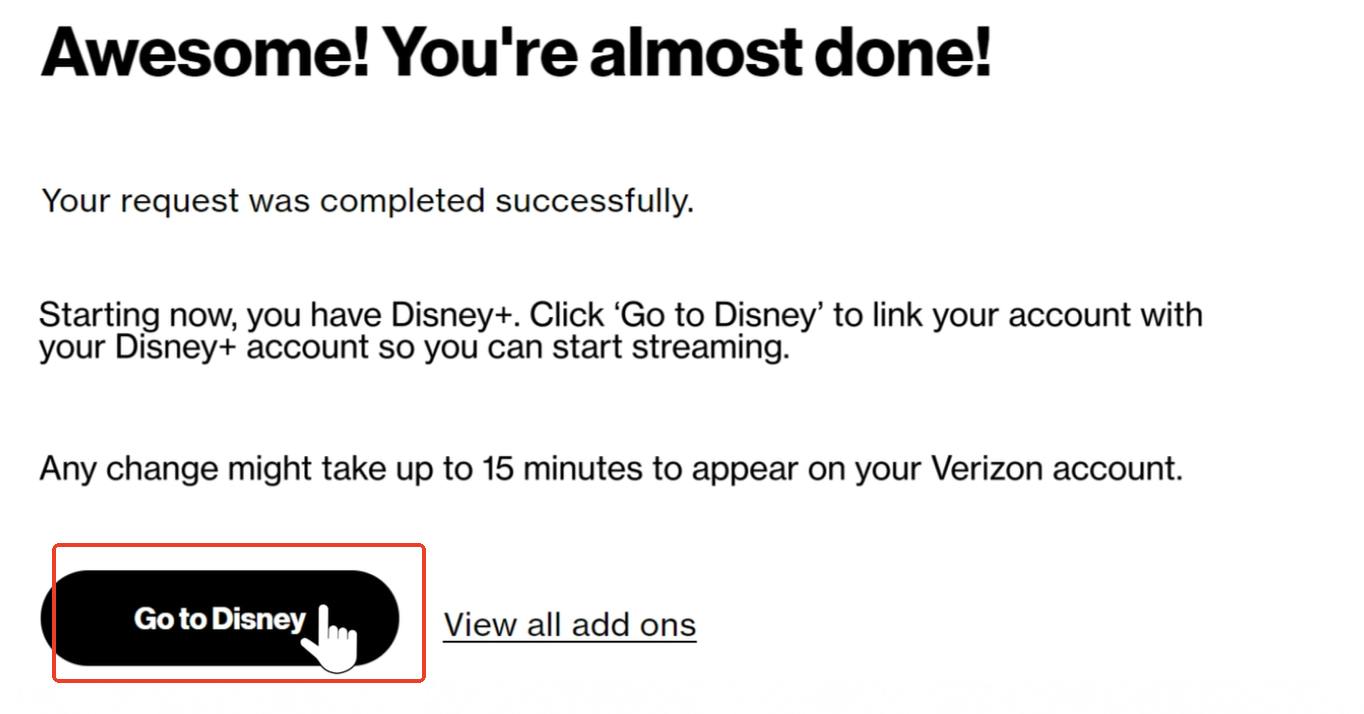
Step 5. After being redirected to the Disney+ website, your path will differ slightly:
- For New Disney+ Users: The email you entered on Verizon's site should be pre-filled. You will need to agree to Disney's terms and create a new, secure password. This email and password will become your login for all three services.
- For Existing Disney+ Subscribers: You will be prompted to log in. Enter your existing Disney+ password. This action links your Verizon promotion to your current account, preserving all your profiles and watch history.
Phase 3: Don't Forget to Activate Hulu and ESPN+
A common mistake is stopping after activating Disney+. To get the full value of the bundle, you must individually activate the other two services.
Step 6. After creating or linking your Disney+ account, you should land on a Disney+ account or confirmation page. Look for separate buttons or links that say "Activate Hulu" and "Login to ESPN+".
Step 7. Click "Activate Hulu" and log in on the Hulu site using the exact same email and password you just used for Disney+. Then, return to your Disney+ account page and do the same for ESPN+, clicking the link and logging in with the same credentials.
Once all three services show as activated, you can download their respective apps on your devices and log in using your single set of Disney account credentials.
Part 4. Unlock True Offline Viewing for Your Disney+ Content
Now that you have access to an enormous library of entertainment through your Verizon perk, how do you watch it when you don't have a stable internet connection? While the Disney+ app offers a native download feature, it comes with limitations, like titles expiring after a certain time.
For true viewing freedom on flights, road trips, or the subway, you can use a dedicated tool. StreamUlt Disney+ Video Downloader is designed to solve this exact problem. It allows you to save any movie or series from Disney+ directly to your computer as a standard MP4 file. These downloads never expire and can be transferred to any device, giving you a permanent offline copy of your favorite content.
How to Download Disney+ Content with StreamUlt
Step 1 Find Your Video and Choose Settings
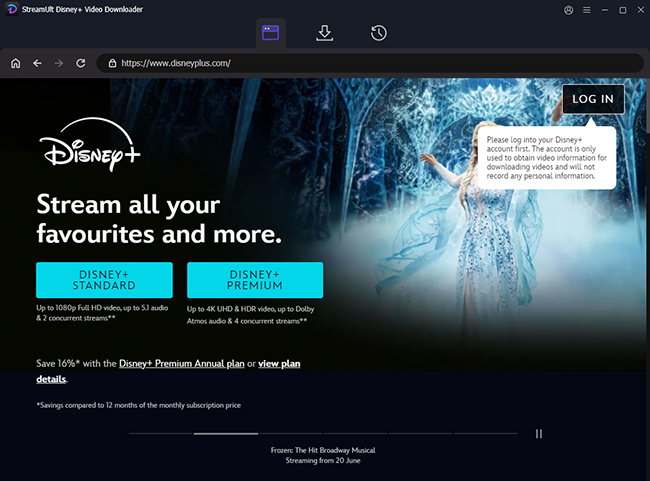
First, download and install the StreamUlt Disney+ Video Downloader from the official website. Launch the program and log in to your account. Next, browse to the movie or TV show you want to save. When you click on the title, a settings window will appear where you can select video quality, audio, and subtitle preferences.
Step 2 Add Your Selection to the Download List
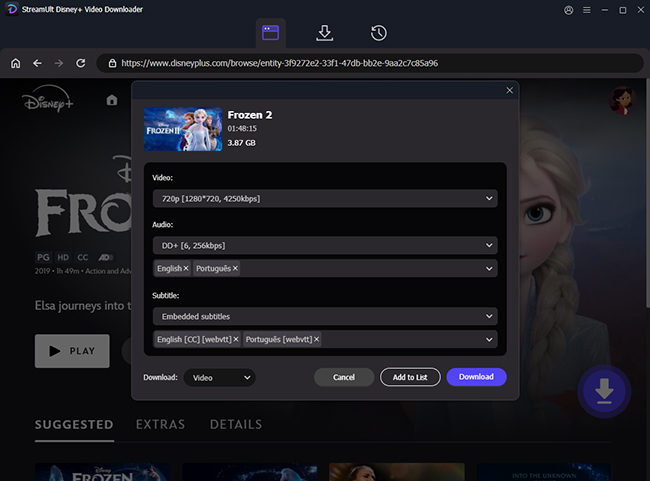
After confirming your settings, click the "Add to List" button. For a TV series, you can select which episodes or seasons you'd like to include. This action doesn't start the download yet; instead, it adds your chosen content to a queue, allowing you to line up multiple downloads at once.
Step 3 Start Downloading from Your List
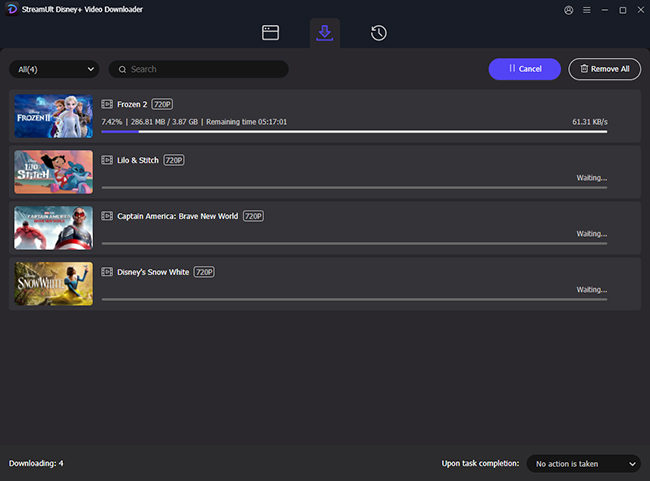
Navigate to the "Download List" section within the software. Here you will see all the content you've added to the queue. Simply click the main "Download" button to begin saving all the selected videos to your computer. Once finished, you can find the ad-free MP4 files in the "History" tab, ready to be watched offline or moved to any device.
Part 5. Troubleshooting Your Verizon Disney Plus Login and Activation
If you run into trouble after setting up your perk, it's usually due to one of a few common issues. Here are the solutions to the most frequent problems.
Why can't I access the Verizon Disney Plus bundle?
Having trouble accessing the Verizon Disney Plus bundle often stems from an incomplete activation. Remember that the Disney+ Plus Verizon activation is a two-part process. You must first enroll in the perk through your My Verizon account and then click the link to finalize the setup on the Disney+ website. If you skipped the second part, your account isn't fully active. Also, be sure to double-check that your current mobile or Fios plan is eligible for the offer.
Why is my Disney Plus Verizon login not working?
This is a very common mix-up. Your Disney Plus Verizon login credentials are the email and password you set up with Disney itself, not your Verizon account login. Your Verizon credentials are only for managing your phone or internet plan. When you open the Disney+, Hulu, or ESPN+ app, you must use your Disney Plus account password.
This applies to all devices, so whether you're trying to figure out how to login to Disney Plus with Verizon on TV or on your phone, always use your Disney+ credentials.
I already have a Disney Plus account. How does that work?
This is a great question, and the system is designed to handle it smoothly when you get Disney Plus through Verizon. The key is to use the exact same email address for both your existing Disney Plus account and the Verizon perk activation. When you do this, Disney's system recognizes your email, automatically pauses your direct billing, and transitions your subscription to be billed through Verizon. Your profiles and watch history will all be preserved.
Part 6. Conclusion
Navigating the evolution of the Verizon Disney Plus deal can feel tricky, but it all comes down to a simple change: the shift from an automatically included benefit to a highly valuable $10 perk for eligible myPlan users. While the offer is no longer "free" for most customers, the partnership continues to provide one of the best entertainment values available today.
By understanding your plan's eligibility and following the detailed activation guide—from enrolling in your Verizon account to activating Disney+, Hulu, and ESPN+ individually—you are now fully equipped to sidestep common issues and successfully unlock a world of content. We hope this guide has cleared up any confusion, answered your questions, and given you the confidence to manage your subscription.
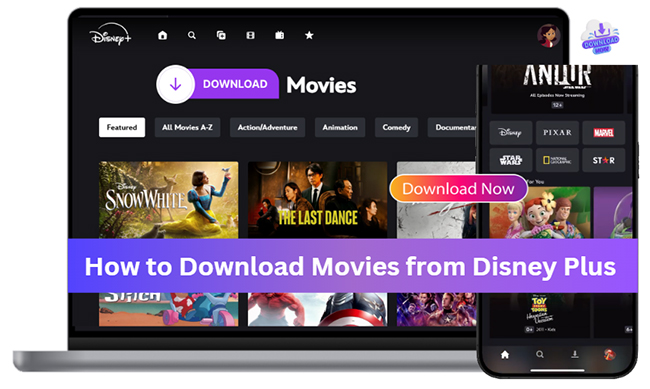
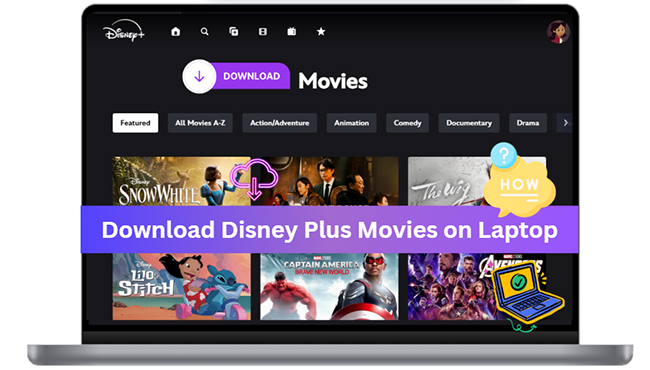
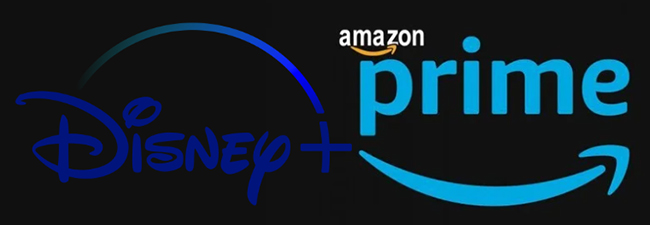

Leave a Comment (0)