VLC, as a media player, has vast superiority, offering a level of media control and customization. It not only provides basic playback options like play, pause, and a rudimentary speed control but also a granular level of command over your viewing. For example, fine-grained speed adjustment, advanced subtitle customization, and superior audio enhancement and control.
Based on the powerful features, cinephiles, power users want to watch Netflix on the VLC player for a more tailored viewing experience. So, in this article, we will walk you through how to stream Netflix through VLC, including some helpful tips for playing Netflix downloaded files in VLC.
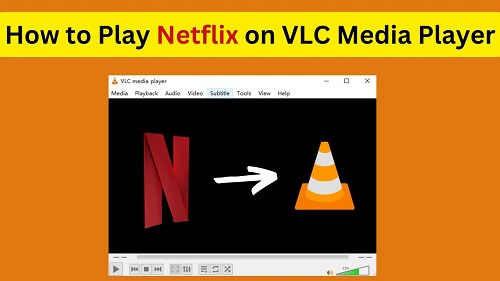
Part 1. Can I Watch Netflix on VLC Player?
VLC Media Player, a versatile and free media player known for its wide-ranging support of video formats and customization features. It allows users to easily play YouTube content by copying the video URL and using the "Open Network Stream" feature. However, Netflix encrypts its content with strict digital rights management (DRM) protection. It prevents unauthorized access and playback of their videos outside of the official Netflix application. Therefore, Netflix cannot be streamed through VLC, MPC Media Player, or any other non-approved media player directly.
However, you can download Netflix content and convert it to a format that VLC can read, like MP4 or MKV, for offline playback. The key is using a downloader, like StreamUlt Netflix Video Downloader, that can bypass the restrictions Netflix places on downloads. Once downloaded, your Netflix movies and shows can be stored in popular formats compatible with VLC, making it easy to watch Netflix whenever and wherever you want, no streaming required!
| Services | Support Video Formats |
|---|---|
| VLC Media Player | MKV, MP4, MPEG-1/2, MPEG-4 ASP, H.264/MPEG-4 AVC, H.265/HEVC, VP9, WebM, WMV, DivX, XviD, 3GP, AVI, MOV, FLV, OGG, RM, VOB, etc. |
| Netflix | Protected NFV |
| StreamUlt Netflix Video Downloader | MKV and MP4 |
Part 2. How to Download Netflix Movies/Shows for VLC Playback
Because of the inability to directly stream from Netflix on the VLC player, the most effective solution is to download Netflix content as DRM-free files. This is where our state-of-the-art StreamUlt Netflix Video Downloader comes in to bridge this gap. It can easily download a wide variety of Netflix content in high-quality formats compatible with VLC Media Player.
This downloader allows you to 5X convert Netflix videos to MP4 and MKV losslessly, perfect for creating a personal offline library that can be seamlessly enjoyed on VLC. It also enables you to choose your preferred video resolution, with options typically ranging from standard definition up to 1080p Full HD. It supports the download of high-quality audio tracks, including Dolby Digital Surround Sound (EAC3 5.1) and even Dolby Atmos where available. This allows you to take full advantage of VLC's advanced audio processing and your home theater setup.
For foreign films or for those who prefer watching with text, the software offers flexible subtitle options. You can choose to download subtitles as a separate, independent file (such as in SRT format) or embed them directly into the video file. This gives you complete control over how you view and manage subtitles within VLC.
Key Features of StreamUlt Netflix Video Downloader
Free Trial Free Trial* Security verified. 5, 481,347 people have downloaded it.
- Keep the original quality of the Netflix content [Up to 1080P]
- Unlimited Downloads of Netflix Content
- Preserves Dolby Atmos 5.1 Audio and Metadata
- Save multilingual subtitles as SRT or original format files
- Batch download at a super fast speed
How to Download Netflix Movies/Shows to VLC-compatible Files
By leveraging these features, the StreamUlt Netflix Video Downloader provides a comprehensive solution for users who wish to bypass the limitations of the native Netflix player and harness the power and versatility of VLC for a more customized and unrestricted viewing experience. Let's see how to use it to download Netflix videos for VLC playback.
Step 1 Log in to Your Netflix Account
First, install and open StreamUlt Netflix Video Downloader on your computer. Click on "Sign in" and enter your Netflix email and password. After that, you'll have access to the full Netflix library, including movies, TV shows, documentaries, anime, and original productions.

Step 2Configure Netflix Download Settings for VLC
Click the Menu icon in the upper right corner of the StreamUlt interface and select "Preferences". Under the "Download" tab, you can customize the video format to MP4/MKV, set the video quality as well as language and subtitles. When you are done, click "OK" to save your preferences.

Step 3Start to Download Netflix Videos for VLC Player
Use the search bar to find the Netflix show or movie you want by title, keyword, or video code. Then, you can click the "Download" > "Add to List" button to load them. After that, you can click on the red "Download" button move forward.

Step 4Locate the Downloaded Netflix Files
Head over to the "History" section, and click the "Folder" icon next to the title. In this way, you can access the downloaded Netflix videos locally in the output folder.

Part 3. How to Play Netflix Downloaded Files in VLC
Now that you have your Netflix video downloaded in a VLC-compatible format, it's time to stream Netflix through VLC Media Player. VLC is an incredibly user-friendly platform, and you'll have your video up and running in just a few clicks.
Step-by-Step Guide to Playing Netflix Downloads on VLC
- Open VLC Media Player
- Load the Netflix Video File
- Drag and drop the Netflix file into the VLC window.
- Right-click on the video file, select "Open With," and choose VLC Media Player.
- Or, open VLC, click on "Media" in the top menu, select "Open File," and navigate to the Netflix video.
- Adjust Subtitle Settings
- For Embedded Subtitles:
- For Independent Subtitles:
- Configure Audio Settings
- Play Netflix in VLC
Make sure VLC Media Player is installed on your device. You can download it for free if you haven't already.
There are several ways to open your Netflix video file in VLC:

Since StreamUlt Netflix video downloads allow you to download embedded subtitles and independent subtitles, you can adjust the subtitles in VLC according to the downloaded subtitles.
VLC will typically display them without requiring any additional steps from you. But, you can close it in the "Subtitle" menu in the upper bar, and click on Sub Track > Disable.
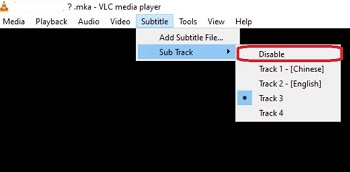
If you download Netflix subtitles as SRT format, you will need to manually add them in VLC. To do this, you can use the "Subtitle" menu to select "Add Subtitle File" and choose your subtitle file.

Since StreamUlt Netflix Video Downloader offers Dolby Atmos 5.1 surround sound, for an immersive viewing experience in VLC Media Player, you can go to the VLC interface and select Audio > Audio Track to configure your preferred audio setting.

Press play, sit back, and enjoy your Netflix movie or show with all the customizable features VLC offers!
Part 4. FAQs about Streaming Netflix through VLC
Q1.Can I Capture Netflix Streaming Video with VLC?
A1.No. VLC Media Player has a screen recording feature that can capture what's displayed on your screen, including Netflix video. However, Netflix uses DRM (Digital Rights Management) protection to prevent content from being copied or recorded.
Q2.Why Won't VLCP Open My Netflix Video File?
A2.The reason why you failed to open a downloaded Netflix file in VLC is that Netflix downloads are stored in a proprietary and encrypted format that only the Netflix app can decode. If you'd like to watch Netflix on VLC player, you have to use StreamUlt Netfliv Video Downloader to convert them to an MP4 or MKV file that VLC can recognize.
Part 5. Conclusion
Watching Netflix on VLC Media Player offers a flexible, offline solution that lets you enjoy high-quality Netflix content without needing an internet connection. With the help of StreamUlt Netflix Video Downloader, you can save movies and shows in MKV or MP4 formats compatible with VLC, complete with Full HD or Ultra HD quality and Dolby Atmos sound. By following these steps, you can easily play your favorite Netflix content on VLC, making movie nights more versatile and accessible anytime, anywhere.
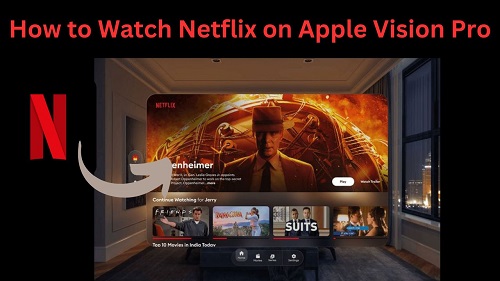
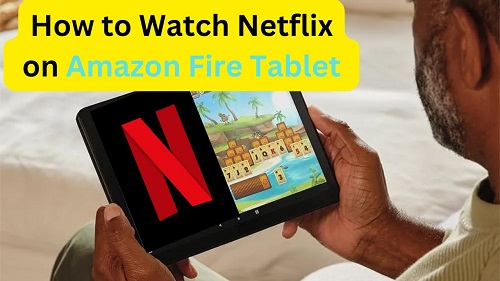
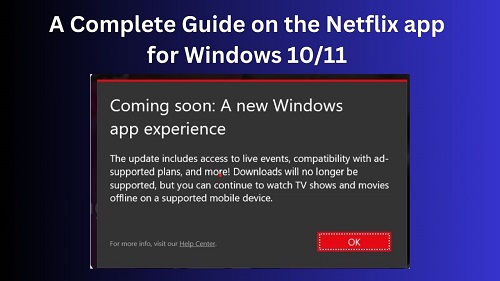
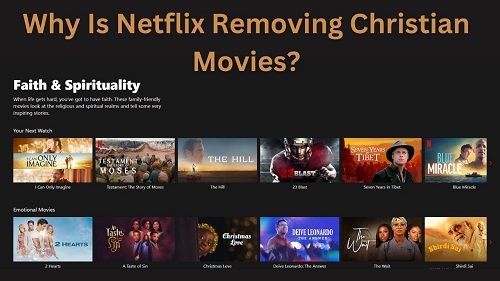

Leave a Comment (0)