Looking to change the playback speed on Netflix? Whether you're trying to increase Netflix speed for binge-watching a new season over a weekend or decrease Netflix speed to analyze a complex scene, controlling playback speed is a useful feature. Fortunately, Netflix offers a built-in tool for this, and there are other methods to provide even more granular control. This guide details three effective ways to speed up or slow down your Netflix speed on TVs, mobile devices, Windows computers, and Macs.
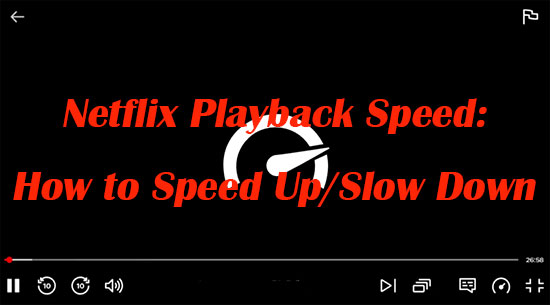
Part 1. Can You Change Playback Speed on Netflix?
Yes, you can easily adjust the playback speed on Netflix. Here are the most common methods:
Using Netflix's Built-in Feature
This is the simplest way to change the speed. The feature is available for Netflix subscribers on most platforms.
- Platforms: Web browsers (Chrome, Firefox, Safari, Edge, etc.), Android phones/tablets, iPhones/iPads, and some Smart TVs.
- Available Speeds: 0.5x (slower), 0.75x (slower), 1x (normal), 1.25x (faster), and 1.5x (faster).
Using Browser Extensions
For more precise control on a computer, you can use browser extensions. These tools often allow for finer speed adjustments (e.g., 1.1x, 1.3x, 2x, 3x). Popular options are available on the Chrome and Firefox web stores.
Use Powerful Media Player
You can also download Netflix videos to your Mac or PC via StreamUlt Netflix Video Downloader, and play the downloads through other professional media players with the playback speed control function.
- This feature is typically not available when casting or mirroring from a phone or tablet to a TV.
- The speed control option is missing for ad-supported plan users watching in a web browser.
Part 2. How to Change Netflix Playback Speed [Official]
To meet users' demands, Netflix has launched the playback speed control function since 2020. At first, this function was only available on iOS and web users. But now, Netflix Android and TV users can also speed up and slow down when watching videos. Now, let's dive into how to adjust Netflix video playback speed on your phone, computer, and smart TVs.
How to Decrease/Increase Playback Speed on Netflix Android/iPhone
Netflix offers playback speed control on online and offline videos. You can follow the steps below to change the iPhone/Android Netflix playback speed.
Step 1. Open the Netflix app on your phone and play the movies/shows you want.
Step 2. Tap the playing Netflix video screen to call out the settings board.
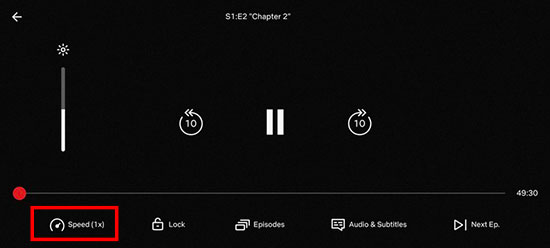
Step 3. Hit the Speed icon at the bottom left and select the speed you prefer. If you use the iPhone, you can simply slide the point to the right or left to increase or decrease Netflix videos.
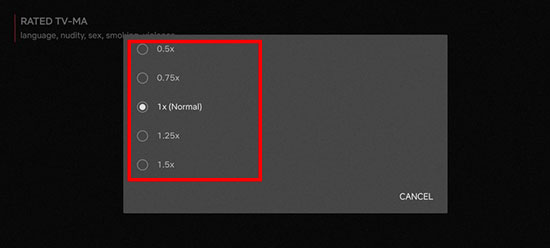
How to Slow Down/Speed Up Netflix on Windows 10/11/Mac
Even though the Netflix app is unavailable on Mac now, you can still access Netflix via the browser, like Chrome, Edge, Firefox, Opera, and Safari. As for Windows users, you can change playback speed on both the app and webpage. You can speed up or slow down playback speed on Netflix easily with the following steps.
Step 1. Launch Netflix app on your Windows. Alternatively, visit the Netflix webpage, sign into your account, and click to play the Netflix video.
Step 2. Drag your cursor to the bottom of the video screen to display the settings.
Step 3. Click the Speed icon at the bottom right and select the playback speed you prefer on the Playback Speed menu.
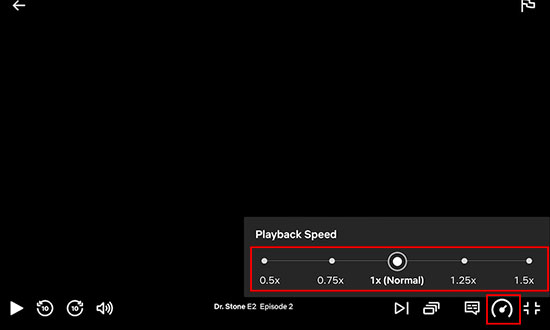
How to Decrease/Increase Playback Speed in Netflix on TV
The availability of the native playback speed feature on Smart TV apps can vary. If you don't see this option, your TV's app likely does not support the feature, and unfortunately, casting from a mobile device will not enable it. If your TV's Netflix app supports it, the process is the same as on other devices:
Step 1. Open the Netflix app on your smart TV and select a movie or show.
Step 2. Press the Enter button on your remote to bring up the playback controls.
Step 3. Look for a speed icon (usually resembling a speedometer) within the playback controls. You can slow down or speed up Netflix on TV by choosing from the available speed options (e.g., 0.5x, 0.75x, 1x, 1.25x, 1.5x).
Part 3. How to Slow Down/Speed Up Netflix Speed [Extensions]
How to change Netflix playback speed with more options? If you are not satisfied with the 5 speed options on Netflix, you are also able to use some Chrome extensions to control the playback speed more flexibly. Here, I'd like to recommend 2 popular Netflix video playback speed extensions, Netflix Speeder and SpeedUp on Chrome, which is super easy to use and totally safe according to my own experience.
Netflix Speeder
Launched by Do Good, Netflix Speeder is a small-size extension that will not take up too much storage on my computer. It doesn't have any other functions except to adjust the Netflix playback speed. With it, you can slow the video down to 0.25x and speed it up to 16x.
Simply install and enable Netflix Speeder on your Chrome, click the icon at the top of the Chrome interface when you are watching Netflix videos, and select a preset speed option or slide the speed bar to left/right to slow down/speed up the video.
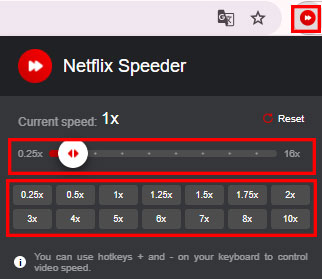
Video Speed Controller
Video Speed Controller is much more powerful than the Netflix Speeder. It allows you to control all HTML5 video speeds with quick shortcuts, which means you can not only adjust the speed on Netflix video but also on Prime Video and other platforms.
After installing it, the controller will appear at the top left of your Netflix video. Simply click the + or - button to increase or decrease the video speed. Alternatively, you can use the shortcuts D or S to slightly adjust the video speed. You can slow it down to 0.07x speed and speed it up to 16x speed.
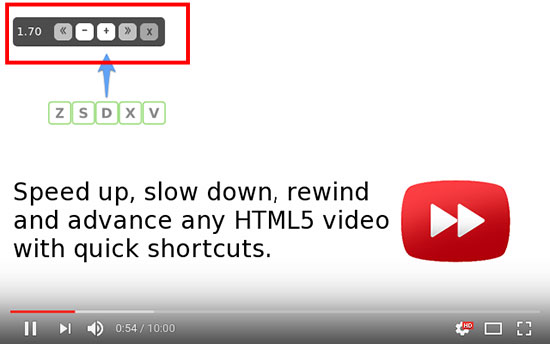
Besides, you can customize the percentage of every time you increase or decrease the speed, preset your preferred speed, remember playback speed, and many other settings that cater to your needs. Just click the controller icon on the top of Chrome and select Settings on the menu option.
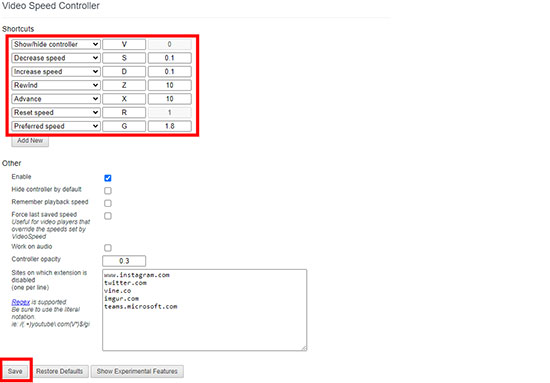
Part 4. How to Decrease/Increase Netflix Playback Speed Unlimitedly
On the Netflix web browser and app, you can adjust Netflix video playback speed with 5 options for both online and offline video. The 5 options may not satisfy all users, but you can still access more speed options with the Chrome extensions online. However, is there any way to extend the speed options for offline playing and on more devices? Yes, the best plan to meet your demand is to download Netflix videos and import them to media players with a playback speed controller.
However, all Netflix movies and shows are encrypted with DRM protection, which can only be played on Netflix. Thankfully, you can use the StreamUlt Netflix Video Downloader to download DRM-free Netflix videos without the Netflix download limit and play them on whatever media player and device you want.
Key Features of StreamUlt Netflix Video Downloader
Free Trial Free Trial* Security verified. 5, 481,347 people have downloaded it.
- Download Netflix movies, TV shows and more locally
- Convert Netflix movies and TV shows to MP4 or MKV
- Save multilingual language and subtitles in two types
- Remove ads from Netflix and keep original video quality
How to Save Netflix Videos for Freely Speed UP/Slow Down
Step 1 Sign in Netflix Account on StreamUlt Netflix Video Downloader

After launching the StreamUlt Netflix Video Downloader, please sign in to your Netflix account by hitting the Sign In button at the top right.
Step 2 Define Netflix Video Output Format and Quality

Simply click the Menu > Preferences at the top right and hit the Download on the left sidebar on the Preferences window. You can set your preferred output Netflix video format, audio quality, subtitle type and language, and more settings. After customizing your preferences, click OK at the bottom right to save your settings.
Step 3 Select Netflix Movies/Shows/Episodes to Download

You can browse and search Netflix videos on StreamUlt Netflix Video Downloader the same as in your Chrome browser. Once you find the video you want to watch, hit the red Download icon at the bottom right of the interface. Please click the Download button to save the Netflix video directly locally or click the Add to List button to collect multiple videos and download them together.
Step 4 Download Netflix Videos for Freely Speed Up/Slow Down

If you choose Add to List in Step 3, you can click the Download arrow icon at the top to enter the Download List tab and click the Download button to download all videos on the list.Once downloaded, click the History tab to find local storage of your Netflix downloads; you can import them to your media player on computer directly or move Netflix videos to SD card and play them via the player on your phone. Moreover, you can also move the downloads to USB and play them on other devices.
The free version of StreamUlt Netflix Video Downloader allows you to download 3 minutes of Netflix video. You can click the buttons below to unlock the whole Netflix video with the full version.
3 Video Players to Watch Netflix in Different Speed
If you have no idea which media player can adjust video playback speed, the below 3 video players are good choices.
✨ QuickTime Player [Mac/Win]
As a default media player on Mac, QuickTime Player allows you to speed up local Netflix videos at 2X, 5X, 10X, or 60X speed rates and slow them down to 0.5X speed rates. Windows users can also install the QuickTime Player on your computers, but you can only adjust Netflix video playback speed from 0.5X to 3X.
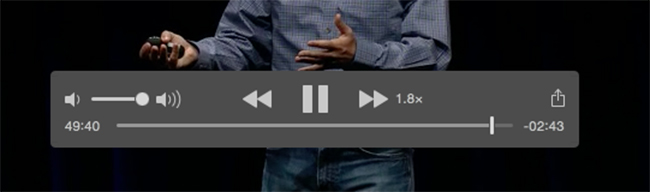
✨ Windows Media Player [Win]
Windows Media Player is the default player on Windows computers. It offers 5 speed options, 0.25x, 0.5x, 1.0x, 1.5x, and 2.0x. The benefit is that you don't need to download any other player on your computer. Besides, it has slower and faster speed rates than Netflix, which can meet most users' demands. Just click to play your downloaded Netflix video and hit the More icon to adjust its speed.
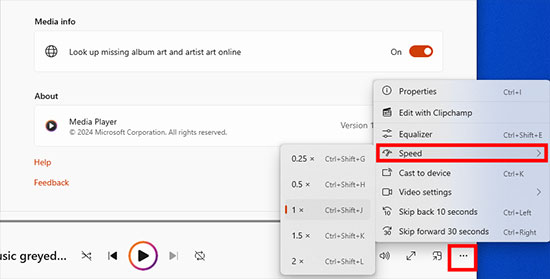
✨ PotPlayer [Win]
If you want a more flexible video player on your Windows computer, the PotPlayer is a great choice. It's free and doesn't take up much storage space. It supports adjusting 10% slower or faster speed at once, with the range from 0.2X to 12X. You can use the shortcuts C to speed up Netflix videos and use the X to decrease the speed.
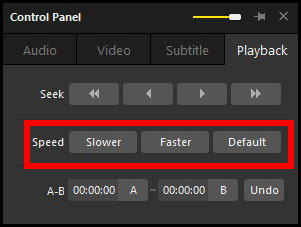
Part 5. FAQs on Changing Netflix Playback Speed
Q1.Where Is the Speed Icon on Netflix?
A1.The "Speed icon" on Netflix is represented by a speedometer symbol in the playback controls bar at the bottom of the screen. It's often located near the audio and subtitle options, usually on the right side.
Q2.What Playback Speed Does Netflix Support?
A2.Netflix officially supports 5 speed options on the web browser and in the app, 0.5x, 0,75x, 1.0x, 1.25x, and 1.5x, which can cover most demands on speeding up and slowing down the video.
Q3.Can You Watch Netflix Video in 2X Speed?
A3.Yes, you can use Chrome extensions like Netflix Speeder to play Netflix videos at 2x speed on your computer. Alternatively, you can download Netflix videos via the StreamUlt Netflix Video Downloader and play the downloads on other media players with 2x speed control.
Part 6. Conclusion
We hope this guide has clarified how to change Netflix playback speed. You can officially modify video speed from 0.5x to 1.5x directly within the Netflix app and web browser. For more granular speed control on online streams, consider using third-party browser extensions. Additionally, if you prefer to watch Netflix content offline with custom playback speeds on various devices, the StreamFab Netflix Downloader offers a convenient solution. You can slow down or speed up Netflix in any speed as you like!
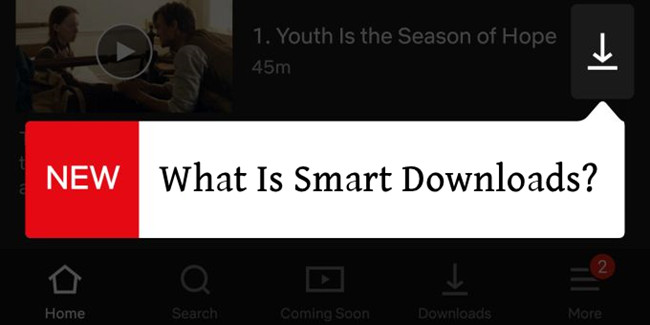
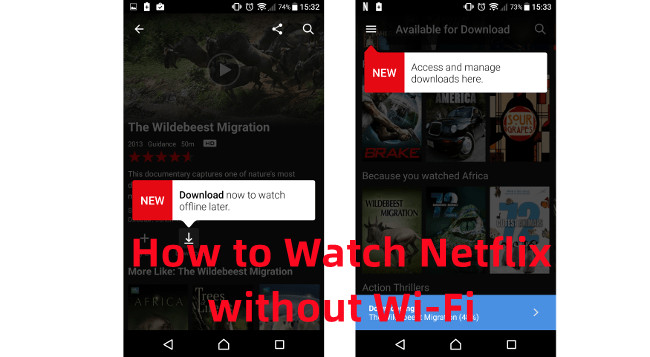
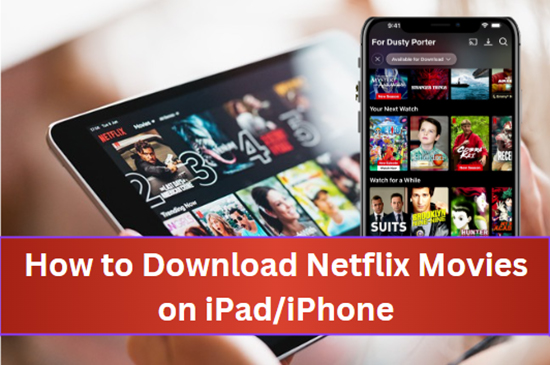
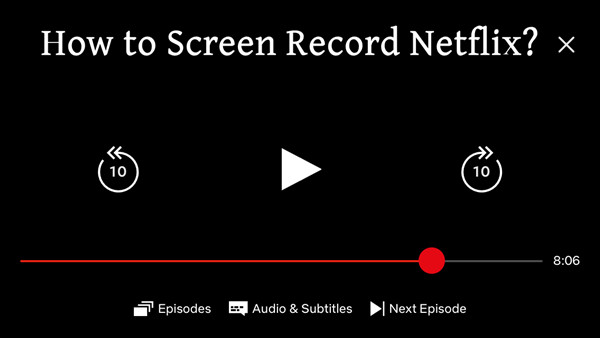

Leave a Comment (0)