You're all set to watch the latest Marvel movie or a classic Disney film, but when you press play, you get nothing but a black screen. You might hear the audio, or you might get complete silence. The Disney Plus black screen is a frustratingly common problem that can interrupt your movie night, but the good news is that it's usually fixable.
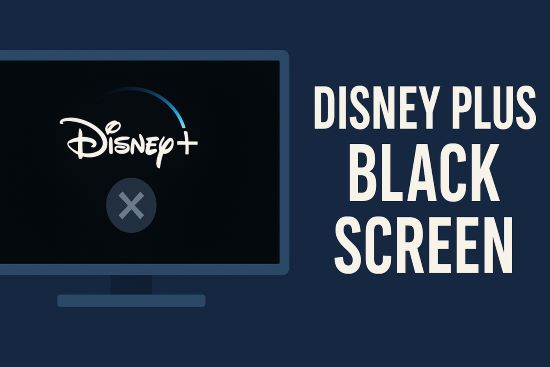
This issue can stem from several causes, including simple app glitches, internet connectivity problems, browser settings, or even Digital Rights Management (DRM) protection. This guide will walk you through proven solutions, from the simplest universal fixes to specific steps for your TV, PC, and even Discord.
Part 1. Initial Fixes for the Disney Plus Black Screen
Before diving into device-specific settings, start with these simple steps. These three actions resolve the majority of temporary streaming issues and take only a few minutes to complete.
1. Restart the App and Your Device

This is the oldest trick in the tech support book for a reason. Closing and reopening the Disney+ app can clear minor glitches. If that doesn't work, perform a full restart of your device—whether it's a TV, streaming stick, or computer—to clear its temporary memory and give it a fresh start.
2. Check Your Internet Connection
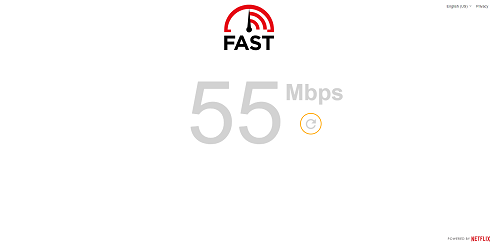
Disney+ requires a stable internet connection to stream video. A black screen can occur if your connection drops or becomes too slow to load the video stream. Try running a quick speed test on your device to ensure you're getting adequate speeds (at least 5 Mbps for HD content). If your connection is unstable, try restarting your modem and router.
3. Update the App and Device Software
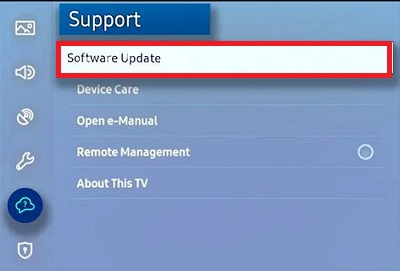
An outdated app or device firmware can cause compatibility issues. Check your device's app store for any updates to the Disney+ app. Simultaneously, go into your device's system settings to check for and install any available software updates.
Part 2. How to Fix Disney Plus Black Screen on TV
If the basic fixes didn't work, the issue could be caused by a software glitch on your TV, a faulty connection, or a conflicting setting. Follow these three methods in order to diagnose and solve the problem directly on your television.
1. Check HDMI Connections and Port Settings
First, ensure the physical connection between your streaming device (if you're using one) and your TV is secure. A loose or faulty HDMI connection is a common cause of a black screen.
Step 1. Make sure the HDMI cable is securely plugged into both your TV and your streaming device (Apple TV, Fire Stick, etc.).
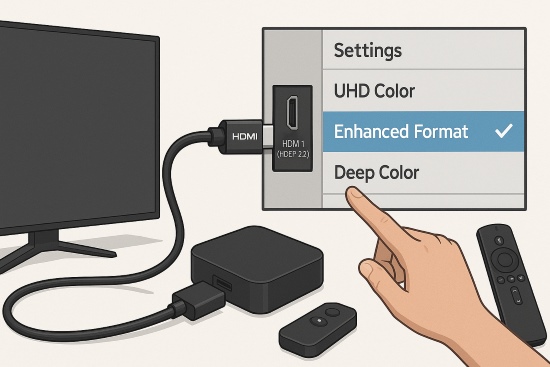
Step 2. For 4K HDR content, verify you are using a certified High-Speed HDMI cable and that it's connected to a TV port that supports HDCP 2.2 (this is usually labeled).
Step 3. Critically, many TVs require a setting to be manually enabled for that specific HDMI port to handle high-bandwidth content. In your TV's picture or input settings, look for options like "UHD Color", "Enhanced Format", or "Deep Color" and turn this setting On for the HDMI input you are using.
2. Disable TV Eco and Power Saving Modes
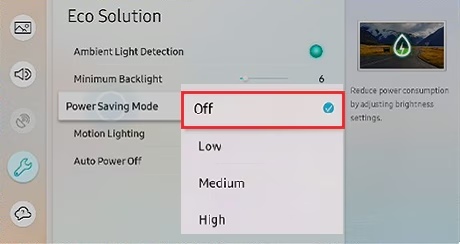
Sometimes the issue isn't a true black screen, but an extremely dim picture, which is often related to HDR content playback. Aggressive power-saving features or ambient light detection modes can interfere by incorrectly dimming the screen. Disabling these "Eco" or "Power Saving" modes in the TV's general or picture settings can resolve these dim picture issues and restore proper brightness.
3. Clear the Cache on Your TV
If your connections and port settings are correct, the issue might be related to corrupted data stored within the Disney+ app. Clearing the app's cache is the most effective next step, but the process varies by brand.
For Samsung TV Users
Newer Samsung models have a built-in device care menu that makes clearing the cache straightforward.
Step 1. Navigate to Settings > Support > Device Care.
Step 2. Select Manage Storage, find the Disney+ app, and select View Details.
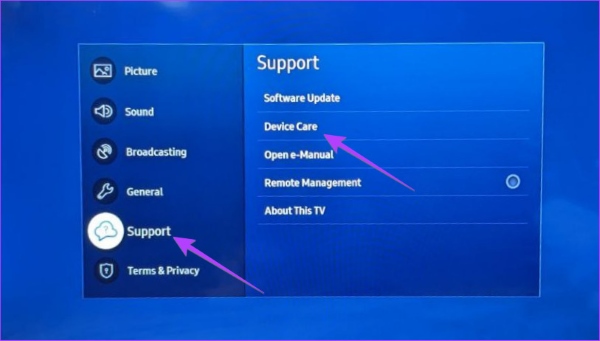
Step 3. Click the Clear Cache button. For older models without this option, simply unplugging the TV for 60 seconds or performing a "soft reset" by holding down the power button on the remote until the TV reboots will also work.
For Roku Users
Roku OS doesn't have a simple menu option to clear an app's cache, but it has a unique "secret" command that works wonders.
Step 1. From the Roku home screen, press the following sequence on your remote: Home (5 times), Up (1 time), Rewind (2 times), Fast Forward (2 times).
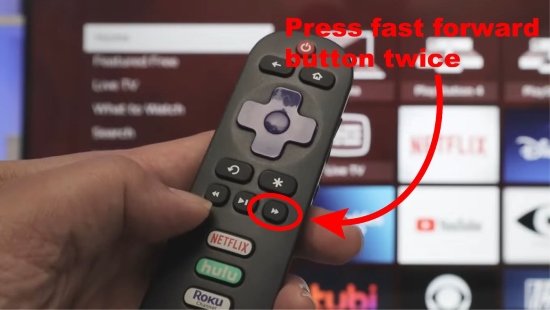
Step 2. Your screen will freeze for a moment before the device automatically reboots. This process clears the system's temporary cache.
If the problem persists for the Disney+ channel only, you should remove the channel, restart your Roku, and then reinstall it from the Channel Store.
For Google TV / Android TV Users
On devices running Google TV or Android TV (like Sony, Hisense, and others), clearing the cache is similar to on an Android phone.
Step 1. Open Settings and go to the Apps menu.
Step 2. Select See all apps and find Disney+ in the list.
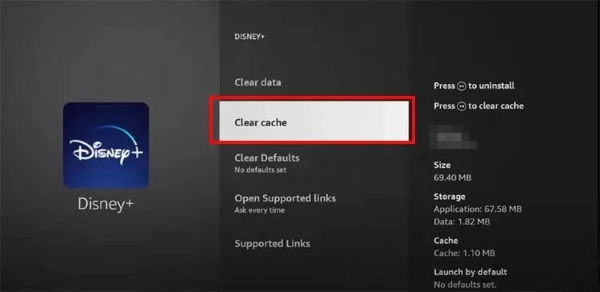
Step 3. Select Clear cache and confirm. Do not select Clear data, as this will log you out of your account.
Part 3. Fixing the Disney Plus Black Screen in a Web Browser
When watching on a PC or Mac, the black screen issue is often tied to your browser's settings.
First, try clearing your browser's cache and cookies, as accumulated data can sometimes cause playback errors. If that fails, the most common culprit is a feature called Hardware Acceleration.
Step 1. Find the Hardware Acceleration setting in your browser.
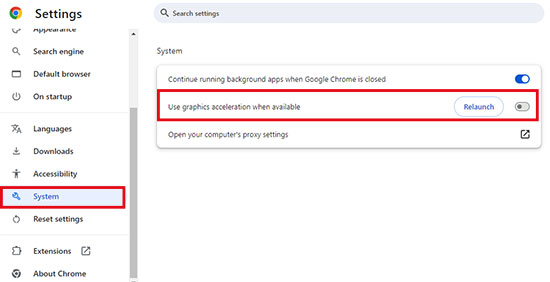
In Chrome: Go to "Settings" > "System" and turn off "Use graphics acceleration when available".
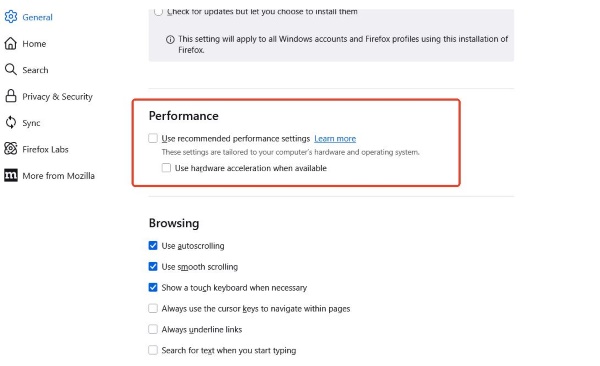
In Firefox: Go to "Settings" > "General", scroll to "Performance", uncheck the recommended settings, and then uncheck "Use hardware acceleration when available".
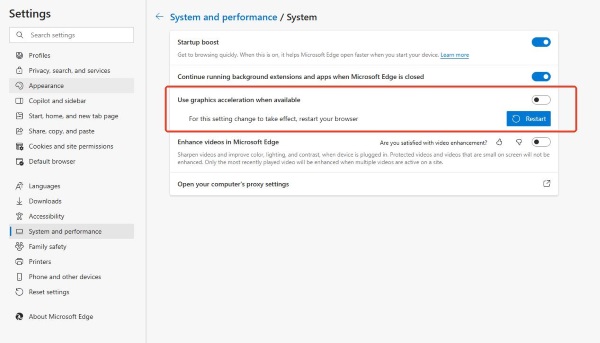
In Edge: Go to Settings > System and performance and turn off Use hardware acceleration when available.
Step 2. Relaunch your browser after changing the setting. Disabling this feature often resolves black screen problems related to DRM.
To fix the Disney+ black screen in Safari, the easiest solution is to switch to Chrome or Firefox. If you must use Safari, try turning off content blockers for the Disney+ site. When using an external monitor, the issue is likely copy protection; check that your monitor and cables are compatible, or simply try unplugging and reconnecting them.
Part 4. Why You See a Black Screen When Streaming Disney Plus on Discord
If you're trying to share your Disney+ stream with friends on Discord, you've almost certainly encountered a black screen. This isn't a bug; it's an intentional feature. Streaming services use DRM (Digital Rights Management) protection to prevent screen recording, and Discord's screen share is treated as a form of recording.
The solution is to disable hardware acceleration in both your browser (as described above) and the Discord app itself.
Step 1. In Discord, click the gear icon to open User Settings.
Step 2. Go to the Voice & Video tab and scroll down to the Advanced section.
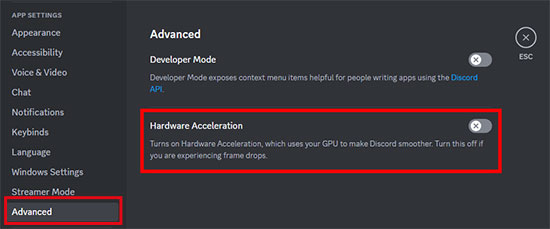
Step 3. Turn off the toggle for Hardware Acceleration.
Step 4. Restart Discord and your browser, then try starting your screen share again.
Part 5. Say Goodbye to Disney Plus Black Screens with Offline Viewing
Tired of constantly troubleshooting streaming errors, connection drops, and DRM conflicts? If you want a truly seamless viewing experience without interruptions, the best method is to watch your content offline. By downloading your favorite shows and movies, you can bypass all the problems that cause the Disney Plus black screen.
StreamUlt Disney+ Video Downloader is designed to solve this exact problem. It allows you to save any movie or series from Disney+ directly to your computer. Once downloaded, the video file is yours to watch anytime, anywhere, with no internet connection required. Because you are playing a local file, you eliminate any chance of black screens caused by buffering, app glitches, or streaming DRM issues.
With StreamUlt, you can:
- Download content in high-definition 720p quality.
- Save entire series at once with batch download capabilities.
- Preserve audio tracks and subtitles in multiple languages.
Stop letting technical difficulties ruin your entertainment. For a flawless viewing experience every time, consider downloading your content beforehand.
Ready to watch without interruption? Give StreamUlt Disney+ Video Downloader a try and enjoy your favorite content on your own terms.
Part 6. FAQs about Disney Plus Black Screen
Q1.Can a VPN cause the Disney Plus black screen?
A1.Yes. While not always a black screen, using a VPN can cause various streaming errors with Disney+. The service may detect the VPN and block the stream to enforce regional content restrictions. If you are using a VPN, try disabling it temporarily to see if that resolves the problem.
Q2.My Disney+ has a black screen on Roku / Fire Stick / Apple TV. What should I do?
A2.These devices each have unique quirks. Here are the most effective fixes for each:
- For Roku: The best solution is often the "Roku Shuffle." First, remove the Disney+ channel. Next, restart the device from the menu via "Settings" > "System" > "System restart". Once it reboots, reinstall the Disney+ channel.
- For Amazon Fire Stick: The issue is commonly a resolution mismatch. Go to "Settings" > "Display & Sounds" and try changing the video resolution. Setting it to "Auto" or forcing a specific resolution (like 1080p) can fix the problem by forcing a new handshake with your TV.
- For Apple TV: The fix is usually in the video settings. Go to "Settings" > "Video and Audio" and find "Match Content." Enabling "Match Dynamic Range" and "Match Frame Rate" often resolves HDR-related black screens.
Q3.How do I screen record Disney Plus without a black screen?
A3.The black screen appears during screen recording Disney Plus due to DRM (Digital Rights Management) protection. The most common workaround is to disable "Hardware Acceleration" in the settings of the web browser (like Chrome or Firefox) you are using to play Disney+. This forces your computer's CPU to handle the video rendering, which can bypass the screen capture block. However, please be aware that screen recording content from Disney+ is against their terms of service.
Part 7. Conclusion
The Disney Plus black screen is a solvable problem. By following the steps above, from simple restarts to clearing the cache on your specific TV or disabling hardware acceleration, you can likely fix the issue and get back to streaming. However, for those who value convenience and reliability, downloading content for offline viewing remains the one true solution to permanently eliminate streaming errors.
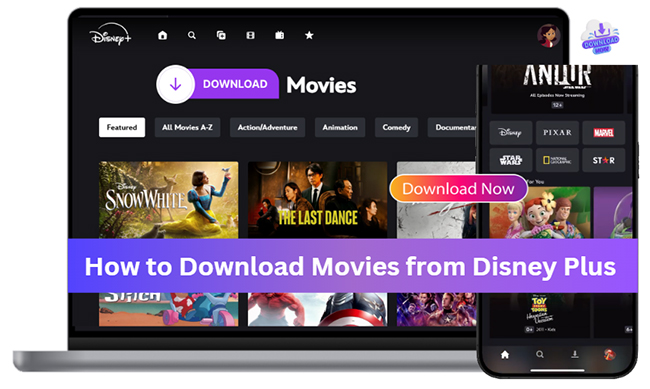
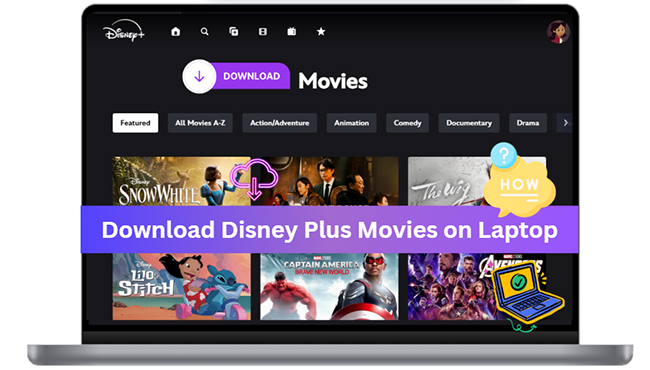


Leave a Comment (0)