Have you ever tried to screen capture Disney Plus for a favorite scene, only to find your recording is just a useless black screen? It's a common frustration shared by users across every platform. Whether you're trying to figure out how to screen record Disney Plus on Windows, Mac, or your mobile phone, the result is often the same. You might think it's a bug, but that Disney Plus black screen is intentional.

The good news is you are not out of options. While Disney+ makes a direct screen capture nearly impossible, a reliable method exists for saving content. This guide will explain why you can't screen record Disney Plus without a black screen using normal methods and walk you through the one solution that works consistently across all your devices.
Part 1. Why Screen Capture on Disney Plus Results in a Black Screen
The main reason you can't screen record Disney Plus is a technology called Digital Rights Management (DRM). Streaming services use DRM systems like Google Widevine and Apple FairPlay to encrypt video content and protect it from unauthorized copying.
When your device says a "Disney Plus screen recording detected", it's this DRM system at work. It identifies the recording attempt and blocks the video feed, resulting in the infamous black screen. You might capture the audio, but the picture will be completely blank. This isn't a glitch; it's a security feature working exactly as designed on all platforms.
Part 2. How to Screen Record Disney Plus on Windows and Mac
For users on a desktop, the most common suggestion involves changing browser settings to try and trick the DRM. This is often mentioned in discussions about how to screen record Disney Plus on Windows or Mac.
The method requires you to disable "Hardware Acceleration" in your browser's settings before using a tool like OBS Studio or QuickTime. Below are the specific steps for major browsers. Remember to relaunch your browser after making these changes.
For Google Chrome:
Step 1. Open Google Chrome, click the three-dot menu in the top-right corner, and select Settings.
Step 2. In the Settings menu, click on System from the sidebar on the left.
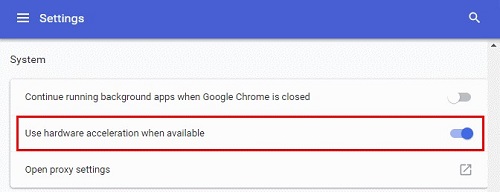
Step 3. Find the toggle for Use hardware acceleration when available and switch it to the 'off' position.
Step 4. Click the Relaunch button that appears to restart Chrome with the new setting.
For Mozilla Firefox:
Step 1. Open Mozilla Firefox, click the three-line "hamburger" menu in the top-right corner, and select Settings.
Step 2. In the General panel, scroll down to the Performance section.
Step 3. Uncheck the box for Use recommended performance settings. This will reveal more options.
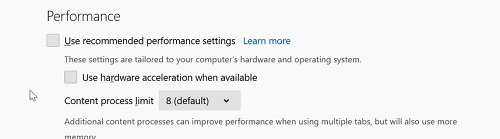
Step 4. Uncheck the newly appeared box for Use hardware acceleration when available. You may need to restart Firefox for the changes to take effect.
For Microsoft Edge:
Step 1. Open Microsoft Edge, click the three-dot menu in the top-right corner, and go to Settings.
Step 2. Navigate to the System and performance tab on the left-hand sidebar.
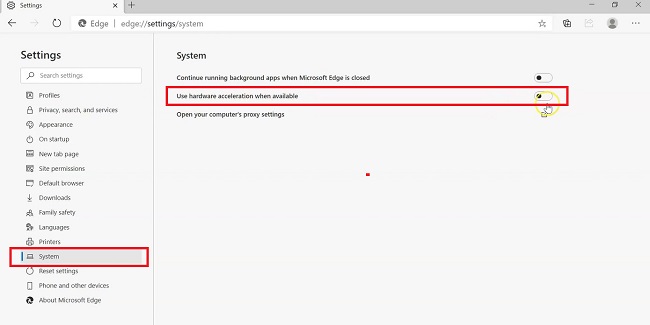
Step 3. Locate the Use hardware acceleration when available option and turn the toggle off.
Step 4. Click the Restart button to apply the changes.
After disabling hardware acceleration, you can open Disney+ in that browser and attempt to record it with your screen capture software.
Can OBS Screen Record Disney Plus?
Yes, technically OBS can screen record Disney Plus after you perform the steps above. However, this method is highly unstable and not recommended for reliable captures. While it is a free alternative, it comes with significant downsides that make it a frustrating experience for most users. This workaround can be patched out with any browser update, may cause laggy video quality, and often fails when you need it most.
Part 3. Can You Screen Record Disney Plus on iPhone and Android?
If you've tried to screen record Disney Plus on an iPhone or Android device, you've undoubtedly been met with a black screen. This isn't an accident. On mobile, the DRM protection is integrated directly into the operating system, making it even more strict than on a desktop. The native, built-in screen recording functions on both iOS and Android will always fail when trying to capture content from the official Disney+ app.
However, a clever but cumbersome workaround exists using intermediary applications. This method doesn't record the Disney+ app directly but uses another app as a middleman.
The strategy involves using a social viewing app, such as Rave, to play the Disney+ content in a less-secure environment. Here's how it generally works:
Step 1. Install a third-party app like Rave from your device's app store.
Step 2. Open the Rave app and log in to your Disney+ account from within its interface.
Step 3. Navigate to the movie or show you want to record and begin playing it inside Rave.
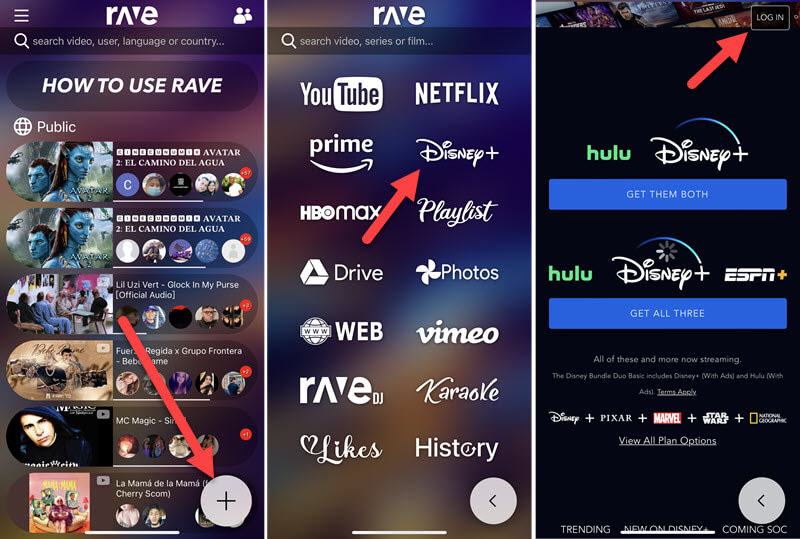
Step 4. With the video playing on Rave's screen, open your phone's native screen recorder (from the Control Center on iOS or Quick Settings on Android) and start recording.
Because your phone is recording the Rave app—not the official Disney+ app—the DRM block is often not triggered.
Why This Is Not an Ideal Solution
While this method can work, it is far from perfect and has significant limitations:
- It's Complicated: The process involves multiple apps and steps, making it inconvenient for a quick capture.
- Unreliable Quality: The final video quality depends entirely on the streaming quality within the third-party app and your phone's recording efficiency, which may not be optimal.
- Not Future-Proof: This workaround's success depends on the third-party app maintaining compatibility. A simple update from Disney+ could break this functionality at any time, leaving you back at square one.
Given these drawbacks, trying to record on your phone is often more trouble than it's worth. For a truly reliable and high-quality result, using a dedicated desktop downloader to save the file and then transferring it to your phone is a much more effective strategy.
Part 4. The Best App to Screen Record Disney Plus Without a Black Screen
So, if direct recording fails, what is the best approach? The solution is to use one of the apps to screen record Disney Plus that works differently. Instead of capturing your screen, a dedicated downloader like StreamUlt Disney+ Video Downloader saves the video file itself.
This software is designed to bypass the DRM black screen issue entirely. Because it downloads the source file directly, it never triggers the recording block. You get a perfect, high-quality digital copy every time you want to save a video.
This method works universally. You use the software on your PC or Mac to save videos as standard MP4 files, which you can then easily transfer to your iPhone, iPad, Android tablet, or any other device.
Here are a few key benefits:
- It completely avoids the black screen problem.
- It saves videos in high-definition 720p in the universal MP4 format.
- You can choose to keep multiple audio tracks and subtitles.
- It supports batch downloading to save an entire series at once.
How to Download and Save Disney+ Videos with StreamUlt
Using a dedicated downloader is straightforward and removes all the guesswork and frustration.
Step 1 Find the Disney+ Video to Download
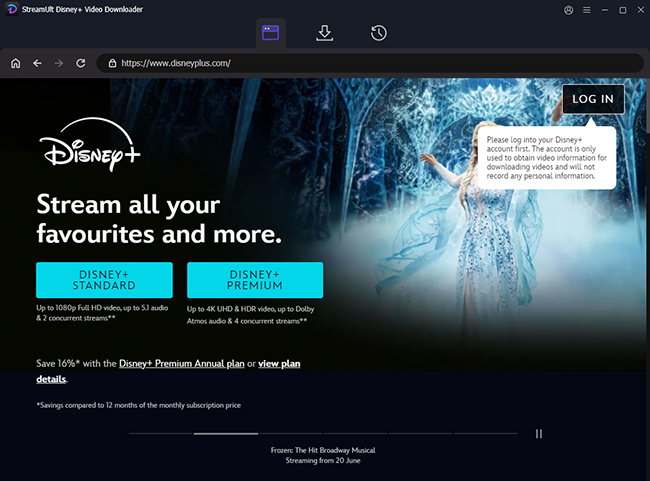
Launch the StreamUlt software. Using the built-in web player, sign in to your Disney+ account. Once logged in, browse or use the search bar to find the exact movie or TV series you want to save.
Step 2 Select Settings and Start the Download
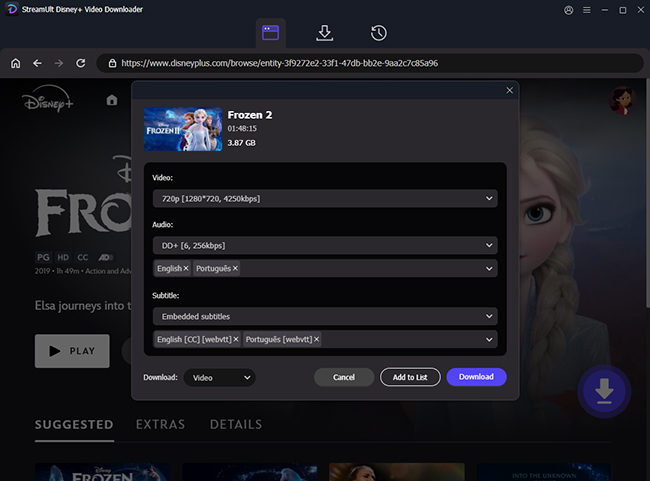
Open the details page for your chosen video and click the red download icon that appears. A new window will pop up, allowing you to select specific episodes if you're downloading a series. Here, you can also choose the video quality, audio tracks, and subtitles for this specific download. Once you've made your selections, click the "Download" button to begin the process.
Step 3 View Your Saved Video Files
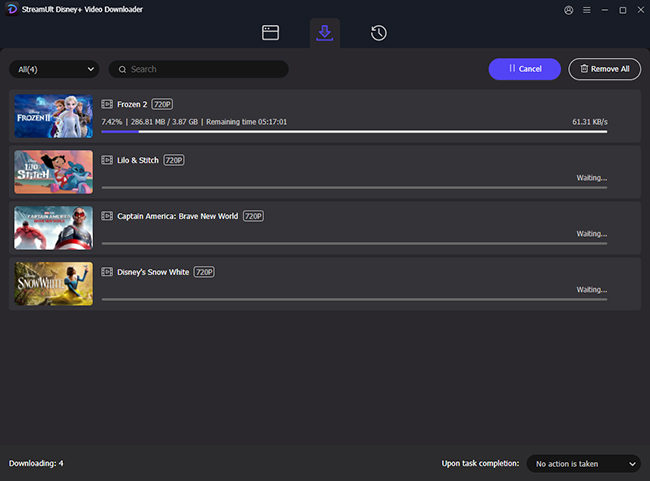
After the download is complete, navigate to the "History" tab within the application. This library shows all the content you have successfully saved. To access the video file, simply click the folder icon next to the title, which will open the location on your computer where the MP4 file is stored. You can now transfer it to any device.
Part 5. FAQs About Screen Recording Disney Plus
Q1.Why does my Disney+ screen recording just show a black screen?
A1.This happens because of a security feature called Digital Rights Management (DRM). Disney+ uses DRM to encrypt its video content and prevent unauthorized copying. When the system detects a screen recorder is active, it blocks the video feed, resulting in a black screen. It is an intentional security measure, not a technical bug.
Q2.Is it legal to screen record or download videos from Disney+?
A2.Screen recording or making any unauthorized copies of content is against the Disney+ Terms of Service. While downloading content for your own personal, offline viewing is a common practice, distributing or sharing that content is a violation of copyright law. These tools should be used responsibly for personal backup only.
Q3.What's the best way to get a Disney+ video onto my iPhone or Android?
A3.The most reliable method is to use a desktop application like StreamUlt Disney+ Video Downloader to save the video as a standard MP4 file on your computer. Once downloaded, you can easily transfer this universal file to your iPhone or Android device via a USB cable, AirDrop, or cloud service. Direct recording workarounds on mobile are complicated and often fail.
Part 6. Conclusion
While you can't reliably screen record Disney Plus due to DRM, you can easily save any content for offline use. Common workarounds are unstable, but a dedicated downloader like StreamUlt offers a permanent, high-quality solution. It's the most effective way to screen record Disney Plus without a black screen, ensuring you get a perfect copy on any device.

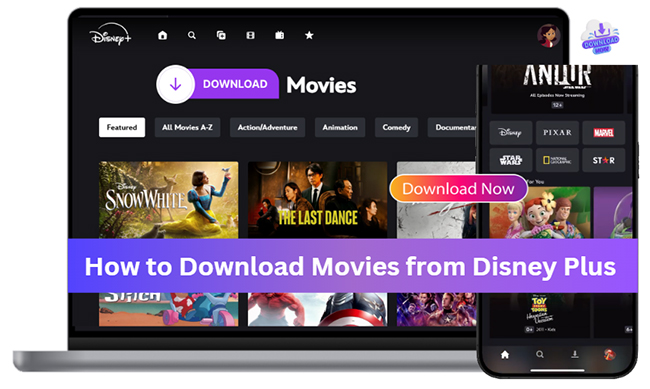
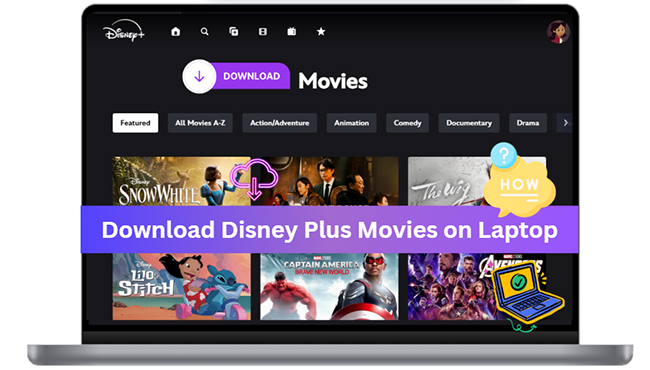

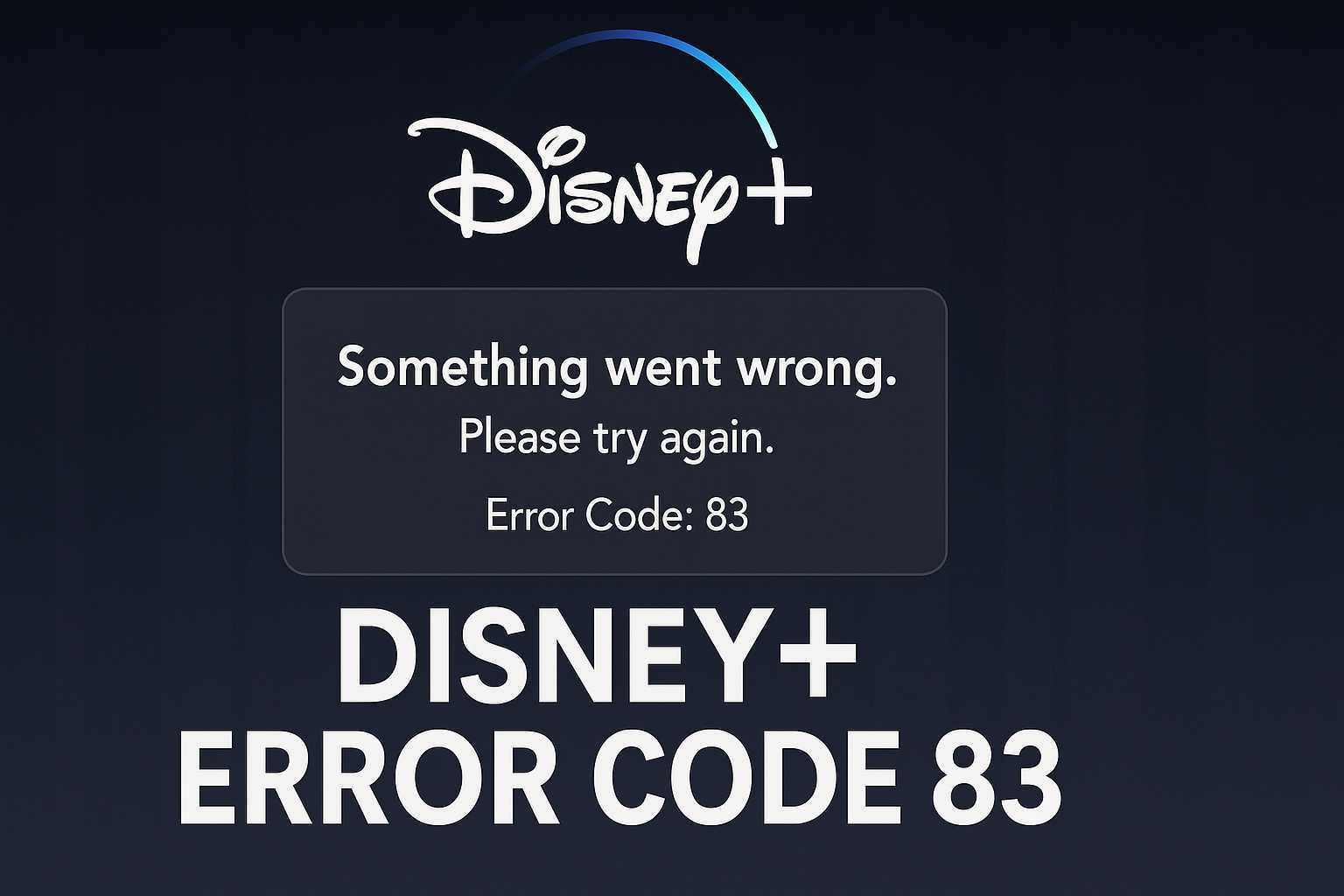
Leave a Comment (0)