Your Xbox is more than just a gaming machine; it's a complete entertainment hub for your living room. By adding streaming services like Disney+, you can instantly access a massive library of movies and shows from Disney, Pixar, Marvel, Star Wars, and National Geographic. It's the perfect way to switch from a gaming session to a movie night.

While the Disney+ app on Xbox generally provides a fantastic experience, you might occasionally run into a technical glitch or a frustrating error. This guide will walk you through everything you need to know, from initial setup to fixing common problems, ensuring your streaming is always smooth.
Part 1. Which Xbox Consoles Support Disney+?

Before you get started, it's important to know if your console is compatible. Disney+ has been designed to work on modern Xbox hardware.
The following Xbox consoles officially support the Disney+ app:
- Xbox One
- Xbox One S
- Xbox One X
- Xbox Series X
- Xbox Series S
It is important to note that you cannot get Disney Plus on Xbox 360. The hardware and operating system of the Xbox 360 are not compatible with the current application, so you will not be able to download it from the store.
Part 2. How to Download and Get Disney Plus on Xbox
Getting the app running on your supported Xbox console is a straightforward process that only takes a few minutes.
Step 1. Turn on your Xbox and navigate to the Microsoft Store from the main dashboard.
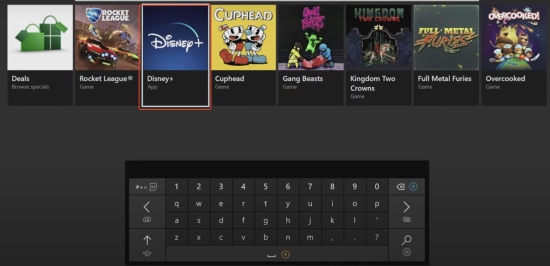
Step 2. Select the "Search" icon and type "Disney+" into the search bar. The app should appear as the first result.
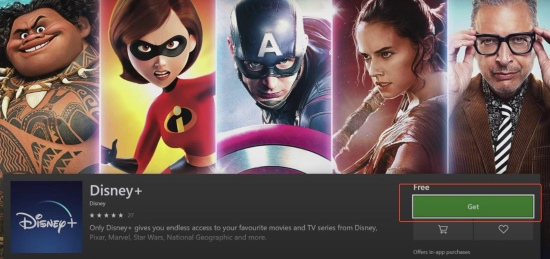
Step 3. Select the Disney+ app from the search results and click the "Get" or "Install" button. The application will then download and install onto your console.
Step 4. Once the installation is complete, find the Disney+ app in your "My games & apps" library and launch it. You will be prompted to log in. Use your existing Disney+ account credentials to sign in and start streaming.
Part 3. How to Fix Common Disney Plus Xbox Issues
When the Disney+ app on your Xbox is freezing, crashing, or showing errors, work through these solutions to get it running smoothly:
Quick Fixes for Disney+ Not Working on Xbox App
Restart the Disney+ App: Highlight the app on your Xbox dashboard, press the Menu button on your controller (with the three lines), and select "Quit". Relaunch the app to see if this clears the glitch.
Power Cycle Your Xbox
This step clears the console's cache and is more effective than a simple restart. Press and hold the power button on the front of the console for 10 seconds until it fully shuts down. Unplug it for one minute before turning it back on.
Check Your Connection
Poor internet is a primary cause of streaming issues. Go to "Settings > General > Network settings > Test network speed & statistics" on your Xbox. You need a stable connection of at least 25 Mbps for 4K streaming.
Decoding Common Disney Plus Error Codes on Xbox
If the app gives you a specific error code, use this table to find the solution.
| Error Code | Likely Cause & Meaning | Recommended Solutions on Xbox |
|---|---|---|
| Error 39 | Content Protection Issue: A problem with the HDMI connection's copy protection (HDCP). | Unplug the HDMI cable from both your TV and Xbox, then reconnect it. Try a different HDMI port. |
| Error 42 | Connection Issue: A problem connecting to Disney+ servers, which could be local or on their end. | Test your internet connection in Xbox settings. Power cycle your modem, router, and console. |
| Error 73 | Location Issue: The service thinks you are in a country where content is not available. | Confirm you are not using a VPN or that it's set to a supported region. |
| Error 83 | Compatibility/Account Issue: Disney+ error code 83 indicating a device or account authentication problem. | Make sure your Xbox OS is fully updated. Power cycle the console. As a last resort, reinstall the app. |
| Error 14 | Incorrect Password: The login credentials entered are wrong. | Carefully re-enter your password. Remember it's your unified MyDisney account password. |
Part 4. The Ultimate Solution for an Uninterrupted Disney Plus Xbox Experience
Troubleshooting Disney Plus not working on Xbox can fix temporary problems, but what if you want to avoid them entirely? Streaming is dependent on a perfect internet connection and stable app performance. For a truly foolproof movie night, the best solution is to take your favorite content offline.
This is where StreamUlt Disney+ Video Downloader comes in. This tool allows you to download any movie or series from Disney+ directly to your PC or Mac. The content is saved as a standard MP4 file in high quality, which you own and can watch anytime, anywhere, without needing an internet connection. After conversion, simply transfer the video files to a USB drive, plug it into your Xbox, and use the Xbox Media Player app to play them. It's the perfect way to guarantee your family's movie night is never interrupted by a technical glitch again.
Here's how to get Disney+ shows downloaded locally on your Xbox console with the Streamult:
Step 1 Log in to Disney+
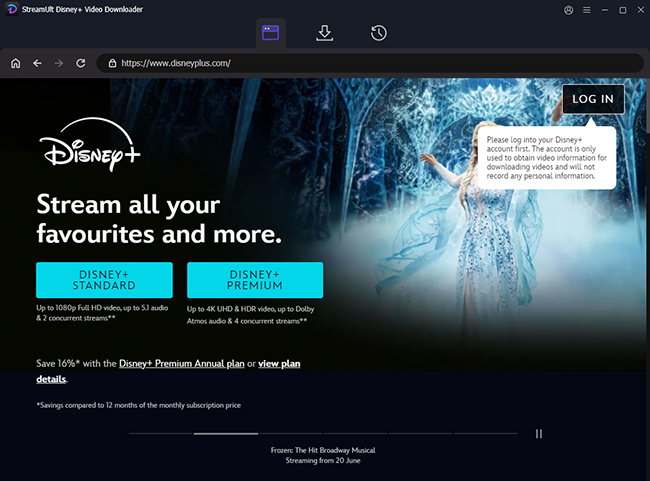
First, launch the StreamUlt Disney+ Video Downloader software. You will be presented with a built-in web browser. From there, navigate to the Disney+ website and log in using your own account credentials.
Step 2 Find Your Desired Video
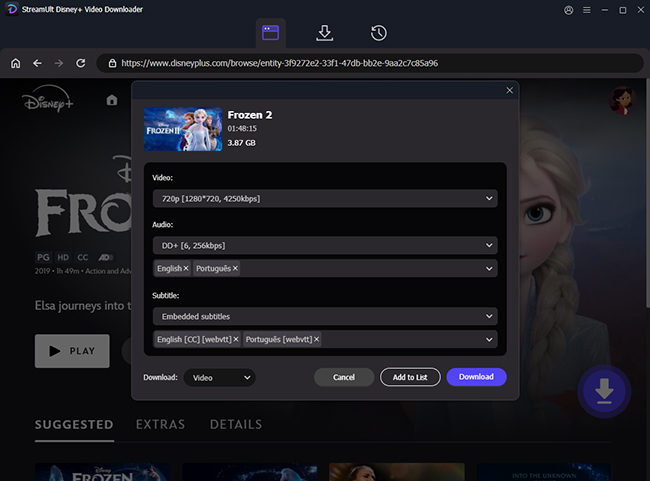
Once you are logged in, use the search bar within the StreamUlt interface to find the movie or TV series you want to download. You can also directly copy the video's URL from your regular web browser and paste it into the search field in the StreamUlt application.
Step 3 Customize Settings and Download
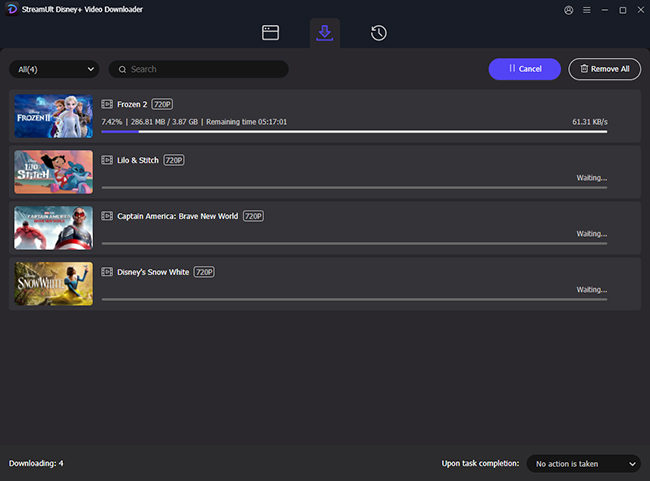
After selecting the video, an advanced settings window will appear. Here, you can choose your preferred video quality (e.g., 720p), select audio tracks, and specify which subtitle languages to download. Once you have configured your settings, click the "Download" button to begin saving the video to your computer.
By using StreamUlt, you completely eliminate buffering, network-related error codes, and server outages.
Part 5. Bonus: Check for Disney+ with Xbox Game Pass Ultimate
Microsoft and Disney have occasionally partnered to offer special perks to Xbox Game Pass Ultimate subscribers. In the past, this has included a 30-day free trial of Disney+ for new members.

These offers come and go, so be sure to check the "Perks" gallery on your Xbox console. You can find it in the Game Pass section of your dashboard. You might just find a free trial waiting for you.
Part 6. Conclusion
Your Xbox is one of the best devices for enjoying the vast world of Disney+. The setup is simple, and as this guide shows, most common issues can be fixed with a few quick steps. By keeping these troubleshooting tips in mind, you can solve nearly any problem that arises. And for those times when you want to ensure a perfectly smooth, error-free viewing experience, downloading your content with StreamUlt provides a powerful and reliable alternative.
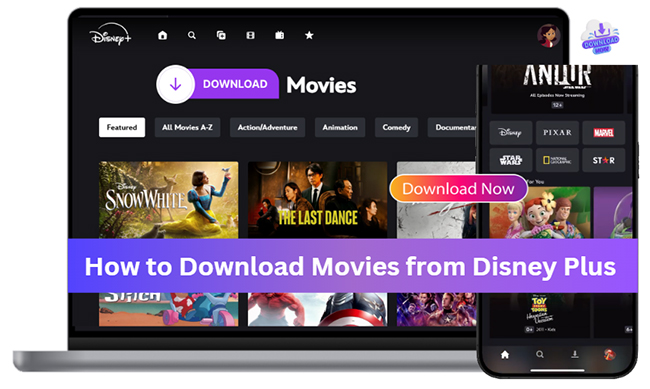
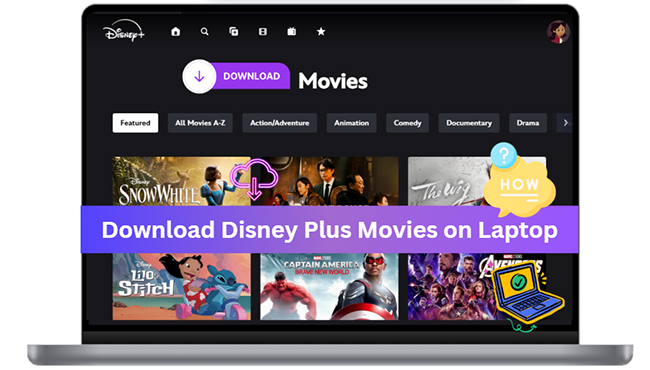


Leave a Comment (0)