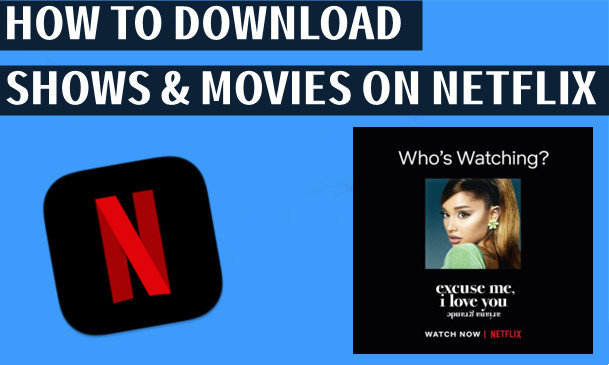
Netflix has revolutionized the way we consume entertainment, offering a vast library of TV shows and movies at our fingertips. However, what happens when you're on the go, without reliable internet access? Enter the world of offline viewing, where you can download your favorite Netflix series to watch anytime, anywhere.
In this post, we'll explore two methods of downloading Netflix shows, including movies, TV episodes, and Netflix originals. The first method involves using Netflix's built-in download feature, allowing you to save select titles for offline watching directly through the Netflix app on compatible devices. The second method introduces StreamUlt Netflix Video Downloader, a powerful tool for Mac and PC that extends your downloading capabilities to titles not available for download through the standard Netflix app.
Part 1. Part 1. Can You Download Shows on Netflix??
Yes, Netflix allows downloads on the compatible devices. But "how do I download a Netflix show?" The Netflix download feature allows users to download TV shows or movies onto their devices for a short-time binge-watching experience.

What Devices Support Downloading Netflix Shows?
Netflix's download feature is accessible on a variety of devices, including iPhone, iPad, Android smartphones and tablets, Amazon Fire tablets, and Google Chromebook(with Google Play Store installed). Unfortunately, Mac and Windows users, your current devices are not listed here.
While the process of downloading is straightforward with a valid subscription and the standard Netflix app. However, not all titles are available for download. To check if a show or movie can be downloaded, look for the "Download" button next to the episode or movie. This button typically resembles a downward-pointing arrow.
The availability of downloads depends mainly on licensing agreements with content providers. Even if you have a Netflix subscription, some shows or movies may not include the download option. This is because Netflix may have the rights to stream the content but not necessarily the rights to offer it for offline viewing.
Netflix states that "many" of its series and films are available for download, including beloved originals such as "Stranger Things," "Orange Is the New Black," "The Crown," and "House of Cards."
Moreover, things would be a lot easier when searching through "See What You Can Download," "Find Something to Download", or "Find More to Download," depending on the device being used. This section includes a selection of TV shows or movies available for download. Additionally, Android users have the advantage of the "Download Season" option for downloading entire seasons of Netflix shows in one go.
Part 2. How to Download Shows on Netflix [Mobile and Chromebook]
There are two primary methods to download movies or TV shows available for download on Netflix: regular download or automatic download. Android users can also take advantage of the special "Download Season" option.
Method 1: Regular Download TV Episodes or Movies on Netflix
- Make sure your Netflix app is up to date to access the latest features.
- Open the Netflix app on your device.
- You can either navigate to the "Available for Downloads" section or use the search bar to find the movie or TV show you want.
- Tap on the movie or TV show you want to download.
- Look for the "Download" button next to each episode or movie.
- Tap the "Download" button to start the process.
- When prompted, select the video quality (Standard or High) that suits your preference.
- You can monitor the download progress in the "Downloads" section of the app.
- Once the download is complete, find your content in the "Downloads" section for offline viewing.
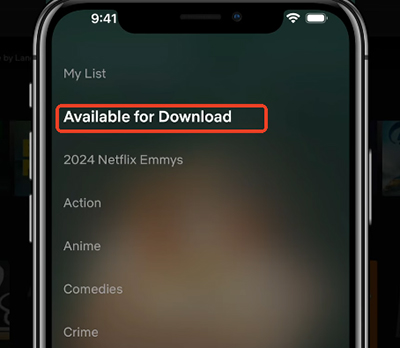
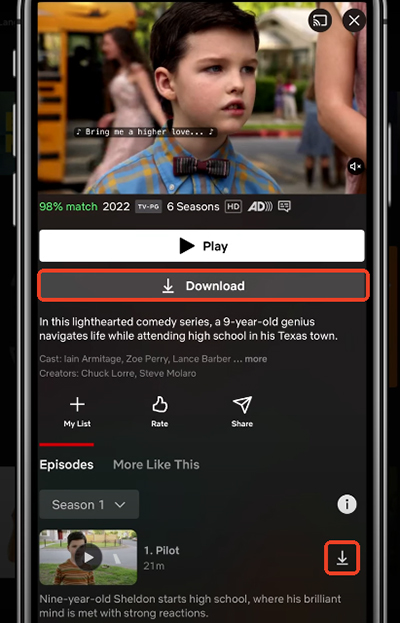
Method 2: Automatic Download Netflix TV Shows and Movies
Netflix's Smart Downloads feature is perfect for binge-watchers, automatically managing your downloaded content.
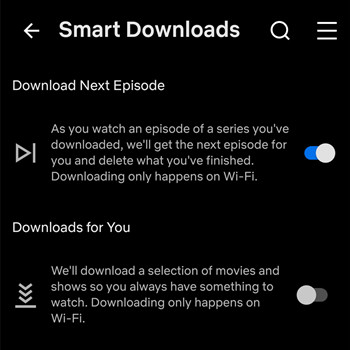
Download Next Episode:
To seamlessly continue watching a TV series, use "Download Next Episode." After you finish a downloaded episode, Netflix will automatically remove it from your device and download the next episode for you.
-
For Smartphone or Tablet:
- Open the Netflix app.
- Tap "My Netflix" in the lower right corner.
- Then tap the Menu icon in the upper right corner.
- Select "App Settings."
- Under "Downloads," tap on "Smart Downloads."
- Toggle the switch next to "Download Next Episode" to turn it on or off.
Downloads for You:
Let Netflix do the work for you with "Downloads for You," which automatically selects content based on your preferences.
-
For Smartphone or Tablet:
- Open the Netflix app.
- Tap "My Netflix" in the lower right corner.
- Then tap the Menu icon in the upper right corner.
- Select "App Settings."
- Under "Downloads," tap on "Smart Downloads."
- Toggle the switch next to "Downloads for You" to turn it on or off.
- When "Downloads for You" is on, adjust the storage amount for each profile using the "+" and "-" buttons.
Part 3. How to Download Netflix Shows [Mac and Windows]
While Netflix offers a vast library of content for offline viewing, some of the most sought-after titles are unfortunately not available for download. However, fear not! You can still access and download these titles using the StreamUlt Netflix Video Downloader, even if you're a Mac or PC user facing download limitations.
If you're eager to expand your offline viewing library beyond what Netflix offers, StreamUlt Netflix Video Downloader is the solution you need. This cutting-edge software is meticulously crafted to streamline the process of downloading and converting Netflix content into versatile formats like MP4 or MKV.
StreamUlt Netflix Video Downloader goes beyond accessing and downloading the most sought-after titles on Netflix; it maintains 5.1 Dolby Atmos audio, adjusts video settings to 1080 HD or 4K UHD, and even removes ads from the downloaded content, regardless of your subscription plan. More importantly, it allows you to choose any season of your TV shows or movies and download the full episodes on your Netflix shows within minutes. It ensures you always have downloads ready for permanent access and supporting transfer to any device.
Key Features of StreamUlt Netflix Video Downloader
Free Trial Free Trial* Security verified. 5, 481,347 people have downloaded it.
- Download Netflix movies, TV shows and more locally
- Convert Netflix movies and TV shows to MP4 or MKV
- Save multilingual language and subtitles in two types
- Remove ads from Netflix and keep original video quality
How to Download Shows from Netflix on Mac and Windows PC:
Step 1Access Netflix Titles through StreamUlt
Launch StreamUlt Netflix Video Downloader on your laptop and sign in with your Netflix account details. Utilize the integrated Netflix Web Player within StreamUlt to explore the extensive library of movies, TV shows, documentaries, anime, and originals - all of which should be available for download now within StreamUlt.

Step 2Customize Download Settings
Within the StreamUlt interface, access the settings by clicking on the hamburger icon > "Preferences" at the top right corner. Navigate to the "Download" section and tailor your preferences, including video format, codec, quality, audio channel, language, and subtitles. Save your settings to optimize your downloading experience.

Step 3Search and Select Shows on Netflix
Return to the Netflix Web Player within StreamUlt and utilize the search bar to find specific shows or movies you wish to download. Alternatively, paste the Netflix URL or code of the content you intend to save. Open the desired video to proceed with the download process.

Step 4Download Episodes or Movie on Netflix
Once you've chosen the content, simply click "Download" to initiate the process. You can also add content to the download queue by selecting "Add to List." StreamUlt seamlessly downloads individual episodes or full seasons for TV shows, as well as entire movies. Allow the downloads to complete; they will be saved as MP4 or MKV files on your computer.

Step 5Access Downloaded Netflix Videos
Navigate to the "Converted" section within the StreamUlt interface to view all completed downloads. Click the "Folder" icon next to each title to locate and access the downloaded files on your laptop. These files are now permanently saved, enabling you to enjoy your favorite Netflix content offline, free from any limitations.

Part 4. FAQs about Downloading Netflix Series
Q1. Can you download Netflix TV episodes and movies to Mac or PC?
A1. No, Netflix does not allow downloads on Mac or PC. Currently, Netflix only supports downloads on iOS, Android, Amazon Fire tablets, and Chromebooks with the Google Play Store.
Q2. Can you download TV shows and movies from Netflix for free?
A2. You can download Netflix shows and movies at no extra cost, but you must have an active Netflix subscription. Netflix does not offer a free download option for non-subscribers.
Q3. Does Netflix not allow downloads on Windows computers anymore?
A3. Yes, Netflix removed the download feature from the Windows app in 2024.
Q4. Can I download Netflix shows in HD or 4K?
A4. Netflix allows downloads in HD (High Definition), but 4K Ultra HD downloads are not supported. You can adjust download quality in Netflix Settings > Download Video Quality (Standard or High).
Q5. Why does Netflix say 'Too many downloads on your account'?
A5. This error means you have reached Netflix's download limit. Netflix enforces a maximum number of downloads at one time. If you exceed this, you'll need to delete old downloads to make space for new ones.
Part 5. In Conclusion
Downloading Netflix shows is the best way to enjoy content without worrying about an internet connection. Experience the freedom to watch your favorite Netflix series anytime, anywhere, even when they're not available for download on the standard Netflix app. Give StreamUlt Netflix Video Downloader a shot!



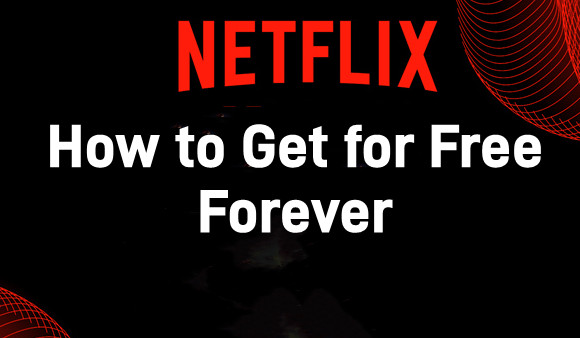
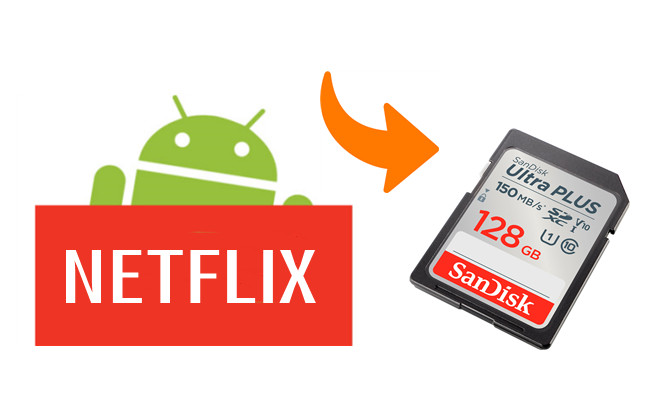



Leave a Comment (0)