Learning how to watch Netflix on a non-smart TV is the key to modernizing your entertainment setup without the high cost of a new television. Many TVs, especially older models, lack the built-in software to run today's streaming apps. This forces many to believe an expensive upgrade is their only option to enjoy the latest Netflix content.
Fortunately, that isn't the case. If you're wondering how to get Netflix on a non-smart TV, this guide provides the answer. We will explore four best ways, from budget-friendly options to high-performance solutions, to bring the world of streaming directly to your current screen.

Part 1. Can You Watch Netflix on Non Smart TV?
Yes, absolutely. While your non-smart TV doesn't have its own internet connection or apps, it functions perfectly as a display for an external device that does. By handling the internet connection, running the Netflix app externally, or transferring Netflix files to a USB flash drive, you can enjoy all your favorite shows on the big screen. Here are the best ways to watch Netflix on non smart TV:
- Upgrade with a Streaming Stick or Box
- Use Your Existing Game Console
- Connect a Laptop or Phone via Cable
- Use a USB Flash Drive via the USB Port
This is the most popular solution. Devices like a Chromecast, Roku, Apple TV, or Amazon Fire Stick are small, affordable, and plug right into your TV's HDMI port. They instantly add a smart, remote-controlled interface with access to Netflix and countless other streaming services.
✨Perfect for: Anyone wanting to permanently and affordably, transform their old TV into a new one.
If you already have a modern PlayStation (4 and 5) or Xbox (One, Series S/X), you're ready to go! These consoles are powerful entertainment hubs that have the Netflix app ready to download and use.
✨Perfect for: Gamers who want an all-in-one machine for both playing and streaming.
For a straightforward and low-cost approach, use an HDMI cable to link your computer or mobile device to your TV. It's a simple plug-and-play method that mirrors your device's display to non smart TV.
✨Perfect for: Viewers on a tight budget, travelers, or anyone who only streams occasionally.
The cheapest way to get Netflix on non smart TV is by using a USB flash drive, if your TV has a USB port. You can utilize StreamUlt Netflix Video Downloader to download Netflix movies and TV shows as MP4 or MKV, and then transfer them to a USB drive and played on a TV's native media player.
✨Perfect for: Users who want to watch Netflix offline on non-smart TV at home or Hotel TVs.
Part 2. How to Get Netflix on Non-Smart TV via Streaming Device
One of the easiest and most effective ways to view Netflix on your non-smart TV is by using a streaming stick or box. Devices like Amazon Fire Stick, Google Chromecast, or Roku are affordable, simple to set up, and instantly upgrade your TV to a "smart" experience. If you're in the Apple ecosystem, you might consider watching Netflix on an Apple TV box, for seamless connectivity with your other Apple devices.
Step 1. Plug the streaming stick or box into your TV's compatible port.

Step 2. Connect the device to your Wi-Fi network.
Ensure both your TV device and your smartphone (or other devices) are on the same network. If Wi-Fi isn't available, you can use your phone's hotspot, but be mindful of Netflix household rules when signing in.
Step 3. Download and open the Netflix app. Some devices come with Netflix pre-installed, but if not, you can easily download it from the app store.
Step 4. Log in to your Netflix account using a QR code or by entering your credentials. Then, you can start streaming your favorite Netflix shows and movies on a dumb TV.
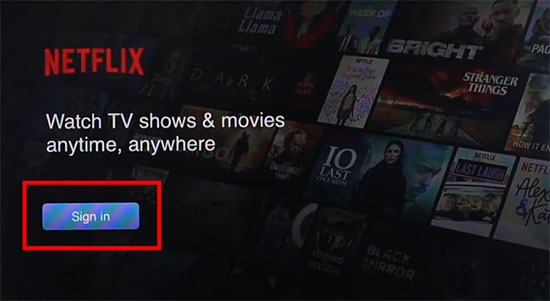
These devices typically come with remote controls for easy navigation, and many offer voice commands for added convenience.
Part 3. How to Watch Netflix on Non Smart TV via Game Console
Already own a PlayStation or Xbox? These gaming consoles double as streaming devices, with Netflix apps readily available for download. If you're using other consoles like Nintendo Switch or Steam Deck, note that Netflix isn't directly supported, but there are creative workarounds you can explore.
Step 1. Connect the game console to your TV via supported cable.
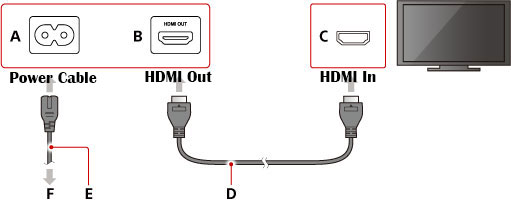
Step 2. Turn on your console and navigate to the app store.
Step 3. Download and install the Netflix app.
Step 4. Launch Netflix app and connect Netflix to your non Smart TV by logging in to your account.
Step 5. Start playing your favorite Netflix content on your non smart TV.
If you already own a game console, this is a cost-effective way to stream Netflix on a non smart TV without purchasing additional devices.
Part 4. How to View Netflix on Non Smart TV via HDMI cable
Another simple method to use Netflix on a non-smart TV is by using an HDMI cable to connect your laptop or smartphone to your TV. This solution requires no extra devices, and it offers high-quality streaming. You'll be mirroring the content from your device to the TV screen. But ensure your HDMI cable is compatible with your phone/computer and supports HDCP video output.
Step 1. Connect one end of the HDMI cable to your laptop or smartphone.
Step 2. Plug the other end into an available HDMI port on your TV.
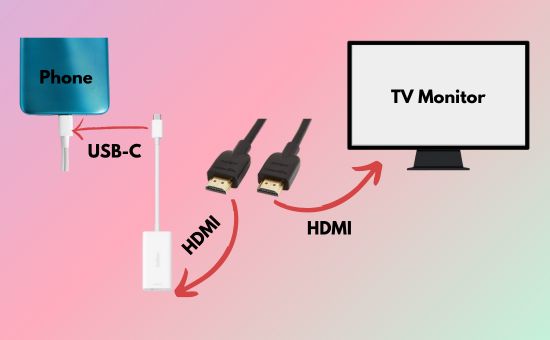
Step 3. Open the Netflix app on your device and select the content you want to watch. Then, you can control Netflix playback on your connected phone or laptop.
Step 4. The screen will automatically display on your TV, and you can enjoy Netflix.
This method works best if your TV has multiple HDMI ports and your device supports HDMI output.
Part 5. How to Get Netflix on Non Smart TV via USB Drive [Offline]
If you're looking to play Netflix on your non-smart TV offline, one of the cheapest solutions is to download Netflix videos and transfer them to a USB drive. However, the challenge is that Netflix videos are protected by DRM, making them difficult to use outside of the Netflix app. This is where StreamUlt Netflix Movies Downloader can help.
It removes the DRM protection on Netflix downloads and converts the videos into MP4 or MKV formats. With this tool, you can easily move the Netflix downloads to a USB drive and enjoy them on your non-smart TV. Besides, it's a great option if you're in an area with a weak internet connection.
If you're ready to get started with downloading Netflix videos for offline viewing on non smart TV, here's how to do it with StreamUlt Netflix Video Downloader:
Step 1 Install StreamUlt Netflix Video Downloader
First, download and install StreamUlt Netflix Video Downloader on your computer. It is available for both Windows and macOS, so you can choose the version that suits your operating system. Then, you can log in to your Netflix account within the app. This allows you to access and download your favorite Netflix titles.

Step 2 Customize Download Settings for Netflix Videos
Before you begin downloading, click on the "Menu" icon in the upper right corner and select "Preferences." Here, you can choose your preferred output format (MP4 or MKV), video quality, and subtitle options. It's suggested to select MP4 format and embedded subtitles for watching Netflix on non smart TV.

Step 3 Search for Your Favorite Netflix Titles
Now, browse or search for the Netflix movies or TV shows you want to download. You can use the search bar within the StreamUlt Netflix Downloader app to find specific titles. Besides, you can paste your bookmarked Netflix video's URL into the web address bar at the top of StreamUlt Program.

Step 4 Select and Start Converting Netflix Videos at 5X Speed
Once you've found a video, click the Download Arrow at the bottom right, and StreamUlt Netflix Downloader will automatically load the episode or movie. Then, you can click on the Download button to convert selected videos.
Alternatively, click the "Add to List" button to add the title to your download queue. You can add multiple videos if you'd like. Then, go to the Download List tab and click on the Download button to download them all at once.
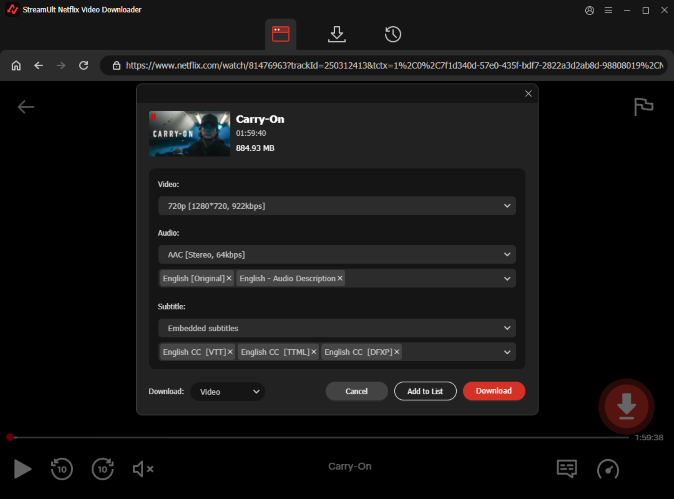
Step 5 Transfer Files to Your USB Drive
Once the downloads are complete, click the History tab to open the folder where Netflix downloads are saved. Then, insert your USB drive into your computer and simply copy the downloaded Netflix videos to your USB drive.
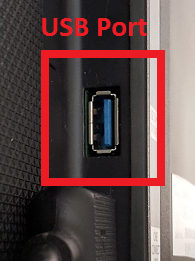
Step 6 Put and Play Netflix on Non-Smart TV via Inserted USB Drive
Finally, plug the USB drive into your TV's USB port. Use your TV's file manager to locate and play the downloaded Netflix videos on your non-smart TV offline without worrying about DRM restrictions.
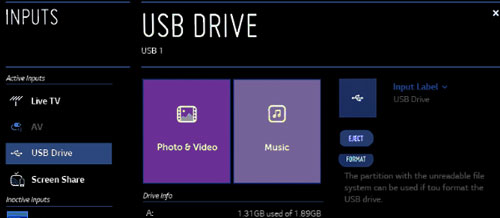
Part 6. FAQs about Best Way to Watch Netflix on Non Smart TV
Q1.Which Is The Cheapest Way to Get Netflix on Non Smart TV?
A1.The cheapest method to get Netflix on a non-smart TV is by using an HDMI cable. If you already have a laptop, smartphone, or tablet, all you need is the cable, which is typically inexpensive. This method doesn't require additional devices, making it a budget-friendly option.
However, this way also has limitations. When you want to watch Netflix while traveling, bringing an HDMI cable is not such convenient. In this case, the best way to get Netflix on non smart TV is by using a USB drive with downloaded Netflix videos from StreamUlt Netflix Downloader.
Q2.Does Netflix Work on Older TVs?
A2.Yes, Netflix works on older TVs as long as you have a way to connect a streaming device or use an HDMI cable. This way, you can regard your older TV as a screen monitor. While the TV itself may not have smart features, streaming sticks, game consoles, and HDMI cables allow you to access Netflix without issue.
Q3.How to Install Netflix on Non Smart TV?
A3.To install Netflix on a non-smart TV, you'll need to use an external device like a streaming stick or box, or a game console. These devices come with the Netflix app pre-installed or allow you to download it from the app store. Simply connect the device to your TV, sign in, and start watching.
Part 7. Conclusion
Unlock the full potential of your television, even if it's not a smart TV. This guide explores the four best ways for watching Netflix on a non-smart TV. From using a streaming media player or game console to connecting a laptop with an HDMI cable, bringing your favorite shows to the big screen is easier than ever.
What if your internet connection is unreliable? For uninterrupted viewing, the best solution is to watch offline. The StreamUlt Netflix Video Downloader allows you to save any movie or series to your computer. You can then transfer the files to a USB drive and play them directly on your TV, ensuring a flawless, buffer-free experience regardless of your network stability.
Don't let an older TV or a poor connection limit your entertainment. Start your free trial of the StreamUlt Netflix Video Downloader today and discover a new level of viewing freedom!
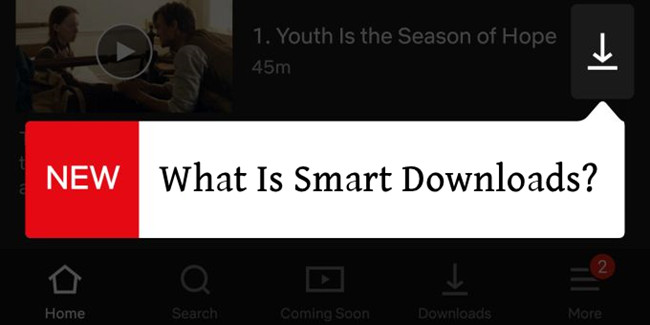
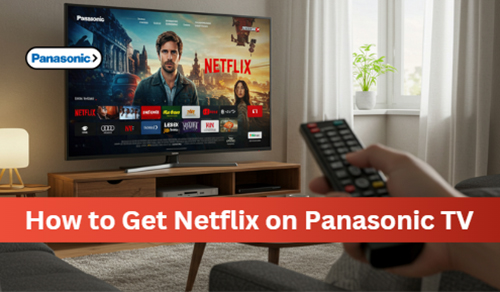
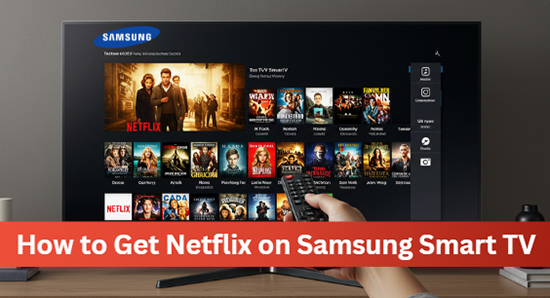
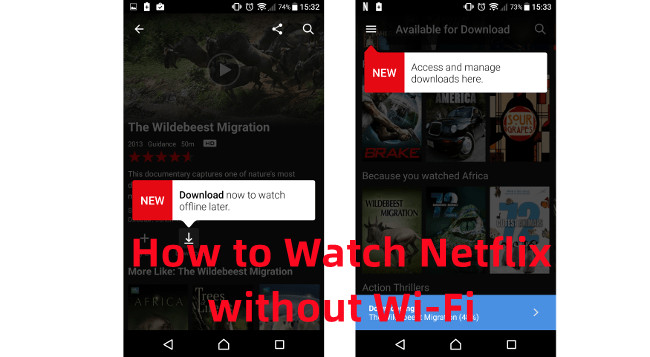

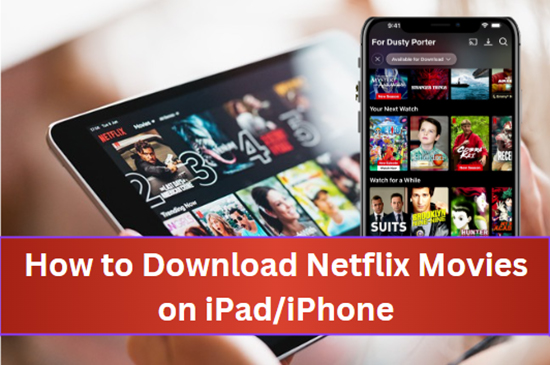
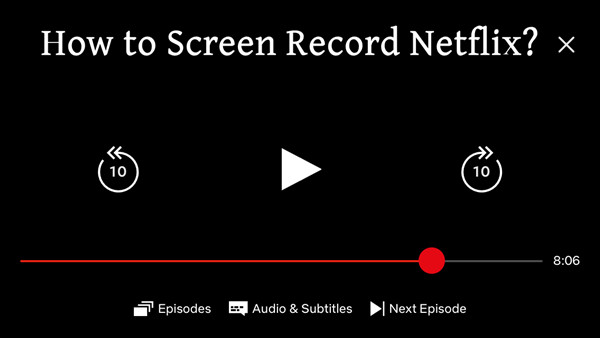


Leave a Comment (0)