Ready to transform your living room or backyard into a cinematic wonderland? Projectors are the essential tool for delivering that breathtaking, big-screen immersion that makes every movie night feel special. And when it comes to content, Netflix is king.
Seamlessly bringing the vast Netflix library to your projector can elevate your entertainment to new heights. How to watch Netflix on a projector? This guide is your ultimate resource, detailing 4 ways to use a projector to watch Netflix and offering practical troubleshooting advice to ensure a smooth, spectacular viewing experience. Let's get started!
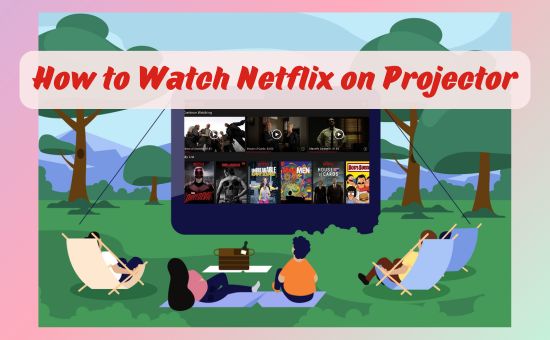
Part 1. Can I Play Netflix on a Projector?
Yes, absolutely! You can watch Netflix on a projector. It's a fantastic way to enjoy your favorite shows and movies on a much larger scale than a traditional TV, creating a truly cinematic experience at home.
If you have an advanced smart projector, it comes with built-in Netflix apps (and may even be officially licensed by Netflix for optimal performance) for streaming movies and TV shows directly.
List of Licensed Projectors with Netflix Built-in
- The XGIMI MoGo 3 Pro, Elfin Flip, and Halo+ projector
- Nebular Capsule 3 mini projector, Nebular Mars 3 Air, Nebular Capsule Air, Cosmos 4K SE
- VViewSonic LX60HD 1080p LED portable projector, ViewSonic X1-4KPRO UHD 4K LED projector, ViewSonic M2E projector, ViewSonic PX701HDH projector
- BenQ TK8501 projector, BenQ GV31 projector
- EBPOWER E2 projector and DBPOWER G01 projector
- Yoton Y9 Mini Projector
- Jimveo E28 projector
- ETOE Projector Pro Series
- Epson EpiqVision Mini Series
- Hisense PL1 Ultra Short Throw Home Theater Smart Projector
For other projectors, it requires a little help from an external device. This is where the "technical challenges" and "connectivity issues" occur while using Netflix on projectors. The good news is that these challenges are easily overcome with the right setup. The core idea is to connect a device that has the Netflix app (like a streaming stick, gaming console, or laptop) to your projector.
So, while a projector might not have Netflix pre-installed in the same way a smart TV does, it's fully capable of displaying Netflix content. The following sections will detail exactly how to make that happen.
The Essentials: What You'll Need
Before you dive in, gather these key components:
- A Projector: This is obvious, but ensure your projector is capable of displaying the resolution you desire (1080p is a good standard, 4K if you're feeling fancy).
- A Streaming Device: Since most projectors don't have built-in Netflix apps, you'll need a dedicated streaming device. Popular options include:
- Streaming Sticks/Boxes: Roku, Amazon Fire TV Stick, Google Chromecast, Apple TV.
- Gaming Consoles: PlayStation (PS4/PS5), Xbox (One/Series X/S).
- Laptop/PC: If you prefer to stream directly from your computer.
- Mobile phone: If you want to cast movies from your iPhone or Android phone.
- HDMI Cable: This is the most common and reliable way to connect your streaming device to your projector.
- Power Outlets: For both your projector and your streaming device.
- A Screen (Optional, but Recommended): While you can project onto a blank wall, a dedicated projector screen will significantly improve picture quality, brightness, and color accuracy.
- Sound System: Most projectors have basic built-in speakers, but for a true cinematic experience, you'll want external speakers, a soundbar, or a home theater system.
Part 2. How to Watch Netflix on Certified Projectors Directly
If you are using a smart projector, which is often referred to as "Netflix-certified" or "officially licensed", you can directly use the built-in Netflix app to watch Netflix movies and TV episodes. This is by far the most straightforward way to dive into your Netflix library.
How to Use a Smart Projector with Built-in Netflix
Step 1. Turn on your smart projector and connect it to Wi-Fi.
Step 2. Open the pre-installed Netflix app. (If you can't find it, you can download the Netflix app from the Google Play Store or App Store on your projector.)
Step 3. Log in with your Netflix account credentials to connect Netflix to projector and choose a profile.
Ensure you connect to the same WiFi you set as Netflix Household. Otherwise, you may fail to log in.
Step 4. Start streaming Netflix on your projector directly without any external hardware.
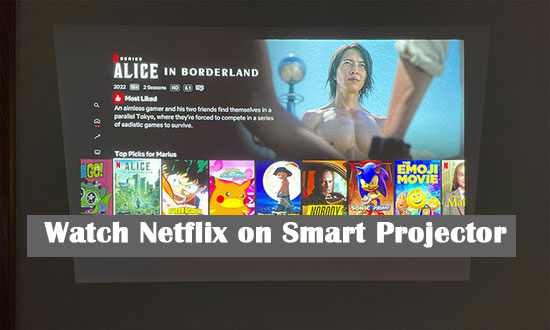
Choosing the right projector for direct Netflix access is key. Here are essential factors to get the best projector for streaming Netflix.
- Resolution: Opt for at least 1080p for crisp visuals.
- Brightness: A minimum of 2,000 lumens is ideal for indoor use; 3,000+ lumens for outdoor settings. And, 5,000 lumens brightness is the best option.
- Connectivity: Ensure it supports HDMI, USB, and wireless mirroring.
- Portability: Compact and lightweight models work best for versatile setups.
Part 3. How to Watch Netflix on Projector from iPhone/Android via HDMI Cable
Want to project Netflix on a projector directly from your smartphone? Connecting your iPhone, Android device, or laptop to a projector using an HDMI cable is a straightforward and reliable method to get your favorite shows and movies onto the big screen. This approach leverages the powerful processing and wireless capabilities of your phone while using a direct wired connection for video and audio. Here's what you'll need and how to set it up:
Directly connecting a smartphone to a projector via HDMI requires a specific adapter due to Digital Rights Management (DRM) protections. Netflix uses DRM to prevent unauthorized copying, and standard USB-C to HDMI or Lightning to HDMI adapters often won't work for protected content like Netflix. You'll need an adapter that specifically supports HDCP (High-bandwidth Digital Content Protection).
How to Cast Netflix to a Projector from iPhone/Android
Step 1. Plug the Lightning end of the Apple Lightning Digital AV Adapter into your iPhone's Lightning port. If you are using an Android phone or computer, plug the USB-C end of the HDCP-compatible USB-C to HDMI adapter into your Android phone's USB-C port.
Step 2. Plug one end of your HDMI cable into the HDMI port on your adapter. Plug the other end of the HDMI cable into an available HDMI input on your projector.
Step 3. Turn on your projector and ensure it's powered up. On your projector, use the remote control or on-device buttons to navigate to the input menu. Select the HDMI input that your phone is connected to (e.g., HDMI 1, HDMI 2).
Step 4. Open the Netflix app on your iPhone or Android device. Select the movie or show you want to watch. As soon as you start playing content, your phone should automatically mirror its display (or switch to video output mode) to the projector.
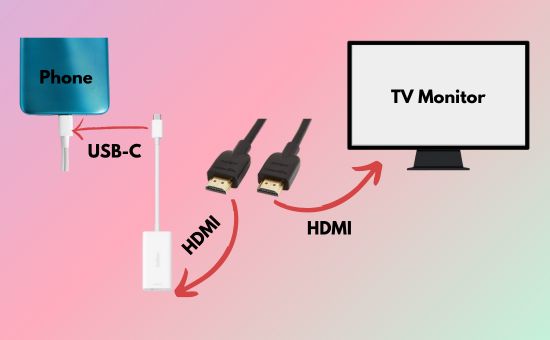
The HDMI cable can provide a stable connection without lag or latency. Most importantly, you can stream Netflix on a projector from your phone outdoors in this way. But remember to download Netflix videos on your iPhone or Android beforehand for offline watching on the projector. You can also connect your computer to projector for streaming Netflix via HDMI cable.
Part 4. How to Play Netflix on a Projector via Streaming Stick
If your projector doesn't support Netflix, you can still watch Netflix by connecting it to a streaming device like Roku, Amazon Fire TV Stick, or Chromecast. These streaming devices are cost-effective compared to Netflix-certified projectors and don't take up too much space either. Simply follow these steps below to directly watch Netflix on a projector with streaming sticks or boxes:
How to Use a Projector to Watch Netflix
Step 1. Plug the streaming device into the projector's HDMI port. Then, plug the power cable into the power plug.

Step 2. Turn on the projector and the streaming device. Follow the on-screen instructions to set it up and connect the streaming device to Wi-Fi.
Step 3. Open the Netflix app on the streaming player and log in. Then, you can use the remote to control Netflix playback.
This way is suitable for users to watch Netflix on a projector indoors, as the streaming sticks require an additional power supply.
Part 5. How to Cast/AirPlay DRM-free Netflix on a Projector from a Laptop/PC
Beyond wired HDMI connections, wireless solutions like casting and AirPlay offer incredible convenience for playing Netflix on your projector. Devices such as Google Chromecast and Roku sticks enable seamless casting of Netflix content, generally free from the typical restrictions faced by simple screen mirroring apps due to Digital Rights Management (DRM).
However, a key point to remember is that these casting methods, along with direct AirPlay from your device, all rely on a stable Wi-Fi network connection between your source device (phone/laptop) and the casting receiver (Chromecast/Roku/smart projector). Most standard projectors themselves lack built-in wireless casting capabilities due to DRM restrictions.
So, what if you want to watch Netflix on your projector without an internet connection, or simply wish to avoid potential casting glitches? Is there a way to screen mirror Netflix offline? Absolutely! StreamFab Netflix Downloader allows you to download Netflix videos as DRM-free MP4 or MKV files. Once downloaded, these files can be easily transferred to a USB drive and played directly from your projector's media player (if it has one), or cast/streamed from your phone/laptop to the projector without needing an active internet connection for the content itself. This method provides true offline viewing flexibility.
How to Download Netflix Videos with StreamUlt Netflix Downloader
Step 1 Sign into your Netflix account at the built-in browser

Start by downloading the StreamUlt Netflix Downloader from the above download button. Once downloaded, install and launch the software on your computer. It supports both Windows and macOS operating systems, ensuring compatibility across platforms. After launching it, you can click the sign-in button to log into your Netflix account within the application. Enter your Netflix credentials to access your library of movies, TV shows, and documentaries.
Step 2 Customize and save Netflix download preferences

Before downloading, adjust the settings to meet your needs. Click the Menu > Preferences at the upper right corner. Then, you can select output format, video quality, and audio/subtitle preferences in the Download section.
Step 3 Find and add Netflix videos to the Download List

The built-in Netflix browser keeps the original search feature. You can browse the Netflix library as usual. After selecting your desired video, click the Download Arrow > Download button. Then the selected videos will appear in the Download List tab. The software supports batch downloading, allowing you to save multiple files simultaneously at up to 5X speed.
Step 4 Cast converted Netflix videos to your projector
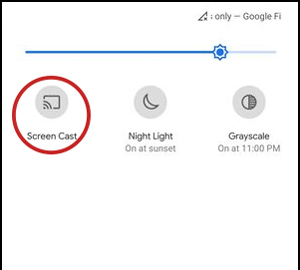
Once converted, you'll find all your downloaded Netflix videos on the History tab. Open the local storage folder, click to play the Netflix videos on your computer, and click the cast icon on your screen to connect with your projector. If you want to stream Netflix from your phone to projector, transfer the Netflix downloads to your iPhone or Android via USB cable, cloud service, or SD card. Then, cast Netflix from your phone to the projector. Or you can move Netflix videos to USB drive and watch on your projector directly.
Part 6. FAQs about Watching Netflix on a Projector
Q1.Why Can't I Play Netflix on My Projector?
A1.Users frequently face issues when trying to play Netflix on a projector. According to user feedback, the most common Netflix not working on projector problem is the Netflix black screen - audio plays, but video does not display. Here are the main reasons behind these issues:
- DRM Restrictions: Netflix protects its content with DRM technology, which some projectors cannot decode, causing playback errors or black screens.
- Device Compatibility Issues: Non-smart or older projectors often lack the necessary software to handle modern streaming protocols.
- Resolution Mismatch: Projectors with lower resolutions may struggle to display high-definition Netflix content correctly.
- Outdated Firmware: Projectors with outdated software may fail to support streaming devices or newer formats.
Q2. What Are the Best Projectors for Netflix?
A2.Here are some best budget projectors for Netflix with perfect performance:
- XGIMI MoGo 3 Pro Portable Projector: 4K resolution and built-in certified Netflix app. It works with Harman Kardon to deliver wonderful sound quality.
- Anker Nebula Capsule 3 Laser Mini Projector: Portable with a solid Netflix experience. Embedded with the Google TV operating system.
- BenQ GV31: Compact with Android TV and Netflix support. Portable with up to 1080p resolution.
Q3.How to Get Netflix to Work on a Projector?
A3.Here are some solutions to fix your projector won't play Netflix issue:
- Check Internet Speed: Netflix requires a stable internet connection. Use an online speed test (e.g., fast.com) to verify your speed meets Netflix's recommendations (at least 3 Mbps for SD, 5 Mbps for HD, 15 Mbps for 4K).
- Try a Different HDMI Cable: Not all HDMI cables are created equal, and some older or faulty ones might not reliably transmit the HDCP signal. Swap it out for a newer, high-quality HDMI cable. Try a Different HDMI Port: If your projector has multiple HDMI inputs, try connecting to a different one. Sometimes a specific port can be problematic.
- Adjust Resolution: While Netflix adapts, sometimes the output resolution from your device might not be ideal for the projector. Check the display settings on your streaming device or computer and try different resolutions (e.g., 1080p, 720p) to see what works best.
Part 7. Conclusion
This comprehensive guide has equipped you with the knowledge to watch Netflix on your projector, whether you're streaming directly from a Netflix-certified projector, leveraging your iPhone or Android with an HDMI cable, or casting from a laptop/PC, or streaming box.
With the right tools and setup, you can easily transform any space into a cozy home cinema, enjoying your favorite shows and movies on the big screen. By understanding how to navigate potential challenges like DRM restrictions and using solutions like streaming devices or even offline downloads via tools like StreamFab Netflix Downloader, you're ready for a seamless viewing experience. Get ready to dim the lights and immerse yourself in the magic of big-screen Netflix today!
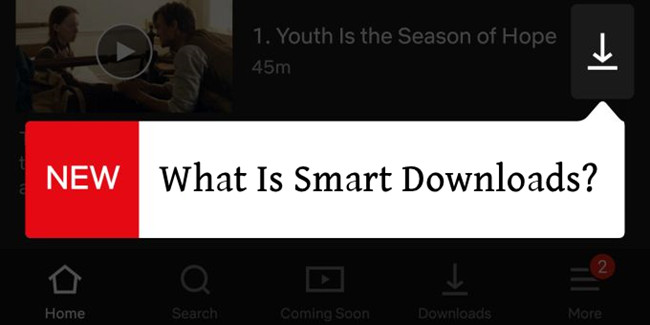
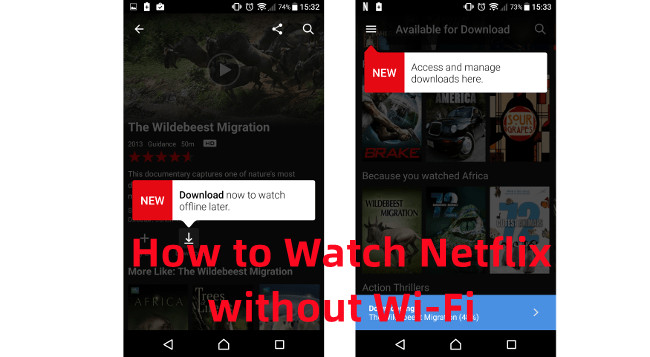

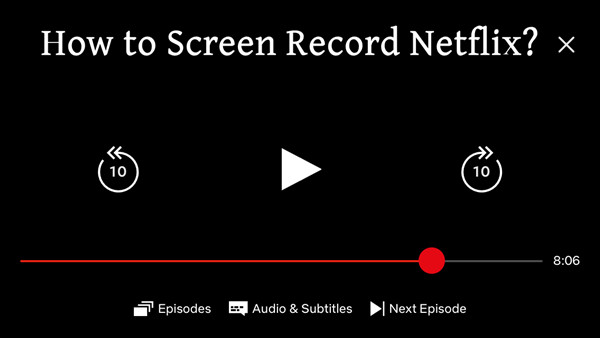


Leave a Comment (0)